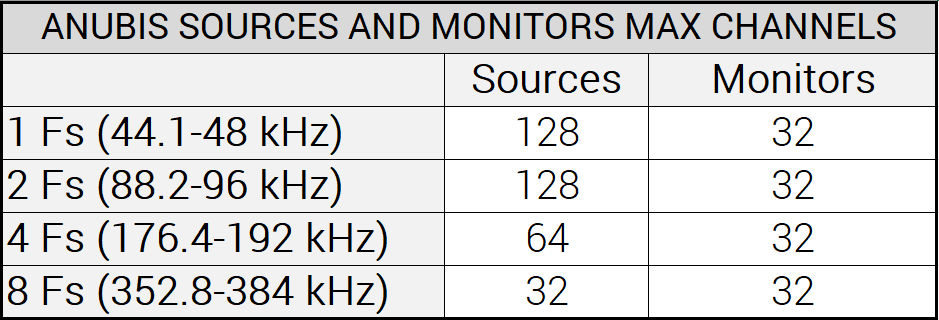Troubleshooting Anubis
| PROBLEM | POSSIBLE CAUSE | SOLUTION |
|---|---|---|
| Anubis not starting | DC Power Supply not connected or not plugged correctly | Make sure the DC power supply connector is correctly plugged. If you are using the Merging power supply unit, align the two tabs on the power cable's connector to the notches on the Anubis input male connector, then rotate the barrel clockwise until latched. |
| DC Power Supply not sufficient | Anubis requires a DC power input voltage from 9V to 15V | |
| PoE power not sufficient | Anubis requires PoE+ (802.3at). Make sure your PoE source is configured to supply PoE+ | |
| No Monitoring Volume Control over the connected streams | Monitor not selected | Make sure you have selected the Monitor set you are listening to, and that this one is patched correctly. Follow the User Manual Monitor section or follow the Basic Monitoring Use Case setup (in Anubis User Manual) |
| Source not connected to the Monitor engine | Users tend to bypass the Anubis Monitoring Engine. It is important to review the “Sources vs. Monitors Fundamentals” chapter in the User Manual. | |
| Cannot Apply the Dim or Reference parameters to a Headphones Set. | Wrong Monitor type | This is expected as each of the Anubis 3 types of Monitor set have their own features. Refer to the Monitors Tables. |
ASIO / MAD or VAD sound Interruption or glitches. | Wrong driver configuration | Adjust the Audio Driver I/O Buffer. |
| Wrong driver configuration | Reduce the I/O count of your ASIO or VAD panels, and select only what is needed. | |
| Wrong Network configuration | If operating with multiple devices make sure that you are using a properly configured and recommended RAVENNA/AES67 Switch. See this page for RAVENNA/AES67 validated switches. | |
| Can't make connections on Anubis with Ravenna EasyConnect | Compatibility - Legacy | Ravenna Easy Connect is not compatible with Anubis, you have to use Aneman. |
“ASIO Clock error : latency of the master Horus/Hapi/Anubis and ASIO driver must be set accordingly" | Driver compatibility | The Merging RAVENNA ASIO driver version for Anubis must be V12 (or above) |
| Driver or Device Latency Configuration | The latency between the ASIO driver and the Anubis device must be in the same set; AES67 (48 - 12 - 6) or 64 (64 - 32 -16). | |
| Using Reaper, the audio disconnects | Reaper Configuration | In Reaper, the default behavior is to turn off the audio device when the application is inactive (when you are outside the application) Go in Reaper Options > Preferences > Audio and untick the "Close audio device when stopped and application is inactive". |
| Anubis does not follow the sampling rate changes of the DAW or System | Auto Sampling Rate | Under the Anubis>Settings>General enabled the Auto Sampling Rate option. The Auto sampling rate should follow provided at least one RAVENNA ASIO or Virtual Audio Device stream is connected to an Output of the Anubis. |
| ANEMAN Sampling Rate Zone | Launch ANEMAN and in the world view create a New Sampling rate Zone, select your RAVENNA ASIO or VAD driver and drag this one on the Crown within the Zone, then drag the Anubis in the Zone as well. | |
| Several sampling rates in the same network. | If you have several devices on your network, set at different sampling rates, make sure the PTP Master is set to the same sampling rate as the ASIO driver. You may alternatively set the device ASIO Clock (Setup > System) to Off on the Master PTP device and On on the device connected to ASIO. | |
Monitor your PC sounds (YouTube, Spotify,...) using Anubis with similar use as a built-in soundcard, with a WDM bridge. | Driver configuration. Requires third party applications | Use the Merging Audio Device driver - WDM bridge : Use Windows Audio on Anubis with Merging Audio Device driver. With the previous Ravenna ASIO driver (legacy) refer to the Merging’s Knowledge Database WDM -ASIO configuration proposal Use Windows Audio with Anubis - Legacy RAVENNA ASIO driver (WDM - ASIO Bridge). Warning: Merging’s RAVENNA ASIO is not multi-clients and cannot be used simultaneously with a DAW if configured with a WDM bridge. Merging is investigating solutions. |
| Some of the Anubis Sources or Monitors cannot be activated under their respective Settings | Exceeding the maximum channels count available | The total channels used for Sources or Monitors available is most probably exceeded. Disable some of the other Sources or Monitors in use, or delete unused ones, then reactivate your Source or Monitor. |
| In Bass Management, I can't change to higher slopes | Limitation | Depending on channel’s number to be process some slope won’t be set. 28 band are available for Bass management, e.g. 24/dB/octave max is possible with a 5.1 setup. |
| “no ASIO Host connected” in Merging Ravenna ASIO Panel | DAW configuration | Make sure your DAW is running and set to use the Merging Ravenna ASIO driver. On some Media Players software, the playback must be started for the application to run its ASIO hosting. |
| Network Throttling error message in Merging Ravenna ASIO Panel / Merging Audio Device panel | Windows configuration | Windows can automatically reduce the network bandwidth on some specific process, which is not supported for RAVENNA. |
Using Pyramix the Anubis Preamps remote control are not supported on all versions of Pyramix. | Version dependent | The Anubis remote preamps control support within the Pyramix Mixer is supported as of Pyramix MassCore v11.1.6 Hotfix and on all Pyramix Native version running ASIO v12 (64 bit). Note some parameters such as Boost, Link and Cut are not supported. |
Firmware takes a long time to update, and the update button is not always showing
| Browser issue with Safari | It is not recommended to use Safari for the Firmware update as it is known to cause slowdown at update and potentially the Update button might not be seen. Merging recommends that you perform your Firmware update using Google Chrome. If you still encounter issue try using a Chrome Incognito Tab for the update. |
| Cannot perform some functions on my Monitors set (such as DownMix, Ref/Dim, Speaker selection…). | Anubis Monitor Types | Anubis has 3 types of Monitor sets 1) Speaker Set 2) Headphones 3) Cues Each one of the Monitor types have their own characteristics and features. Make sure select the right one. Consult the Monitoring Mission section and table for all details (In Anubis User Manual ) |
Cannot have different Source trims for each Monitor set | Anubis Monitoring Mission has global sources trims. | With the Anubis Monitoring mission each Source has a trim that is global and applied to all Monitor set. A workaround is to create a second source routed to the desired Monitor set and trim this one to a given level Individual sources trim per Monitor set is planned for the upcoming Music Mission. |
| Remote Preamps: Some parameters such as Boost, Link and Cut cannot be controlled from ProTools | Not supported in Avid's remote Preamps protocol | -Boost: Remote MIDI Preamps control does not support the Anubis Boost Preamps option. It will be interpreted as a Pad. For the moment it is recommended to set this parameter locally on the Anubis Preamps. -Link and Cut: Remote MIDI-Preamps control do not support the Anubis Link nor Cut Preamps options. |
| Cannot see all Monitor sets in Aneman | Limitation | Only the selected Monitor set is displayed in Aneman. |
| Cannot trim the Sources level differently in each Monitor set. | Monitor Mission Design | Source Trims are global and not individual to each Monitor set. Workaround: If you wish to have independent Source trims levels for different Monitors is it recommended to duplicate the Sources and use Cue monitors, so that each Cues have a different selection of Sources. |
| If I use Pyramix as a DAW do I still need to use the Pyramix Monitoring Panel? | Under developement | The Pyramix Monitor Panel does not yet have the Anubis support and integration, it still recommended in some cases to keep using the Pyramix Monitor section, especially if you plan on using the Media Manager trimmer for playback monitoring. In such case make sure that you connect properly your Source to the Pyramix Monitoring Panel and use only the Panel for this monitoring purpose. |
| How to make a Direct connection from the Driver or MassCore to the Anubis Outputs, like Horus/Hapi thus bypassing the Anubis Monitoring panel. | Routing | This is feasible by simply using ANEMAN and connecting the ASIO outputs to the Physical Anubis Outputs. Refer to the Manual page 63 where you have the explanation of the Anubis Monitoring Engine. You should be doing as indicated on the figure 8 Bypassing Monitoring Engine. https://www.merging.com/uploads/assets/Installers/Firmware/MERGING+ANUBIS%20User%20Manual.pdf#page=63 |
| Running Logic and pressing any speaker-set-selector on Anubis will mute the selected channel in Logic. | Configuration | Logic’s channel strip parameters (solo, mute, pan, volume, etc) respond to specific MIDI Control Change messages, some of which Anubis is sending. One of these messages (CC9) will mute the selected track/channel strip in Logic. This is easily avoided by going to Logic’s Project Settings > MIDI > General and unchecking the Control Change 7/10 controls Volume/Pan of channel strip objects box. Note that even though this setting only mentions volume and pan, disabling it will also prevent the rest of channel strip parameters (solo, mute and send level) from responding to incoming CC's. |
| On Mac auditioning mono files through VAD routes the audio out to channel 3 | macOS issue. Merging has no control over this. | When playing a mono track the audio is routed to VAD output 3 instead of outputs 1 & 2 Workaround: Reducing the number of output channels in VAD to "2" will force mono audio to be properly routed to those outputs. |
| Anubis Remote Control | Please see this page |