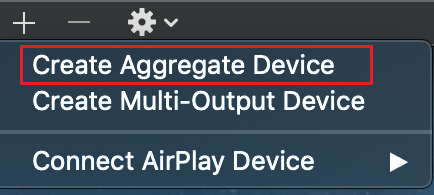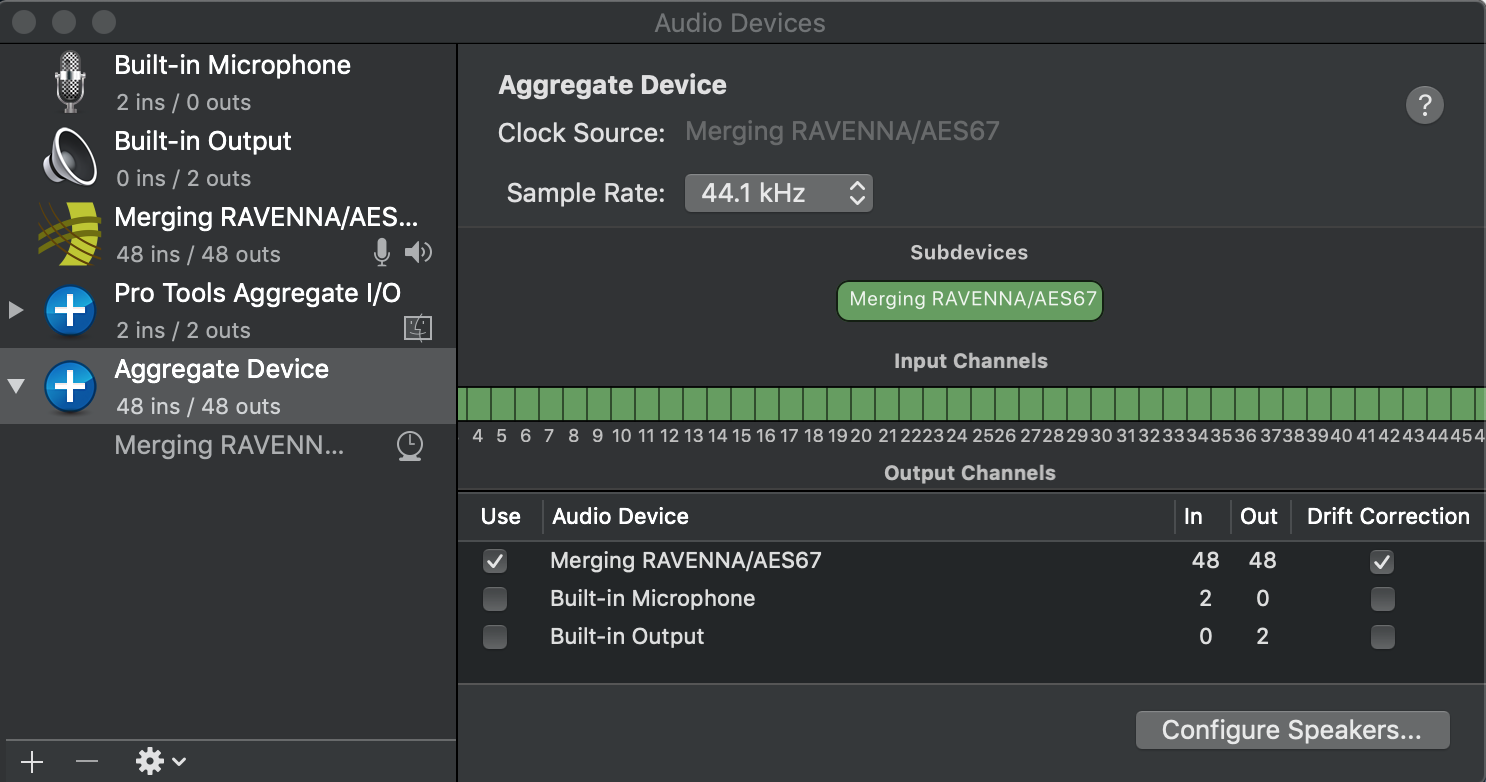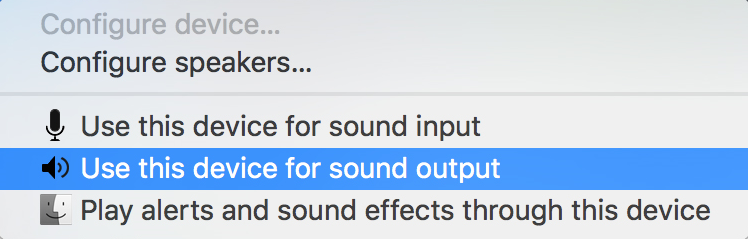| Child pages (Children Display) |
|---|
...
Configuring an aggregate device
1. From the Finder, choose Go > Utilities. Open Audio MIDI Setup.
2. Then open the Mac "Audio Devices" panel
3. Open the + and select "Create Aggregate Device"
4. Select the Merging RAVENNA/AES67 VAD
5. Make sure that this one is checked, along with the Drift Correction
6. To have this one configured so that your player (iTunes, Spotify) outputs to it. Control-click the Aggregate Device in the left column
7. Select "Use this device for sound output" or "Use this device for sound input."
To use an Aggregate Device with Apple music creation software
Choose the Aggregate Device from the Output Device pop-up menu. Some applications will automatically set the Input Device to the match the selected output device, which you can change if you want to use a different input device. On other applications, you must manually select the input device.
Note: The Mac Aggregate device is limited to 96kHz.
...
With the Monitor Mission this can be achieved by Sources that will be monitored within Anubis, you can also trim the sources accordingly. Those can then be summed into a Monitor Cue set of your choice. Today, no Panning or effects can be applied.
The Music Mission brings you a more intuitive and complete workflow with a typical Mixer (Faders, Pan, Fundamental Effects...). A more suitable mixer (including EQs, Dynamics, Reverb) for musician monitoring is included in the Music Mission.
Is there any distance limitation for RAVENNA mode use? In some cases, I may have to be more than 100m distance from stage.
100 Meters is the GbE (Gigabit Ethernet) maximum distance specification. For longer distances we recommend either inserting Gigabit Ethernet switches at regular distances less than 100 meters, using them as repeaters or better Copper to Optical (Ethernet to Fiber) adapters at each end (can be used with optical fibers up to roughly 600 meters or 2000 feet on a single hop.). A good reference starting point where this is all explained briefly is: http://techin.oureverydaylife.com/difference-between-normal-ethernet-cables-fiber-optic-2401.html
Customers should refer to the specs of the manufacturers of the CAT5e or CAT6 cables that they deployed or plan to use, as Merging only support those cables.
Merging has certified the TP-Link MC200 (NET-TPL-MC200 on pricelist) for Gigabit Multi-Mode Media Converter, and the TP-Link MC210 (NET-TPL-MC210 on pricelist) for Gigabit Single-Mode Media Converter.
Anubis Applicative Troubleshooting
...