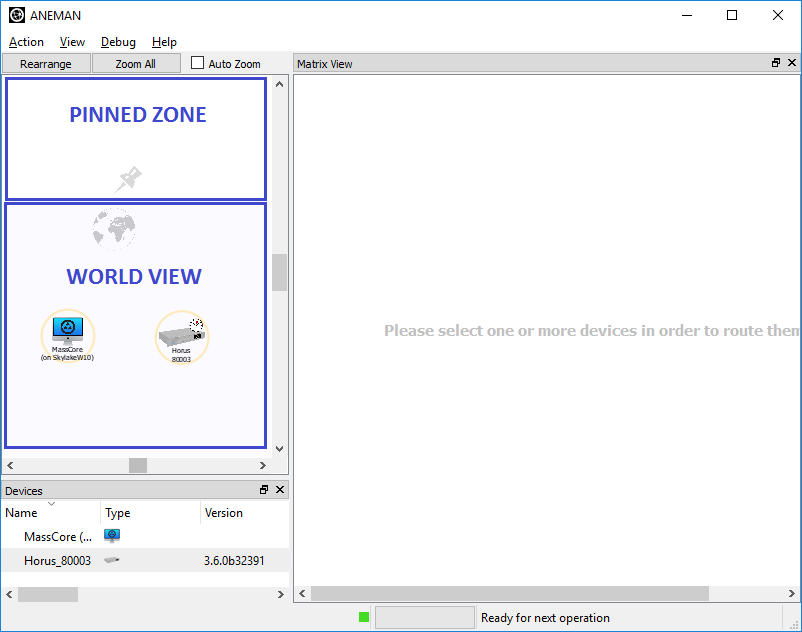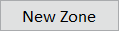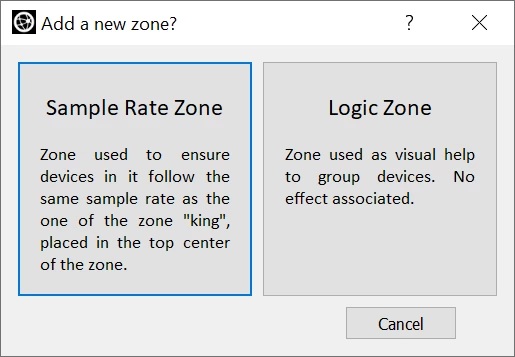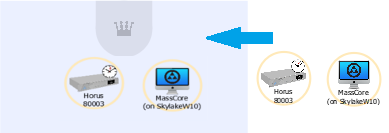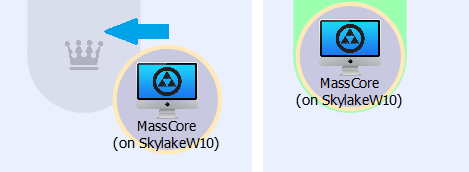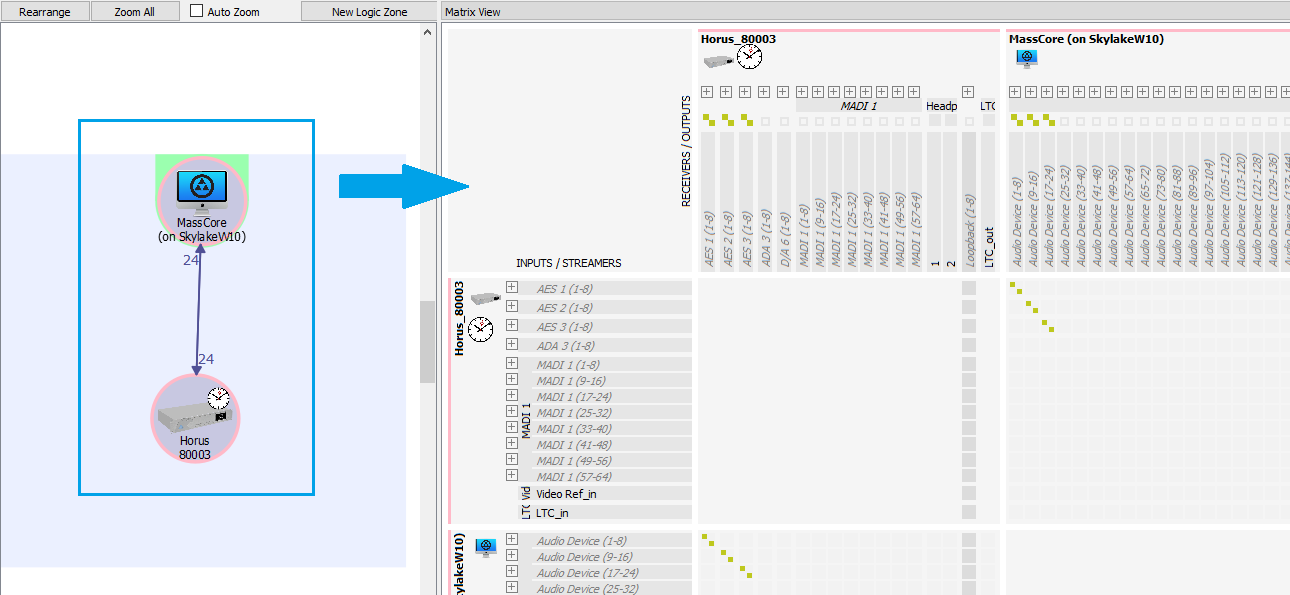For more details and advanced features, please consult the ANEMAN User Manual.
For ANEMAN troubleshooting, see ANEMAN User Manual Troubleshooting section.
- Start the ANEMAN application :
On Windows, click on the ANEMAN shortcut on your desktop
On Mac OS, click on the ANEMAN button from the Merging RAVENNA/AES67 panel in your System Preferences. - In the World view (by default, on the left hand side), locate your computer.
Depending on the platform you use, it will be named MassCore, ASIO, or CoreAudio with your computer name between brackets.
Drag your computer icon in the Pinned Zone. Now locate your RAVENNA/AES67 device in the world view, and drag it in the Pinned zone.
Tip Tip :
To To easily ensure that all the devices are running at the same sampling rate, add a sampling rate zone. click on the new zone button
Then select Sampling Rate Zone
It will show up as a blue square in the pinned zone, now drag your 2 devices in that zone.
Now you need to select which device will be the master, in a simple setup you should select your computer.
Drag it on the Crown icon at the top of the Sampling Rate zone, it will become green to show you the Master device.Select both devices, this will populate the Matrix View on the right.
You can make now make connections between the devices:
Click in the Matrix to connect a RAVENNA device inputs and outputs on your computer, the connections will first appear green.
Once you have prepared the required connections, click on Apply Multicast (default connection type for RAVENNA AES67 network) or Apply Unicast
(On previous Aneman versions, only Apply Changes was available, connections were always Multicast)
ANEMAN will now make the connections between the devices, the connections will turn Purple to confirm the connections are established and working (will turn Blue for Unicast connections)Panel Tip :
If a module is collapsed, ANEMAN will connect all its channels at a time. If it is uncollapsed, you can connect individual channels.
To collapse / uncollapse all modules from a device, hold Shift and click on the icon.To disconnect a stream, click on the required connection in the Matrix, the connections will turn light red.
Click on Apply changes, the connection will be removed.
...