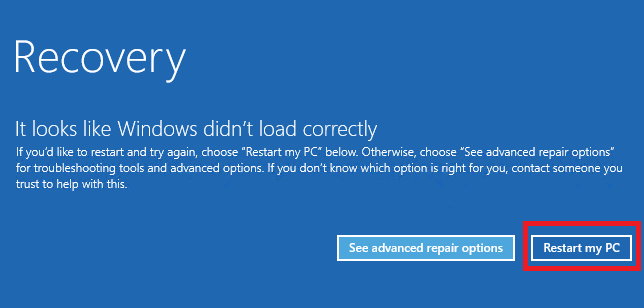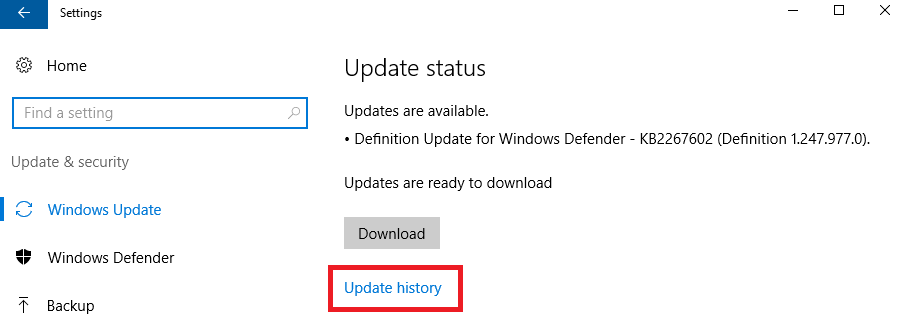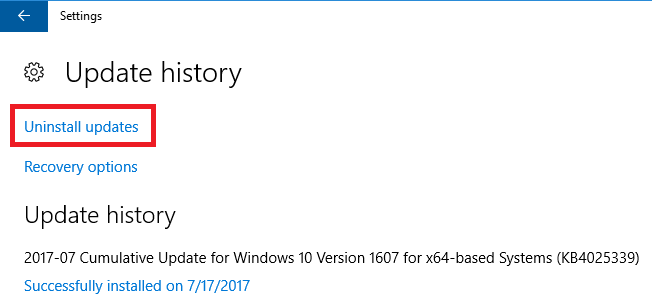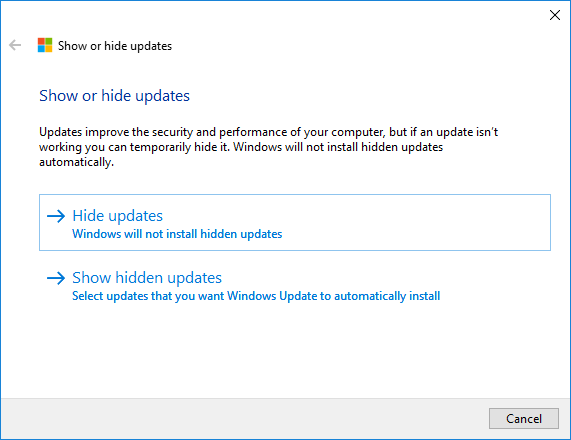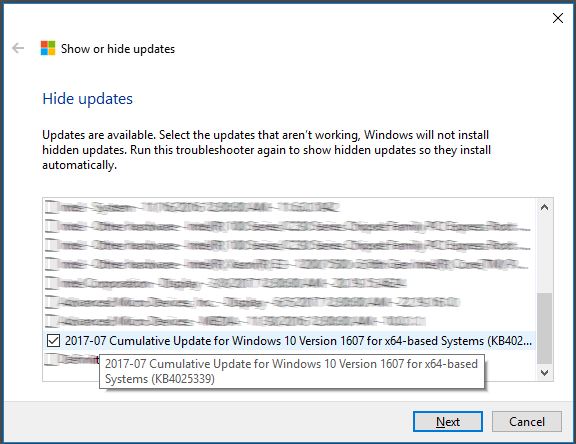...
- Windows 10 :If Windows asks you if you want to use the Advanced repair options, please do not use it, and press on Restart my PC.
- On Windows boot menu, do not select the Windows 10 (MassCore) option, but start using the standard Windows 10.
- Go in Windows Start menu > Settings > Update and Security, and click on Update History.
In the Update History window, click on Uninstall Updates. - Locate and select the "Security update for Windows (KBxxxxxxx)" in the list (see above for the exact KB number depending of your Windows version).
Then click on Uninstall.
Windows will uninstall the update, and you will need to reboot with the standard Windows boot until the uninstall process is fully finished.
You can then reboot with the Windows (MassCore) option.
Now we must also prevent Windows to reinstall this update. - On Windows 10 :
Download the Microsoft Show Hide Update tool.
Unzip and run this tool.
Click on Next, the tool will first scan and populate its updates list.
Select Hide Updates
Locate and select the Windows update based on the KB number (see above for the exact KB number depending of your Windows version)
(you may need to hold your mouse cursor on an update to see all details)
Click Next.
When the uninstall process is finished, click on Close, and restart the computer.
...