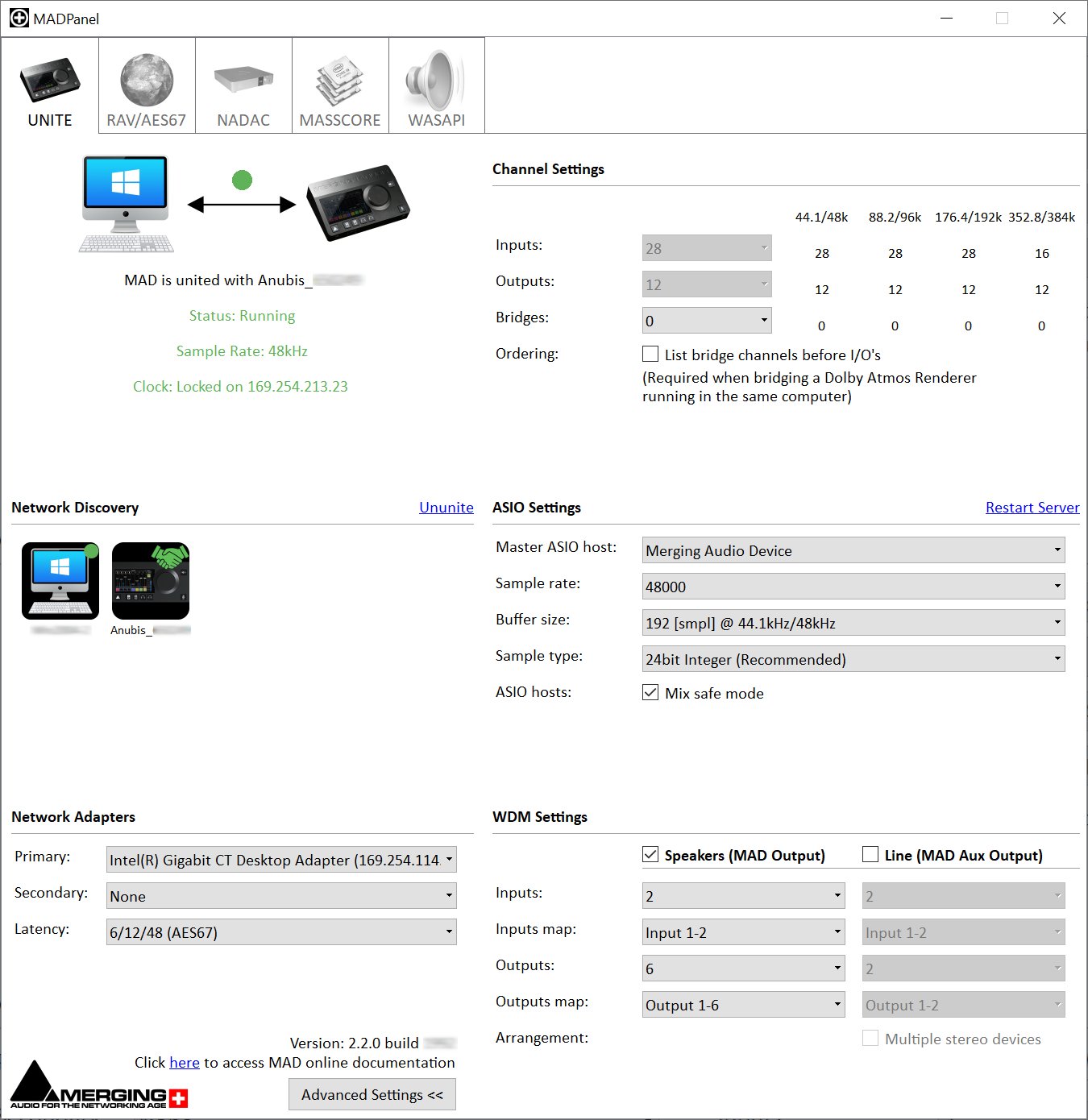| Note |
|---|
Merging Audio Device ASIO driver can connect to third party AES67 / RAVENNA devices, but a Merging device must be present on the network (PTP clock) The Driver has been tested and qualified on Windows 10 Professional 64 bit. |
...
| Panel | ||
|---|---|---|
| ||
|
...
MAD does not start properly at Windows startup - Restart Server required
| Panel | ||
|---|---|---|
| ||
On some specific systems (usually on Windows Server or Virtual Machines), right after Windows startup, MAD is not running properly (e.g No ASIO Host, ASIO Clock Missing,...). A manual "Restart Server" is required. This happens if the system and the selected network adapter are not fully initialized when MAD starts. |
“ASIO clock missing; is there an audio device properly configured on the network”
...
| Panel | ||
|---|---|---|
| ||
When you start a second application, the Mixing Mode may need to be adjusted, see the Mix Safe Mode option:
|
Playback in my DAW hangs / stuck.
...