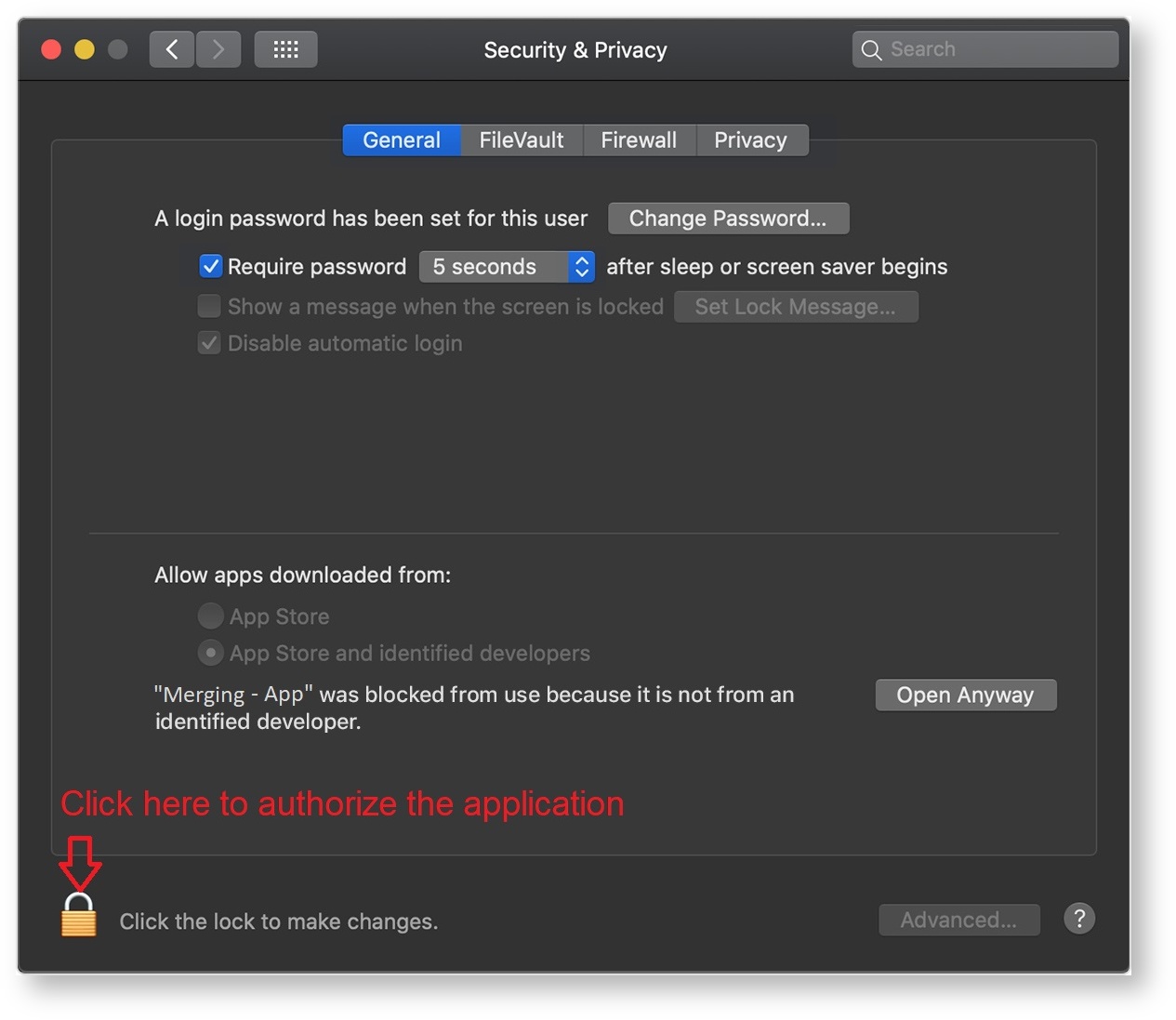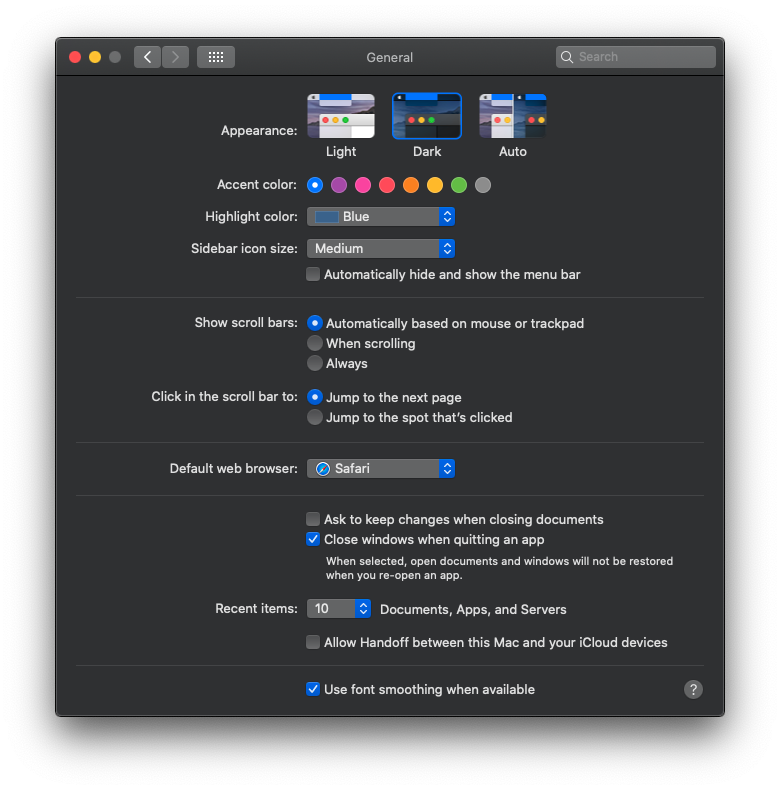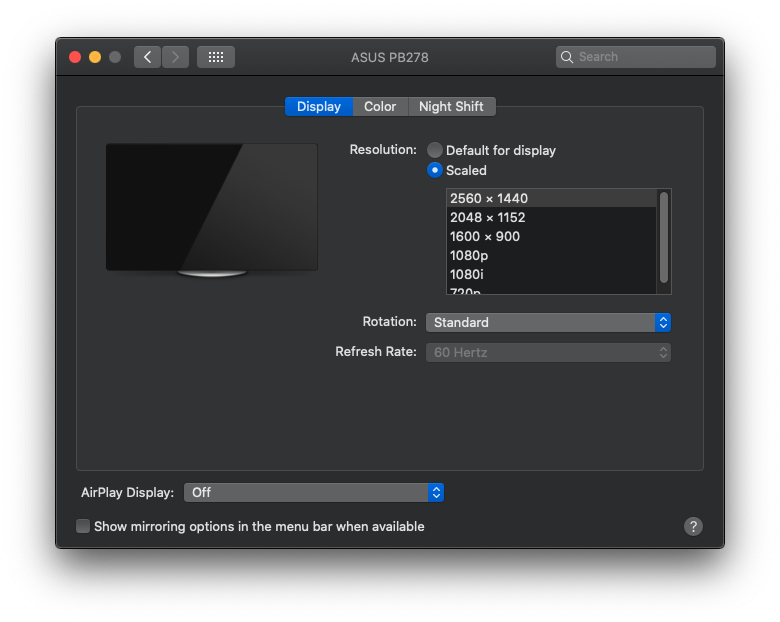VAD SUPPORTED macOS
Mojave 10.14.1 to 10.14.6 is supported with VAD v2.1.46186 and higher
Catalina 10.15.1 to 10.15.7 is supported with VAD v3.0.47300 and higher
Big Sur 11.3.1 (Intel and M1/Silicon) is supported with VAD v3.0.47300 and higher
...
If running recent macOS and configuration 2020 > Intel, M1/M2 Silicon familly, Merging highly recommends that you use a Thunderbolt adaptor as the one below
https://www.sonnettech.com/product/thunderbolt-avb-adapter/overview.html
Please consider the use of an Apple or Belkin USB-C to ETH adapter ONLY if you do not have a Thunderbolt 3 over USB-C interfacing.
Example: https://www.belkin.com/us/p/P-F2CU040-APL/
Authorize the VAD - Kernel Extention
...
In System Preferences, click Security & Privacy, then click General. Click the lock and enter your password to make changes. Select App Store under the header “Allow apps downloaded from.”
In recent macOS, when an app fails to install because it hasn’t been notarized or is from an unidentified developer, it will appear in System Preferences > Security & Privacy, under the General tab. Click Open Anyway to confirm your intent to open or install the app. You have about 30 min to do so otherwise the application might not run and it could require an uninstalll and reinstall of the VAD.
The app is now saved as an exception to your security settings, and you can open it in the future by double-clicking it, just as you can any authorized app.
More details can be found here.
MacOS High Sierra, Mojave, Catalina, Big Sur, Monterey - Kernel extensions
https://support.apple.com/en-us/HT202491
CATALINA CONFIGURATION GUIDELINES
General Settings
Some General preferences can affect your devices or DAW software.
- Uncheck Allow Handoff between this Mac and our iCloud devices.
Desktop & Screen Saver
...
The Sound preferences are for selecting the default audio device for the audio output and input. Your Mac’s built-in speakers and microphone are selected by default. Select your audio interface here (MERGING RAVENNA/AES67 VAD) to use it as the default audio device for your Mac. Apps that have unique software settings, like DAWs and Skype, have additional settings for their audio input and output device(s).
If you simultaneously want to monitor the Mac Sound and the DAW, using MERGING+ANUBIS we recommend that you use two different sources, one for the DAW and one for the Player or Online sound (Music), refer to the Anubis User Manual the source creation chapter for more details.
Display
Use the optimal resolution for your monitor display. You can choose Default for display, which is automatic, or Scaled to select all of the available resolution configurations. Using the maximum available resolution will give you the most screen real estate. If you find the display too small, try using a smaller resolution
Network and wireless connections
...