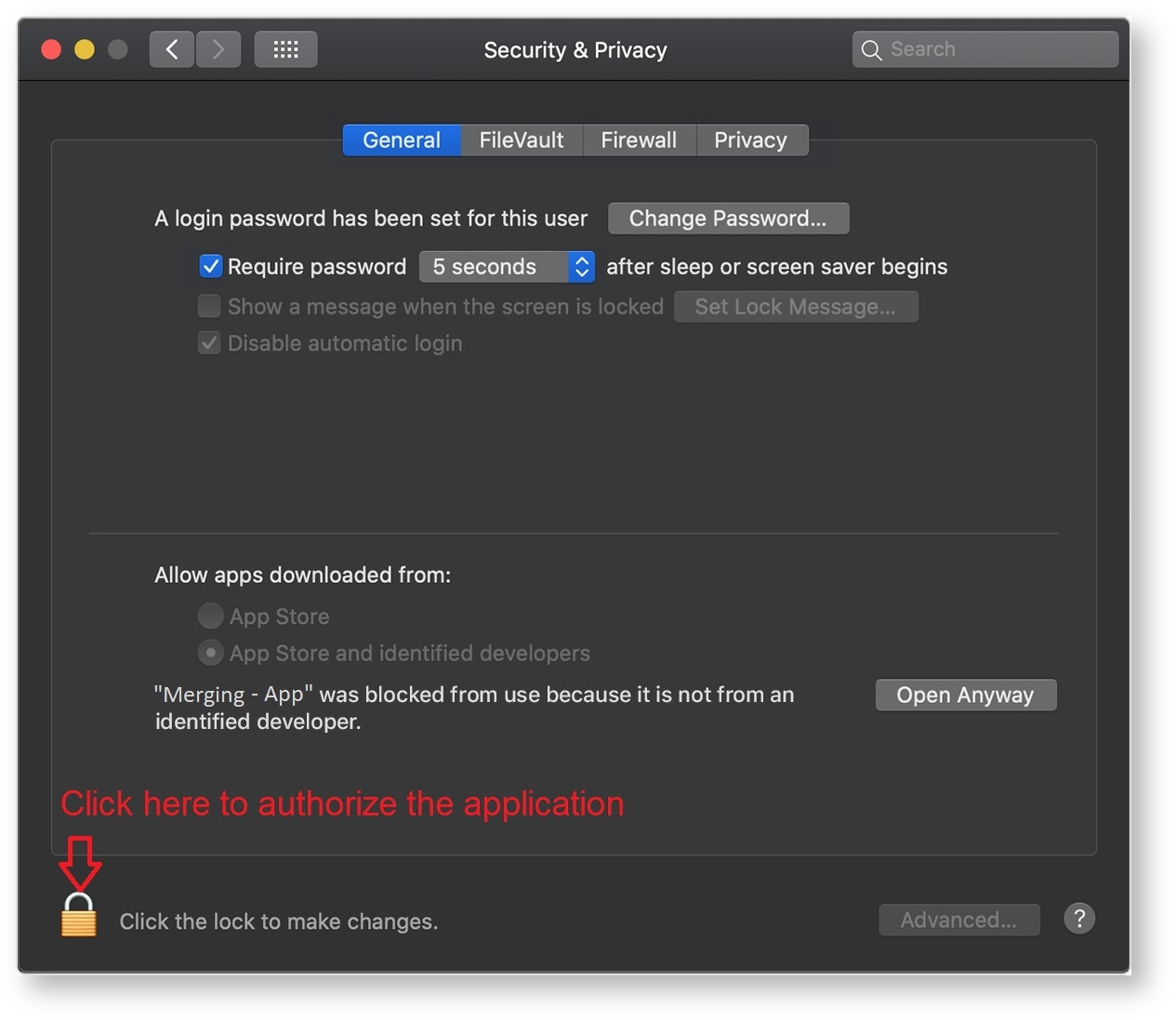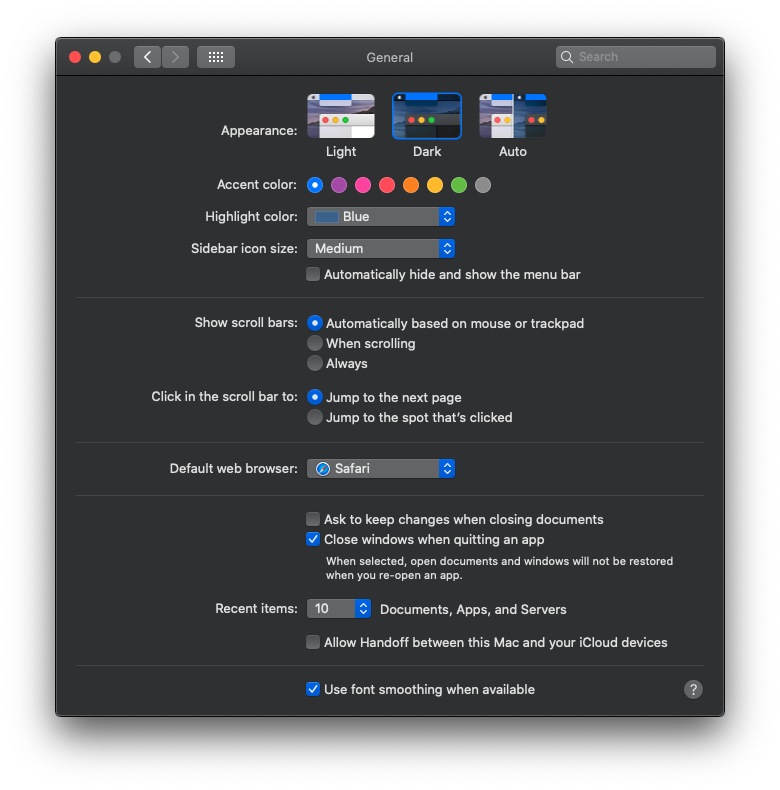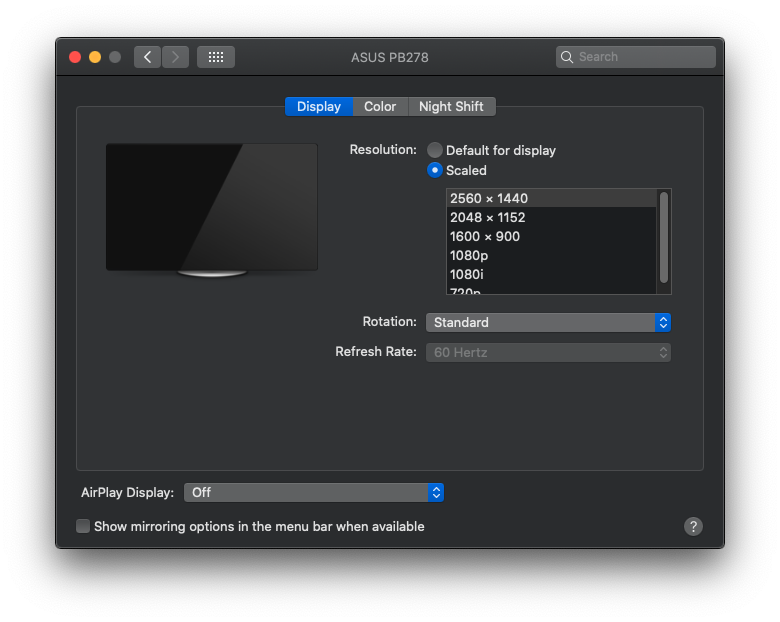VAD SUPPORTED macOS
Mojave 10.14.1 to 10.14.6 are supported with VAD v2.1.46186 and higher
Catalina 10.15.1 to 10.15.7 is supported with VAD v3.0.47300 and higher
Big Sur 11.3.1 to 11.6 (Intel and M1/Silicon) is supported with VAD v3.0.47300 and higher (recommened to run VAD 3.2 >)
Monterey 12.x (Intel and M1/Silicon) latest certified 12.4 is supported with VAD v3.2.0.50895 and higher
iOS: NOT SUPPORTED
Hackintosh systems: NOT SUPPORTED
...
- Do not upgrade to macOS Big Sur until you’ve confirmed compatibility for your hardware and software by the manufacturer.
- Starting with macOS 10.15 Catalina, 32-bit software is not compatible and will not be supported on future versions of macOS, including Big Sur.
- Recent macs are built-in with10Gb Ethernet Adaptors, those are not supported for RAVENNA VAD or Core Audio usage.
Please consider the use of an Apple or Belkin USB-C to ETH adapter if you have such a Hardware Interface.
Example: https://www.belkin.com/us/p/P-F2CU040-APL/
Update: Apple support of USB has performance weakness, if running recent macOS and/or on M1/Silicon familly Merging highly recommends that you use a Thunderbolt adaptor as the one below
https://www.sonnettech.com/product/thunderbolt-avb-adapter/overview.html - Apple M1/Silicon VAD installation requires a specific procedure, follow our VAD 3.0 Guide for all details here
- Warning: Apple's first generation of M1 were certified by Merging, but latest M1 Pro, M1 Max and M1 Ultra configurations have yet to be officially certified. While some of our customers work efficiently with those models others have also experienced performance issue (dropouts - AoIP disconnections). Merging is trying to identify if the issue is on Apple's side or Merging's side and working to find a solution.
...
In System Preferences, click Security & Privacy, then click General. Click the lock and enter your password to make changes. Select App Store under the header “Allow apps downloaded from.”
In recent macOS, when an app fails to install because it hasn’t been notarized or is from an unidentified developer, it will appear in System Preferences > Security & Privacy, under the General tab. Click Open Anyway to confirm your intent to open or install the app. You have about 30 min to do so otherwise the application might not run and it could require an uninstalll and reinstall of the VAD.
The app is now saved as an exception to your security settings, and you can open it in the future by double-clicking it, just as you can any authorized app.
More details can be found here.
MacOS High Sierra, Mojave, Catalina - Kernel extensions
https://support.apple.com/en-us/HT202491
BIG SUR & MONTEREY CONFIGURATION GUIDELINES
(some settings might slightly have changed between Big Sur and Monterey)
General Settings
Some General preferences can affect your devices or DAW software.
- Uncheck Allow Handoff between this Mac and our iCloud devices.
Desktop & Screen Saver
...
The Sound preferences are for selecting the default audio device for the audio output and input. Your Mac’s built-in speakers and microphone are selected by default. Select your audio interface here (MERGING RAVENNA/AES67 VAD) to use it as the default audio device for your Mac. Apps that have unique software settings, like DAWs and Skype, have additional settings for their audio input and output device(s).
If you simultaneously want to monitor the Mac Sound and the DAW, using MERGING+ANUBIS we recommend that you use two different sources, one for the DAW and one for the Player or Online sound (Music), refer to the Anubis User Manual the source creation chapter for more details.
Display
Use the optimal resolution for your monitor display. You can choose Default for display, which is automatic, or Scaled to select all of the available resolution configurations. Using the maximum available resolution will give you the most screen real estate. If you find the display too small, try using a smaller resolution
Network and wireless connections
...
Apple made a fix as of macOS 10.14.5 for such issue.
Warning: Sound Enhancer
The Sound Enhancer increases the perceived “wideness” of the stereo effect by modifying bass and treble response.
It is located in the Music app on your Mac, under Music > Preferences, in the Playback options. If Sound Enhancer is selected the Audio will not be the original referenced Audio, thus its not recommended to listen back to a Mastered Referenced Audio File using Apple Music if Sound Enhancer is enabled.
MISCS
Latest macOS supported
...