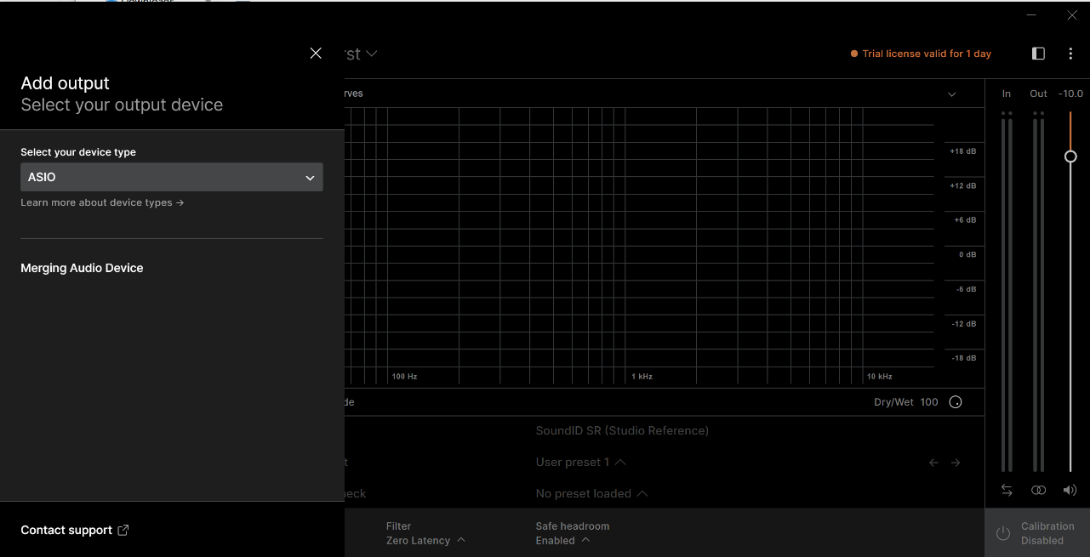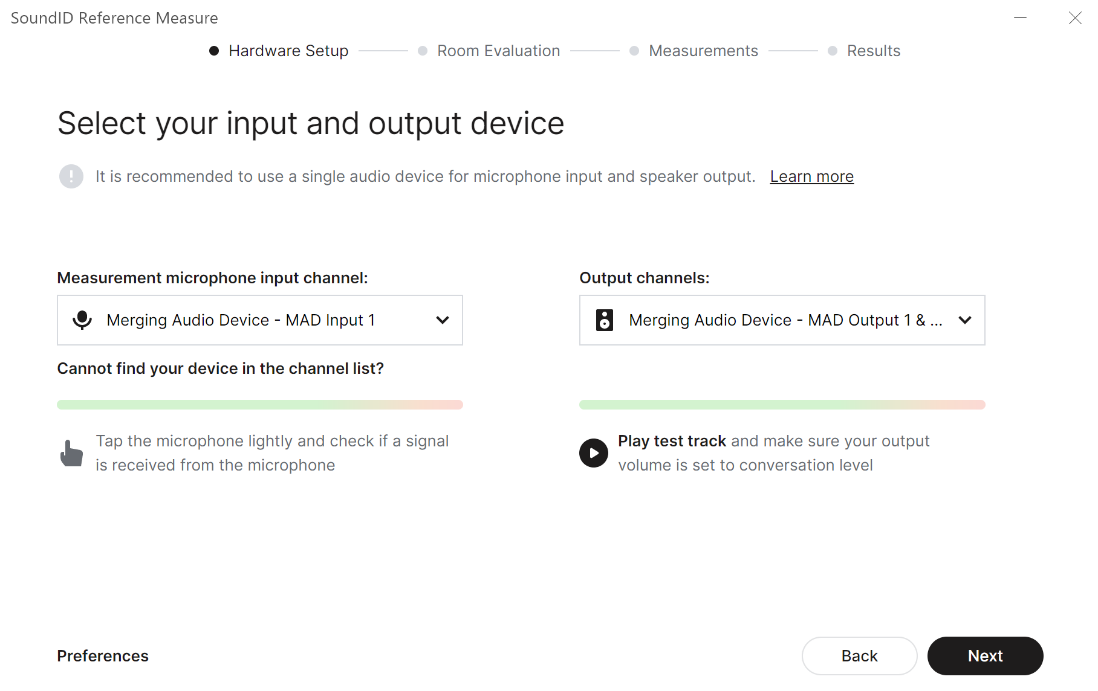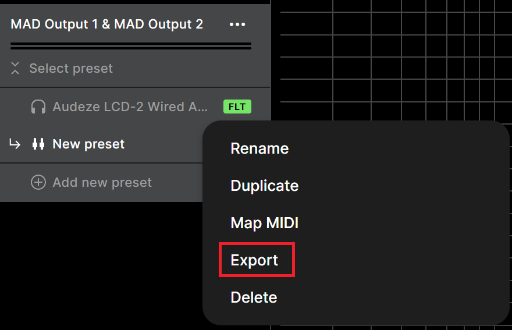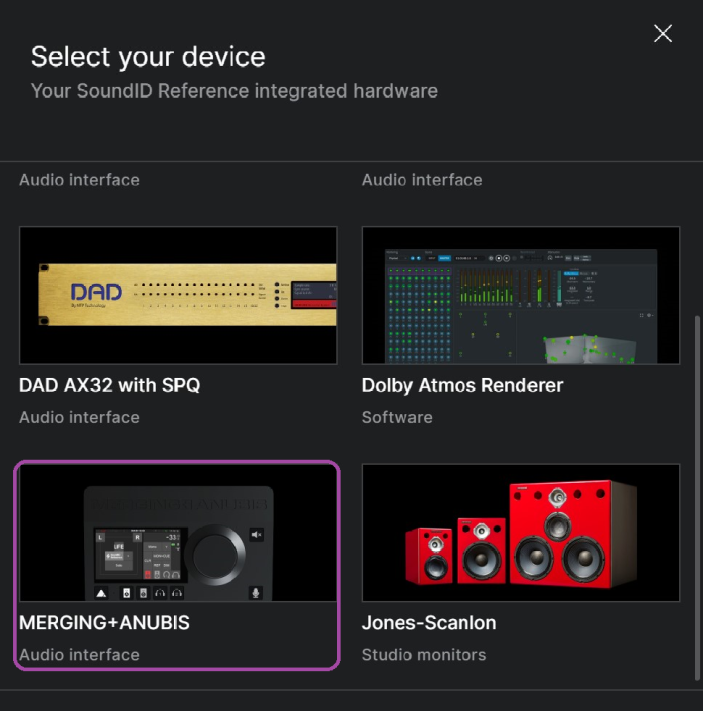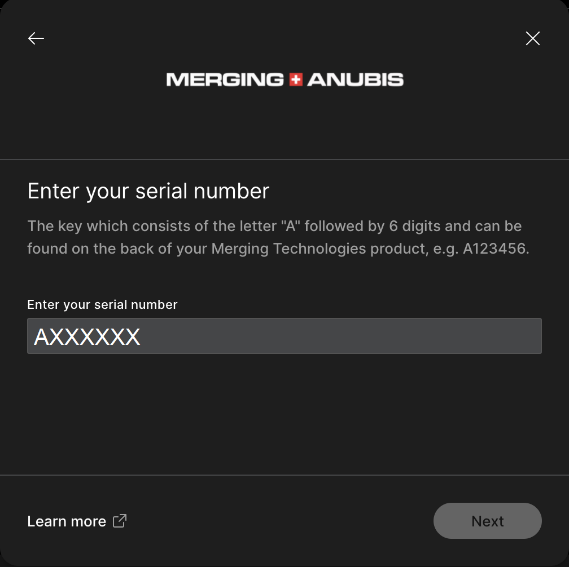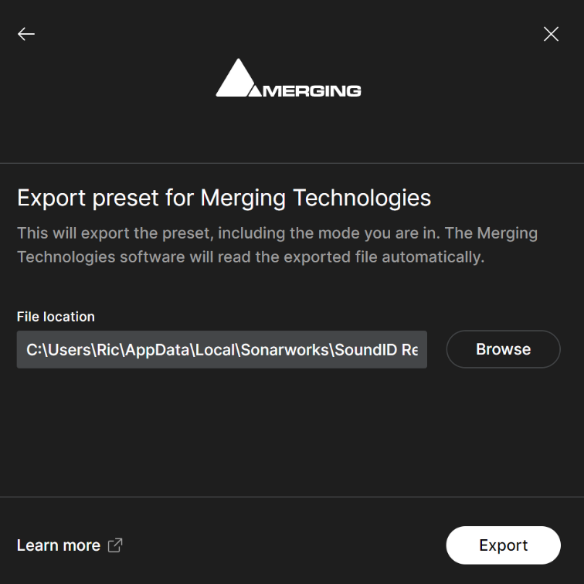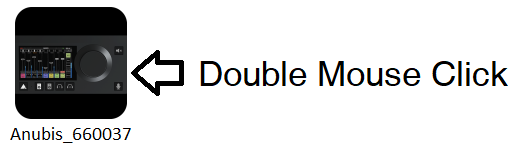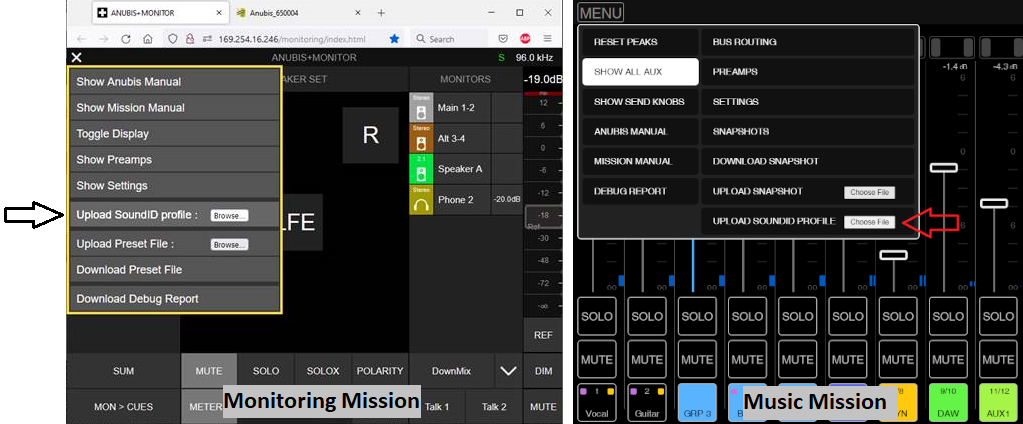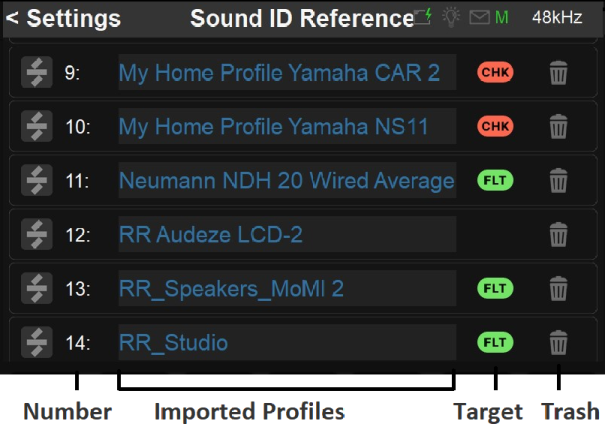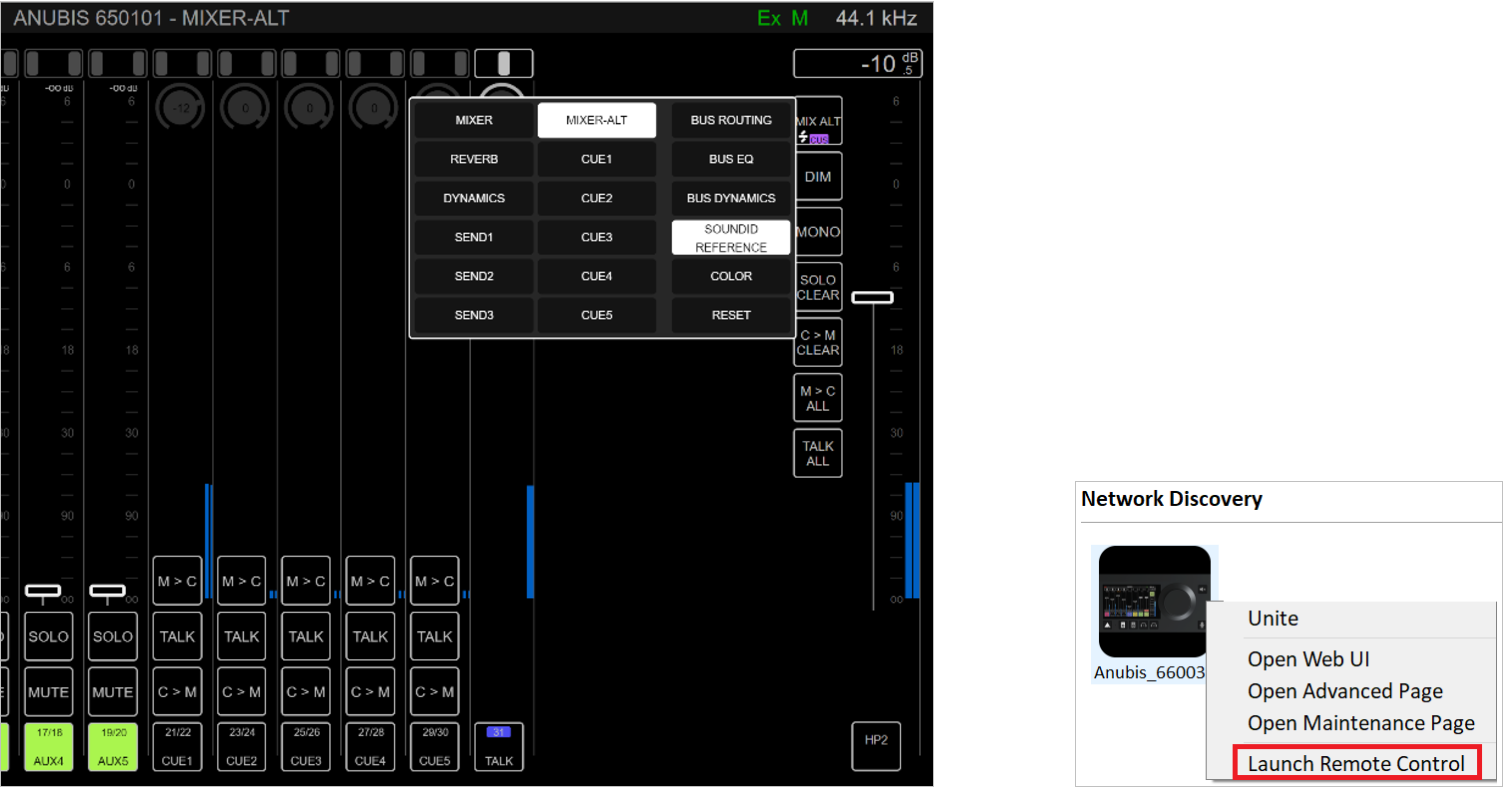| Table of Contents |
|---|
...
- The multichannel support only applies to the Monitor Mission
- Merging Anubis Firmware 1.4.6 and higher
- A full license for SoundID Reference Multichannel (not applicable to stereo version), with version v5.5.0 (or later) installed. The latest update is available for download download here.
- An Anubis SoundID Multichannel license is mandatory, refer to the Merging Online Shop.
- ANEMAN v1.5.2 (andd above) or MAD v2.2.2 (and above) or VAD v3.2.2 (and above)
Important:
An issue with importing SoundID Reference 5.1.2 correction profiles has been discovered in the Anubis 1.4.6.53396 firmware and since then fixed. Please contact Merging Tech Support to get the latest internal firmware.
Note:
- Recent changes to the SoundID multichannel integration will have an impact on the processing delay (shorter), this also applies to the stereo SoundID (firmware 1.4.6 and above)
- If a Source contains a LFE channel and is available for a given stereo Monitor, the SoundID correction applied to the Monitor must include a LFE channel.
- Anubis cannot import SoundID multichannel presets generated from a Sonarworks SoundID Reference trial version.
...
- Download and install Sonarworks SoundID Reference and Measures (Room Correction option)
https://www.sonarworks.com/soundid-reference/download
Note: SoundID Multichannel requires v 5.5.0 and above with proper licensing. - Configure SoundID Reference to run on the Merging VAD (mac) or MAD (PC), by selecting “Add Output”
Note : For any help regarding Sound ID Reference, please consult the Sonarworks website. - Select either ASIO for Merging Audio Device (MAD-PC) or the Merging RAVENNA/AES67 (VAD-macOS) as per image below.
Note: The “Play a tone” test might not work on some systems (known SoundID case). - Create your Speaker Profile or Select the Headphones profile, follow the Sonarworks documentation and tutorials for this part.
https://www.sonarworks.com/soundid-reference/resources
SoundID Reference Measure (Room Correction)
If creating a new Speakers Profile, it will be important that in the SoundID Measure you select the Anubis Mic input and the configured DAW outputs, as per image below (Windows - MAD IO or MAC - VAD IO). Once your Profiles are generated within SoundID select the profile itself and Export it.
- In the prompt dialog select the Merging Technologies - Audio Interfaces entry
- Enter your Anubis serial number. The serial can be found under the Anubis unit or in the Settings>Info page>Serial Number AXXXXXX or within ANEMAN or MTDiscovery.
Note: Anubis does not need to be connected, but the exported serial must match the Anubis serial that will import the profile. - Carefully take note of the exported SoundID profile path.
Browse if you wish to change the export destination folder. - Once having Exported the profile to your system, you may disable SoundID and/or close it (to avoid double correction when used with the Anubis)
For more details on the SoundID export feature, please see the Sonarworks tutorial. - To Import the Preset Profiles in the device, launch the Anubis remote Web Access page.
Anchor AnubisImportSoundID AnubisImportSoundID
From the MAD, VAD or ANEMAN double mouse click on the Anubis Icon. - The Web Access will open, at the top left under menu select Upload SoundID profile in order to import the profile into the Anubis.
Note : The multichannel support only applies to the Monitor Mission. The profiles have now been imported into your Anubis.
To manage (rename, delete) the Profiles go to Settings>SoundID Reference page
Number: The Profiles are sorted in alphabetical order
Name/Rename: Tap the profile name, to open the virtual keyboard and rename your profiles
Target: Target mode of the SoundID profile
• Flat: Flat target curve, based on neutral speakers in a treated room. SoundID SR (Studio Reference) defines the sound target for all Headphones.
• Check: Simulate specific listening environments or device
• Custom: Adjust the target curve or limit calibration to a specific frequency region
Delete: Tap the trash can icon next to the profile to delete this one.
...
- SoundID profiles can be applied to a maximum of two Reference Corrections simultaneously (Speakers or Headphones).
- If a SoundID cannot be applied the active EQ resources must be disabled from current Monitor outputs.
Anubis SoundID Remote Access
Applied or disable your SoundID Profiles remotely from any Web Browser (Google Chrome recommended).
The Anubis Remote Control App within the VAD-MAD options is also supported.
...