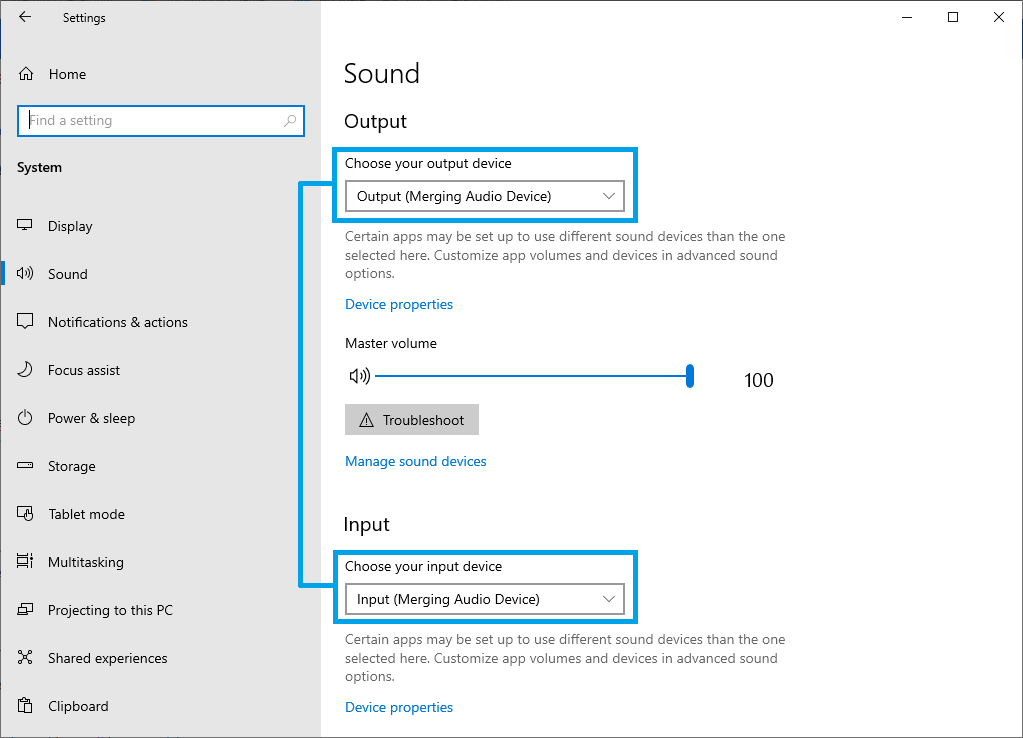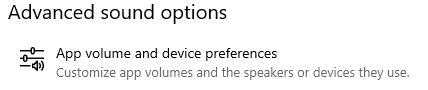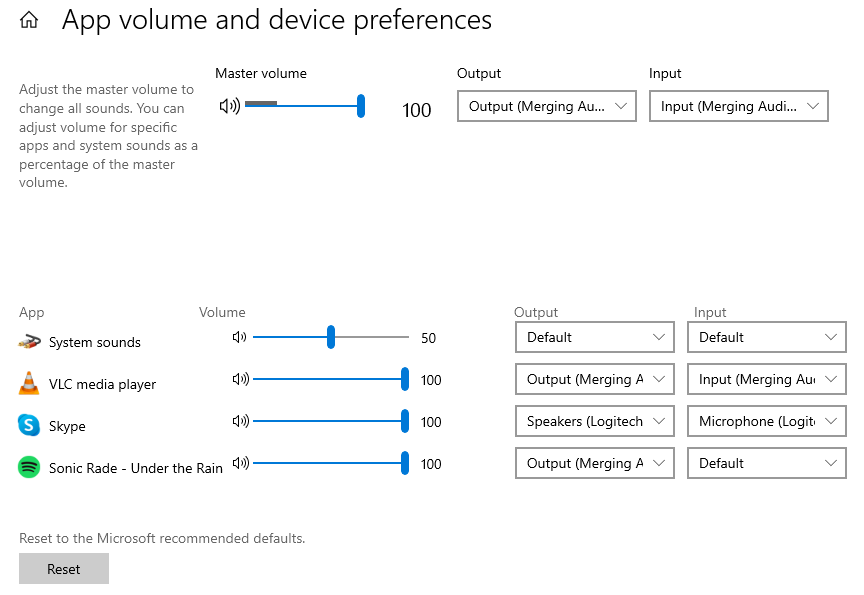Use Windows Audio on Anubis with Merging Audio Device driver.
Objective
Configure Anubis and the Merging Audio Device driver in order to Monitor your PC sounds (You Tube, Spotify,...) using Anubis with similar use as a built-in soundcard.
Prerequisites
Windows PC system connected to the ethernet interface of the Anubis+Monitor.
ANEMAN v1.2 (or above) and Merging Audio Device ASIO driver (V1 or above) installed and configured.
An internet connection
Installation and configuration
Download and install the Merging Audio Device driver, see this page for details.
Open the Merging Audio Device panel and simply make sure the "Enable WDM" option is active.
- Go in Windows Settings > System and select Sound.
You can set the Merging Audio Device as your Default Output and input device. - Alternatively you may configure different sound devices per WDM application.
Under Advanced Sound options, click on App volume and device preferences
Start the required WDM applications to configure their output and input device.
The application(s) must be started to show up in this page. - Note on WDM channel mapping:
You can set the WDM input and output bridge channels mapping in the Merging Audio Device panel.
The channel map possibilities depends on the number of channels set in the Channel Settings section
(If you want to have the WDM output on ASIO channels 63-64, you must have set at least 64 outputs in the Channel Setting) - Now start ANEMAN (if not already started) and connect the ASIO to the Anubis engine.
You can of course create a dedicated Source for WDM in your Anubis.
(see Aneman User Manual for details)
Tip : Some programs may be limited to 2 channels playback, and may not be able to handle sampling rates above 192 kHz.
Please see this page for help and tips on such limitation.