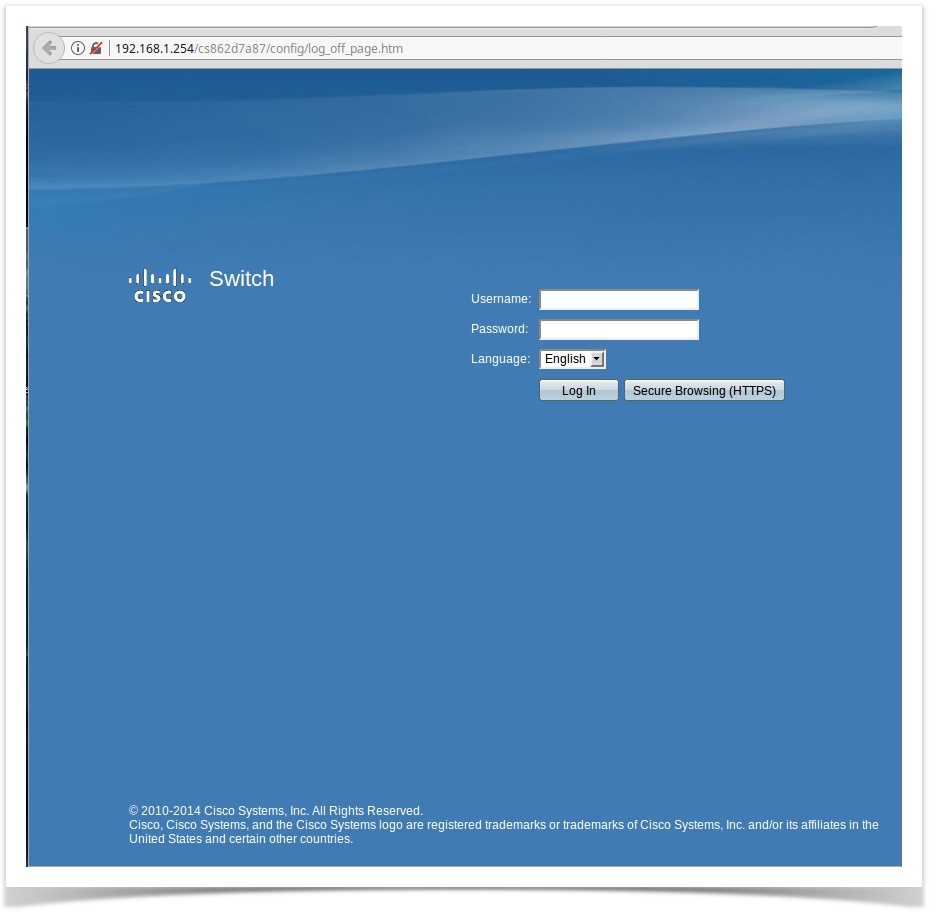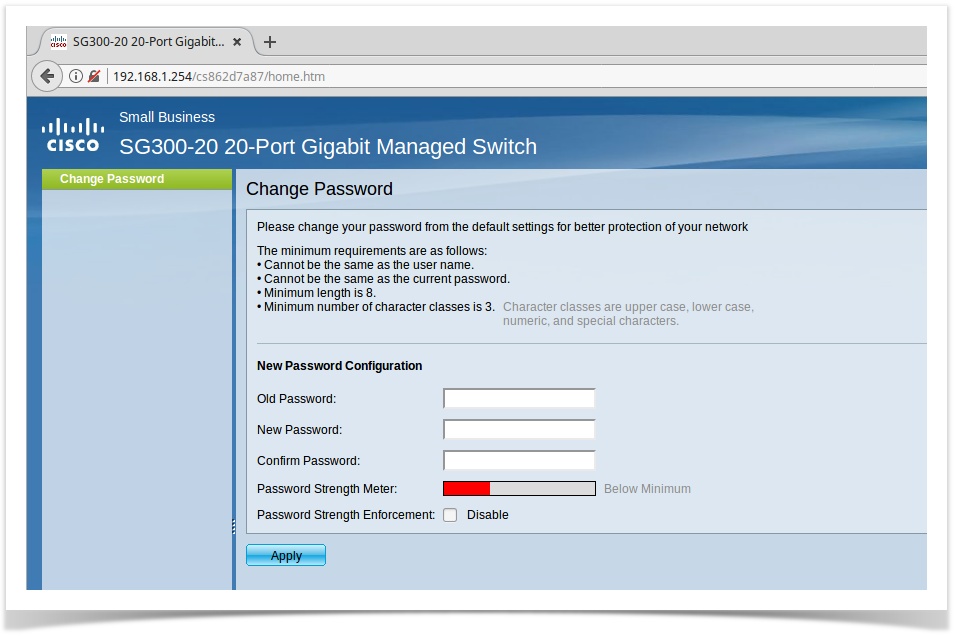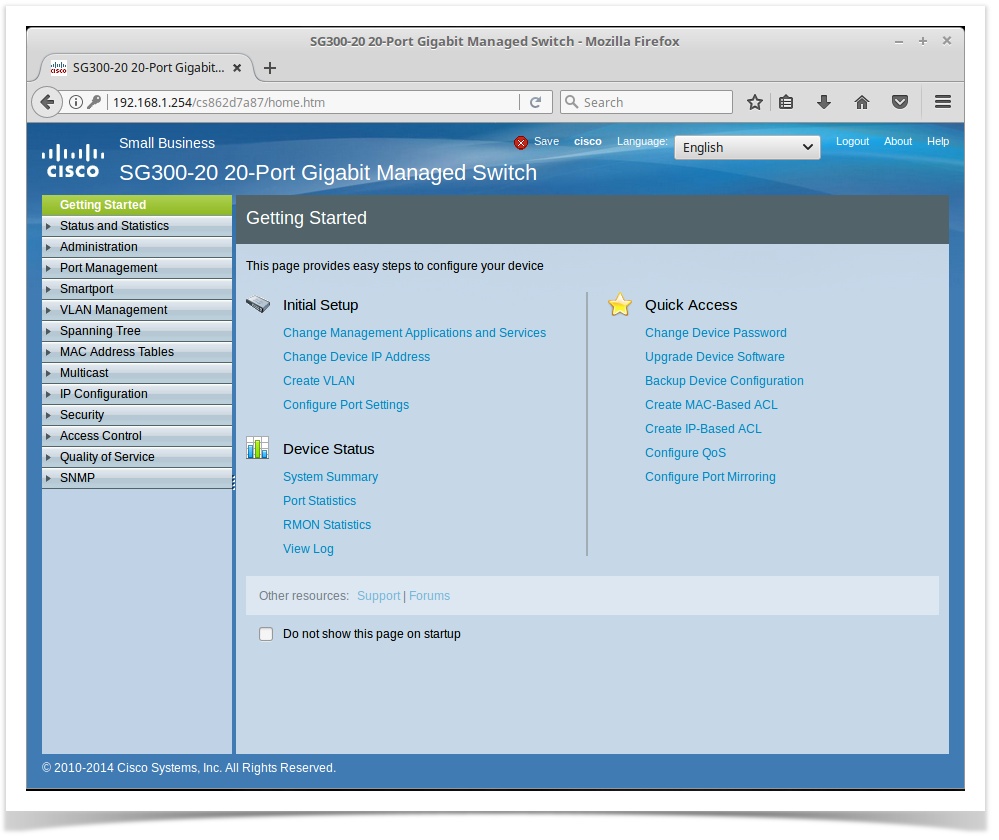Here is how to access the Cisco SG300-10 & SG300-20 Switch's Web - Administration page.
- Plug a network cable to the router and to your pc.
Make sure your computer haves a IP configuration in the 192.168.1.x network address pool.
Default Network Access config.
The Cisco routers/switch's come with a default network configuration in that address pool.
So in order for your computer to communicate with it, it will also require it to be in that same address pool.
That can be changed in the routers/switch configuration page once you are in.
You can find more information about it in the CISCO users manual in page 8Open a navigator page to navigate to: http://192.168.1.254 , you can use any navigator to do that.
Once the page loads you will be prompted to enter the user name and password to login.Access the Administration Page.
http://192.168.1.254
Enter the default user name: cisco
Enter the default password: ciscoChange default user password.
After the login prompt you will be asked to change that default password to whatever you want.
It is a required step and the first one into securing you're router/switch, it is also a one time step only.
After the default is changed, if you wish to change it again it you will have to do that in the Administration page.
Reseting the switch to "factory defaults" that will also ask you to do this step again.- The Administration page will now load and you cant start configuring your switch.
Merging Technologies SA
----------------------------------------------------
Paulo Tavares - ptavares@merging.com
Systems Administrator & Backend Dev.
Le Verney 4, CH-1070 Puidoux
Switzerland