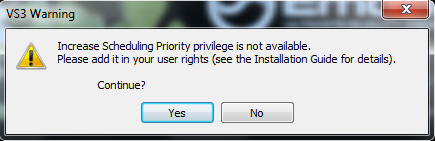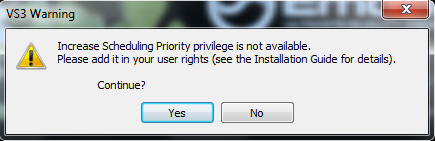Since Pyramix 11 - Ovation 7 - VCube 7, Increase scheduling priority is no longer required |
Problem
If you don’t use the Administrator account, you might get a VS3 Warning message – Increase Scheduling Priority not available when starting one of Merging Technologies application.
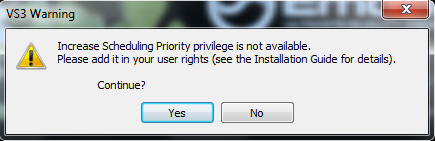
Solution
You can simply right click on the program icon and select "Run as Administrator" (you will have to "Run as Administrator" each time you start the program)
Or select Properties and tick the Run this program as an administrator in the Compatibility tab (will be applied automatically each time you run the program on the user account you are currently logged in)
If you still get this error message, then please follow the procedure below
- Log on Windows with an Administrator account. Users logged on a domain should contact their Domain Administrator.
Click on Windows Start button. In the Search Field, type gpedit.msc.
Then click on gpedit icon on top of the search field.

In the Group Policy window, browse Computer Configuration > Windows Settings > Security Settings > Local Policies > User Rights Assignment and locate
Increase scheduling priority in the list. Then, double click on Increase scheduling priority item. 
Click on Add User or Group.
Enter Users under Enter the object names to select, then click on Check Names.
If you want to add only a specific user, and not the whole Users group, you can follow the same procedure simply by typing the user name (e.g.:Toto)
instead of Users under Enter the object names to select. You will get a Name not found window. Simply click on Object Types.
In Object Types window, Check the Users box, then click OK to close the Object Types window, then Ok again in the Name not found window.
You will now see that the Users group is underlined (or the user name), meaning that it is correctly recognized.
Click OK, Users group is now displayed in the Increase Scheduling Priority Properties window.
Click Ok again, Users group is now added in front of the Increase scheduling priority field of Local Group Policy window.

- You can now log off from the Administrator account or restart the computer and connect with your Standard User account.
|
Related articles
Related articles appear here based on the labels you select. Click to edit the macro and add or change labels.