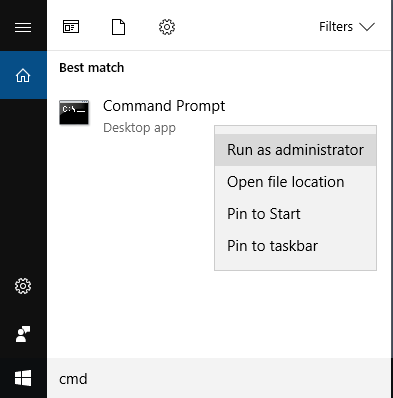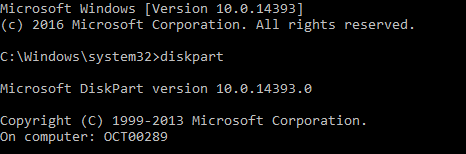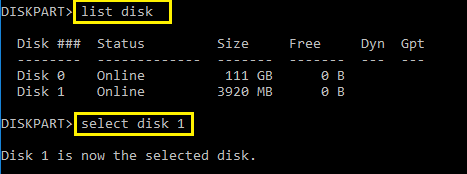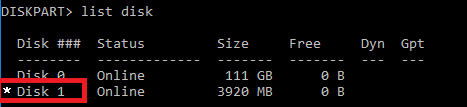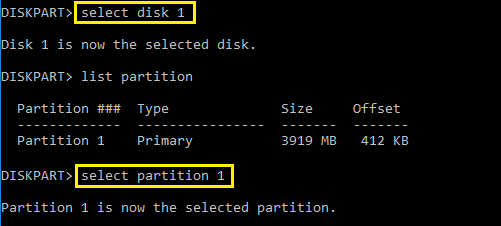MERGING+PLAYER does not boot when a specific USB drive is connected on the rear panel.
Problem:
My MERGING+PLAYER doesn't boot when a specific USB drive is connected on the rear panel.
Solution:
Removing the Active Flag from that drive Partition. This procedure involves plugging that USB disk to a Windows PC.
First, open an elevated command prompt in Windows
- Click Windows Start Orb
- In search box, type cmd
- Right-click on cmd.exe, and choose 'Run as Administrator'
- In the elevated command prompt type in the following commands:
DISKPART and press EnterThis will open another window or bring you to the DISKPART> prompt
In this new window or at that prompt type the following commands:
LIST DISK and press EnterThen SELECT DISK n (where n is the number of the HDD in question) and press Enter.
BE CAREFUL TO SELECT THE PROPER DISK AND NOT YOUR WINDOWS OS DISK !!!Type LIST DISK and press Enter again :
The selected disk will show up with a * sign next to it.
Now type :
LIST PARTITION and press EnterThen SELECT PARTTION n (where n is the number of the of the Partition) and press Enter.
Now type :
INACTIVE and press Enter