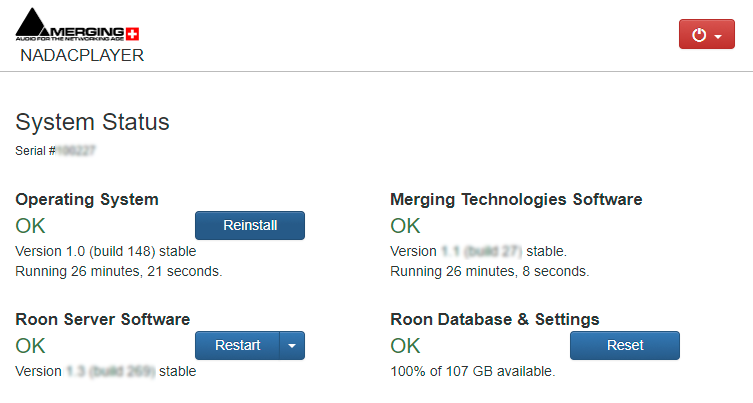MERGING+PLAYER Front Panel Status - Steady Red Play logo.
Problem
On the MERGING+PLAYER front panel there is a steady red play logo :
Solution
This indicates that the Roon Core or Roon Server either crashed or didn’t start properly.
- It can turn to this logo when Roon Core is updating, wait for the update to finish.
Roon is checking if updates are available when the unit starts, and when you manually access the Roon Settings > About menu.
If you did not update for a long time, or did perform a recovery of your MERGING+PLAYER, such update can take some time.
Please wait before proceeding to the next step. - If after 15 minutes, the steady red play logo is still displayed, please shutdown the unit and remove any USB device before re-starting the unit.
Please see this page for further details on how to fix such USB drive issue. - If this does not help, shutdown the unit, remove the network connector and restart the unit.
Go in the MERGING+PLAYER Setup menu > Network and make sure the IP setting is on "Auto".
Restart the unit if you had to change this setting. - If after a complete shutdown and restart of the unit, please connect to the System Status page :
A computer device has to be connected to the same network as your MERGING+PLAYER (e.g. the device you use to remote control Roon)
Wait for the unit to be fully started then open your web browser and type http://nadacplayer-<<your nadac serial number>>.local
Example with serial number 100227 :
The System Status page will open.
First try to restart the Roon Server Software, by clicking the Restart button next to Roon Server Software, and confirm.
During the restart, the front panel display will briefly show a red blinking stop sign on the top right of the display under the sampling rate.
Restarting the Roon Server Software should only take a few seconds.
If you can't access to this page and that your MERGING+PLAYER is fully started, make sure that your computer device only has 1 network connection, and that it is set to get an IP address automatically.
If restarting the Roon server does not help, you may need to perform a recovery of your system, please follow the procedure on that page.