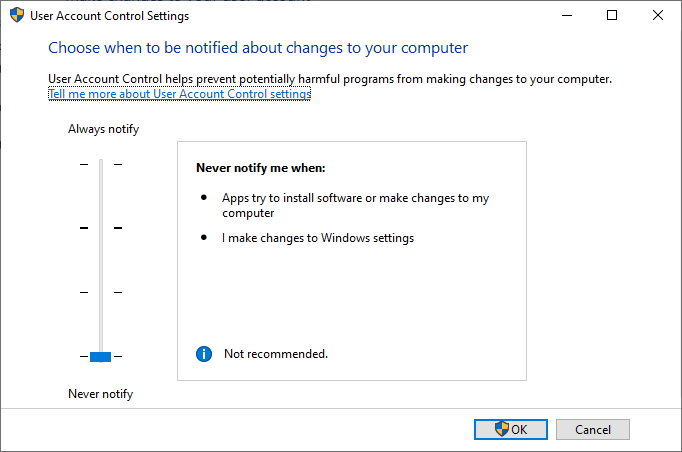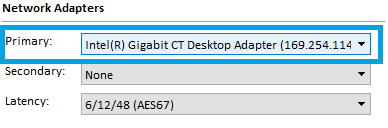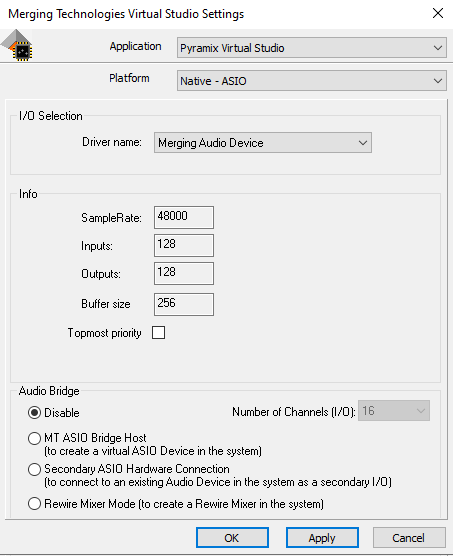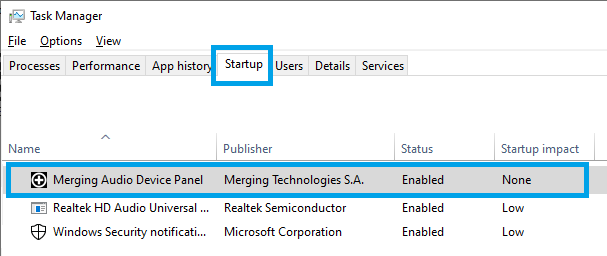Merging Audio Device Installation.
- For users performing an upgrade from the previous Merging RAVENNA ASIO driver, you must first uninstall it from the Windows Programs and reboot prior to installing the Merging Audio Device.
- Warning: The Merging Audio Device Infrastructure pack requires the Security installation, which is compatible with Pyramix 25th, Ovation 9, VCube 9 version and greater.
The Infrastructure Pack is not supported on previous Meging's version.
Prequisites
- Download the installer from Merging Technologies website
In case of an upgrade, please first uninstall your current MAD version and reboot the computer before installing the new version. - The Merging Audio Device driver can be installed on PC systems which do not have Pyramix / Ovation installed, but at least one Merging RAVENNA/AES67 device is required before the driver will function if third party RAVENNA/AES67 devices are present.
- A standard Network Gigabit Adapter is required.
- Windows 10 Pro - 64 bit
Windows 11 Pro - 64 bit (since MAD 2.2)
See this page for details on Windows OS compatibility
Windows 7 SP1 is NOT supported (WDM bridge not available)
Installation Procedure
- Disable Windows UAC (User Account Control).
Set it to Never notify and restart the computer.
Note : Administrator rights are required to modify the UAC setting.
Merging also recommends to configure your antivirus and firewall when working in RAVENNA/AES67 - Download the latest Merging Audio Device driver from www.merging.com
- Launch the Merging Audio Device driver Installer file.
Note : The installer may warn of pending requirements (Bonjour & Microsoft Redistributable C++)
Accept and proceed with these installations.
Accept the software license agreement. When the installation is finished, restart the computer, as prompted by the installer.
Plug the Ethernet cable from the Merging RAVENNA/AES67 device / network switch on a standard Network Adapter on your computer, and turn on the device.
Note : RAVENNA network should not be mixed with other network types. Merging recommends to use a separate adapter.
The MassCore NIC (NET-MSC-GBEX1) is not working with ASIO, it is only compatible with MassCore.When the computer has rebooted open the Merging Audio Device Panel to configure the driver.
Windows Start Menu - All Programs > Merging Technologies > Merging Audio Device- Please first select the network adapter your Merging RAVENNA/AES67 device is connected to.
Press Apply to confirm.
Primary adapter : lists all available network ports. Select the network adapter your Merging RAVENNA/AES67 device is connected to.
Secondary adapter : allows ST2022-7 running mode (redundancy). This feature requires a 2022-7 license.
Latency : select the Frame mode in use ; AES67 based on 6/12/48 samples (default) or RAVENNA based on 16/32/64 samples.
Your devices all have to be on the same frame mode multiples. - Select your MAD operating mode, click on the mode you want to run for instructions.
Unite
RAV/AES67
NADAC
MassCore - You can now configure the ASIO Host application(s) you wish to use with the Merging Audio Device driver.
- For Pyramix / Ovation users, the VS3 Control Panel must be first opened and the Merging Audio Device selected under I/O Selection - Driver Name.
Note:
The Bridge Channels will be summed with the Inputs and Outputs channels.
Pyramix v12 (and above) / Ovation v8 (and above) required, MAD will not work with previous Pyramix / Ovation versions.
Notes :
- See also the Merging Audio Device panel settings page for more details.
- The Merging Audio Device panel will automatically run when Windows starts.
If you rather want to start it manually, please go in Windows Task Manager - Startup tab. - If you have a dedicated network adapter for RAVENNA / AES67 network, please see the optimized adapter configuration page.
- In case of issues, please consult the Merging Audio Device Troubleshooting page.