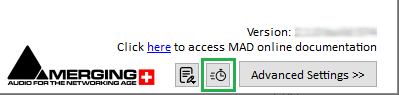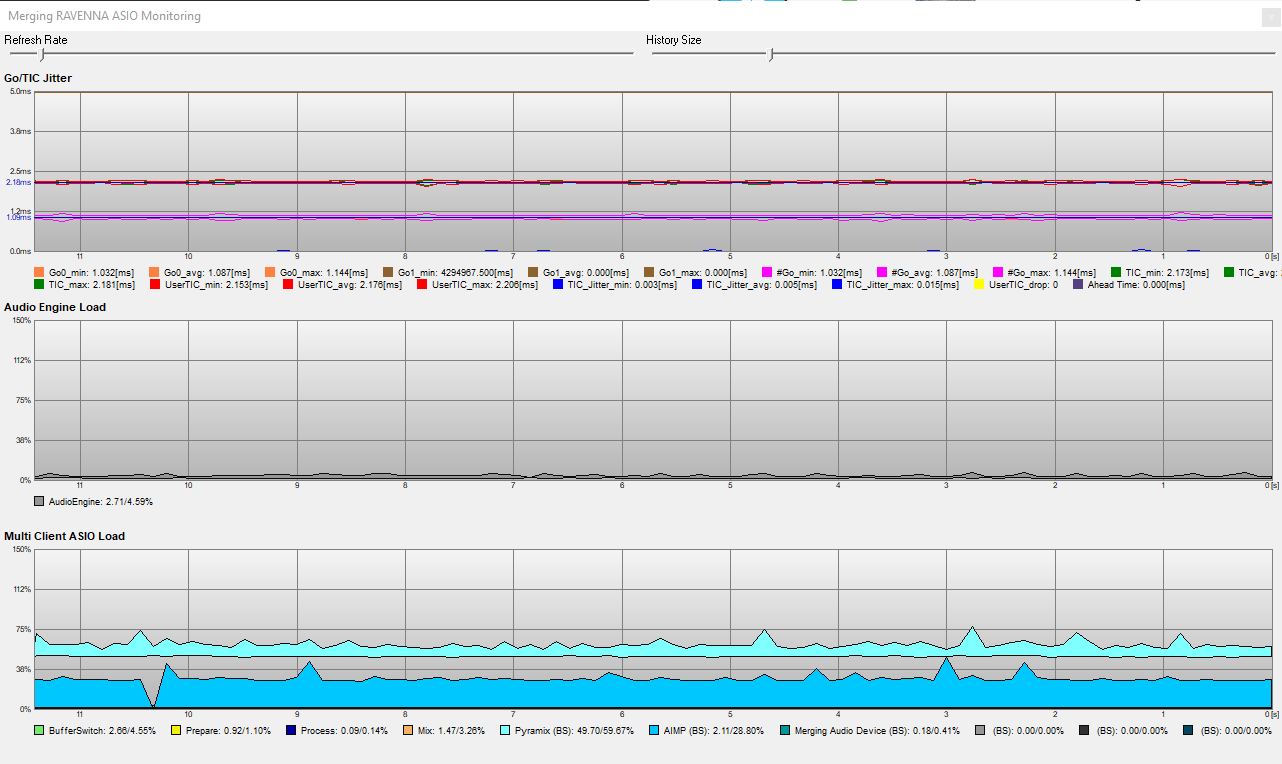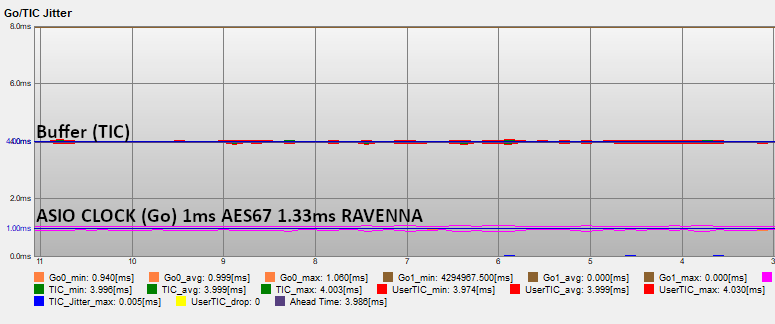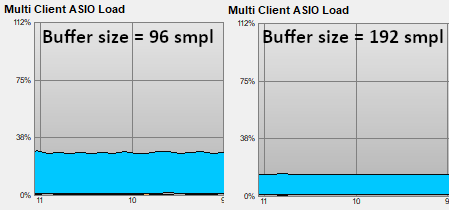Merging Audio Devices Performances Debug.
If you experience drops or glitch, please first consider checking if your computer do not suffer from DPC latencies.
Follow the instructions on that page.
Windows should also be properly configured, see our Windows Configuration guides.
MAD Debug Mode Procedure
Please download the MAD Debug Zip file, extract it and double click on the MAD-DebugEnable.reg file, then reboot your computer.
After rebooting there will be 2 new icons at the bottom left of the MAD Panel.
Procedure
- Click on the clock icon at the bottom of the panel, this will open a graph.
Please resize the graph to fit your display. - Go/TIC Jitter graph
This graph shows the different ASIO clocking, and should be as stable as possible.
The ASIO clock (Go) should be close to 1.0 ms (AES67) or 1.33 ms (Ravenna).
The different buffer timings (TIC) varies depending on the buffer size set in the MAD panel. E.g. in AES67, with buffer set to 48, the values should be around 1ms ; 2ms if the buffer is set to 96 ; 4ms if the buffer is set to 192,...
The Ahead time is linked to the inputs, and will only show a value when inputs are connected. When at least an input is connected, its value should be around the same as the TIC.
If a problem shows up in this graph, please check your complete network configuration and path, from the ethernet adapter up to the device (including cables, network switch,...). - Audio Engine load.
The Audio Engine load represents the driver activity during an audio frame. The value should always be very low, unless the Mix safe mode option is disabled in the MAD Panel.
If a problem shows up in this graph, please enable the Mix safe mode option (please note that this will add some latency). - MultiClient ASIO Load
Shows the different loads required by each running applications, with other MAD internal processes (Buffer switch, Prepare, Process, Mix).
If the load is too high, reduce the processing in the application, or increase the buffer size in MAD panel.
If there are discontinuities, that might mean that the application stops its audio processing. Please review your application settings, and eventually adapt the MAD latency and buffer size. - Please send us the MAD Panel and debug graph screenshots, your RAVENNA/AES67 device(s) and firmware version, and additional remarks if required.
- Once finished, please close the graph window, and double click on the MAD-DebugDisable.reg file, as such debug graph is using some power processing.
Note : while changing parameters in the MAD panel, the graphs will obviously show highly fluctuating values.