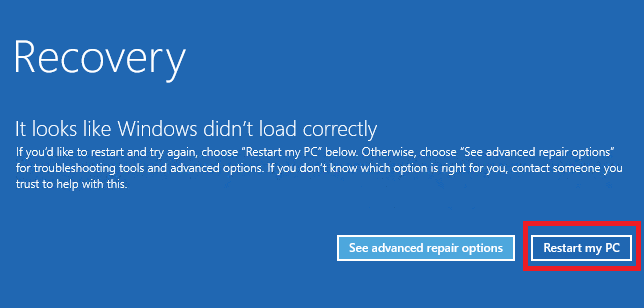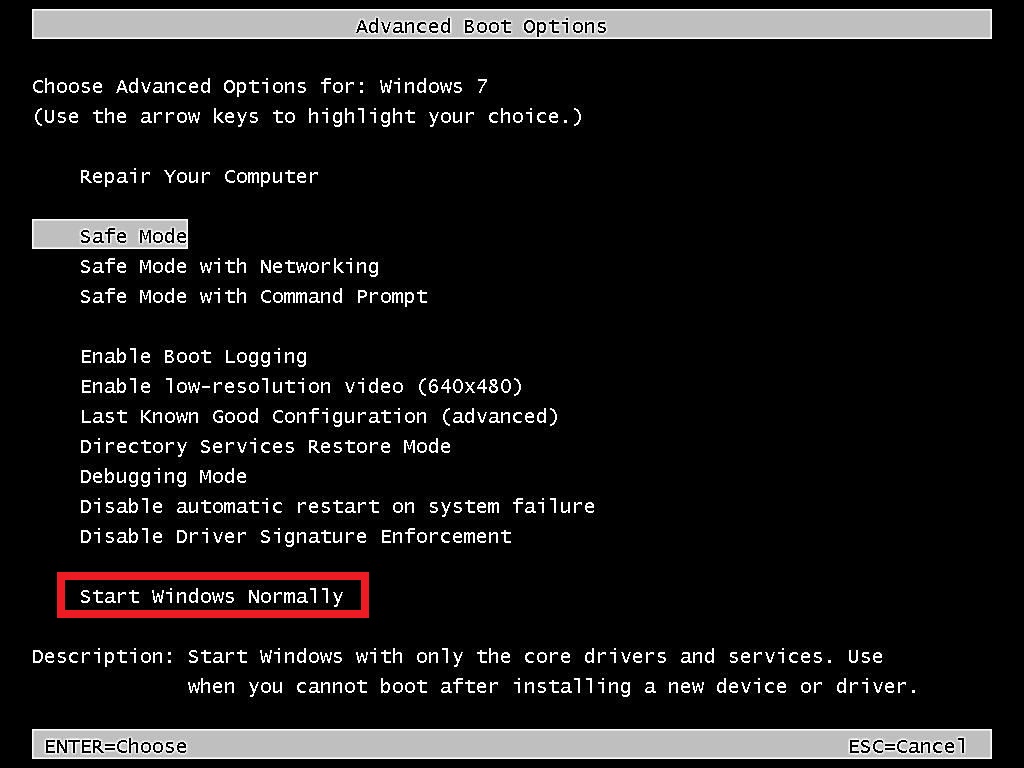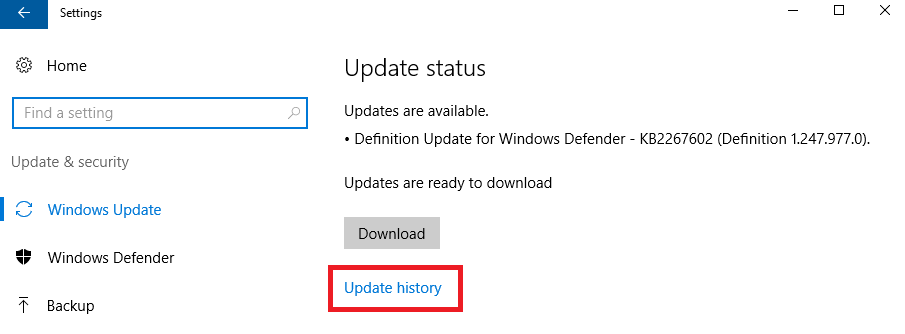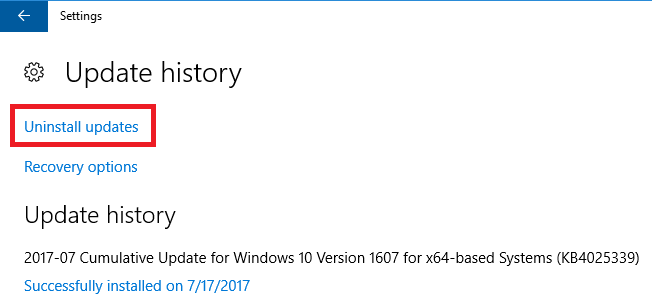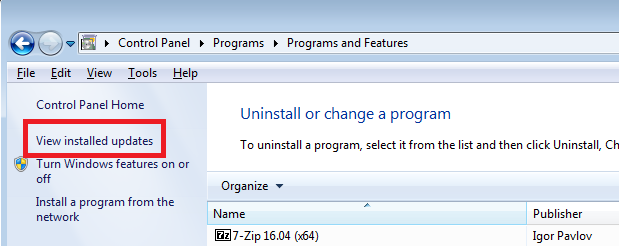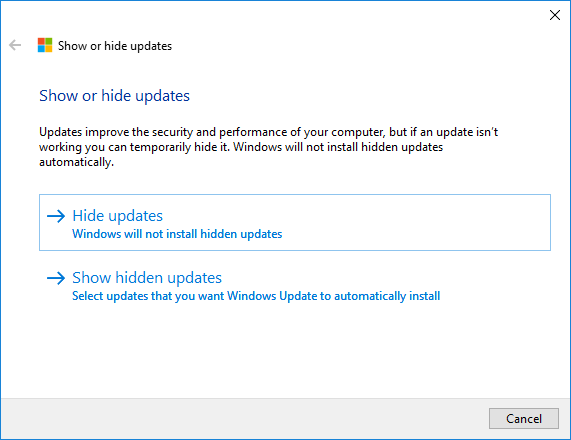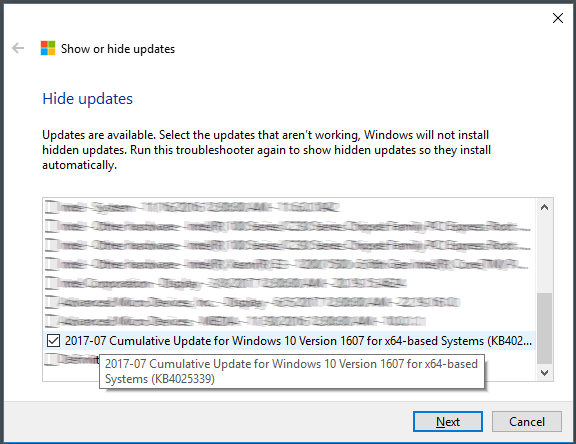Meltdown & Spectre Windows update and MassCore.
This issue has been fixed in Pyramix 11.0.6 / Ovation 7.0.6
Problem
You have applied the Meltdown & Spectre Windows update, and your computer does not start anymore in MassCore mode :
- On Windows 10, the computer reboots when reaching the Windows login page.
- On Windows 7 SP1, MassCore engine (RTX Subsystem) does not start, or the computer reboots when reaching the Windows login page.
The Windows update KB number depends on your Windows version :
Windows 10 1709 - Fall Creator: KB4056892
Windows 10 1703 - Creator: KB4056891 / KB4057144
Windows 10 1607 - Anniversary: KB4056890 / KB4057142
Windows 7 SP1 : KB4056894 / KB4056897 & Monthly cumulative update : KB4093113 / KB4093118 / KB4103718 / KB4284826
Solution
As of today the only solution is to uninstall those updates.
Merging Technologies and our third party partner IntervalZero are currently working on this compatibility issue.
- Windows 10 :If Windows asks you if you want to use the Advanced repair options, please do not use it, and press on Restart my PC.
Windows 7: Windows will try to boot in Safe mode, please select Start Windows Normally. - On Windows boot menu, do not select the Windows 10 (MassCore) option, but start using the standard Windows 10.
- Windows 10 : Go in Windows Start menu > Settings > Update and Security, and click on Update History.
In the Update History window, click on Uninstall Updates.
Windows 7:
Go in Windows Control Panel > Programs & Features then click on View Installed updates on the left pane. - Locate and select the "Security update for Windows (KBxxxxxxx)" in the list (see above for the exact KB number depending of your Windows version).
Then click on Uninstall (Windows 10) or right click and select uninstall (Windows 7)
Windows will uninstall the update, and you will need to reboot with the standard Windows boot until the uninstall process is fully finished.
You can then reboot with the Windows (MassCore) option.
Now we must also prevent Windows to reinstall this update. - On Windows 10 :
Download the Microsoft Show Hide Update tool.
Unzip and run this tool.
Click on Next, the tool will first scan and populate its updates list.
Select Hide Updates
Locate and select the Windows update based on the KB number (see above for the exact KB number depending of your Windows version)
(you may need to hold your mouse cursor on an update to see all details)
Click Next.
When the uninstall process is finished, click on Close, and restart the computer. - On Windows 7:
Go in Windows Control Panel > Windows update then click on Change Settings on the left pane: make sure you are set on "Check for updates but let me choose whether to download and install them".
Go back in the main Windows update page and click on the available update(s).
In the available updates list, untick the Security update (KB4056894 / KB4056897 ).
You can now use your MassCore system, and Windows will not install this specific update anymore.