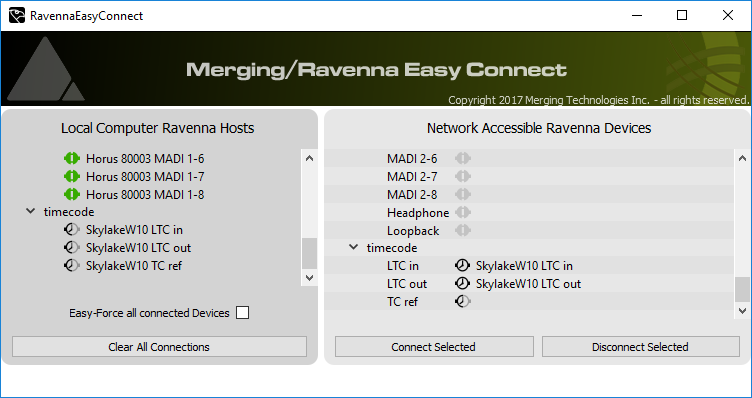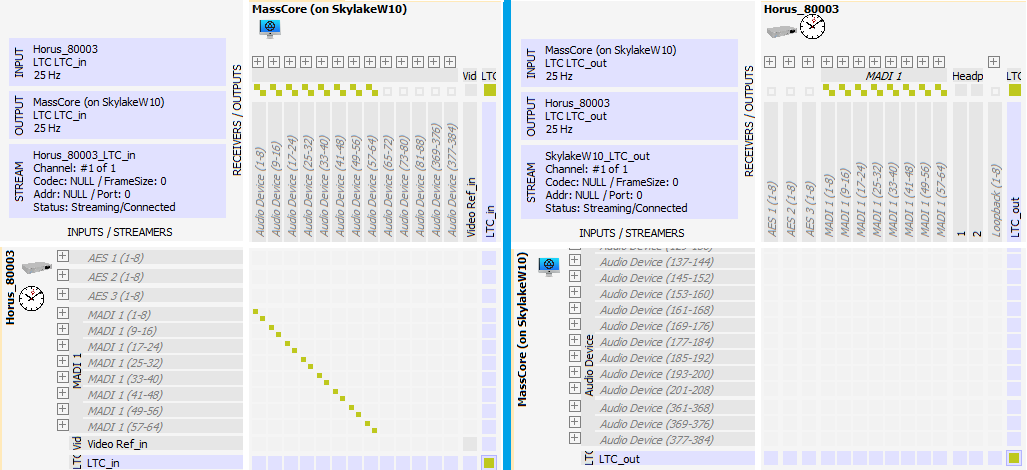Use Horus/Hapi LTC inputs and outputs in Ovation MassCore
In Ovation MassCore, you can also use the LTC in and out coming from your Horus or Hapi device.
Prerequisites
Ovation 5.1.x or above required
SUB D15 Sync breakout cable (CON-D15-VTC)
- Plug your the Sub D15 Sync cable on your Horus/Hapi
- Plug your LTC input and or output on this cable
- Start Ovation
- Connect the Horus / Hapi LTC to MassCore :
- You can now use this LTC1 as LTC source or generator port.
LTC1 is always the MassCore TimeCode in ovation.
It is highly recommended to use a common video ref between Horus/Hapi and the other devices that will use the TimeCode.
Otherwise, the synchronization between the devices will drift over time.