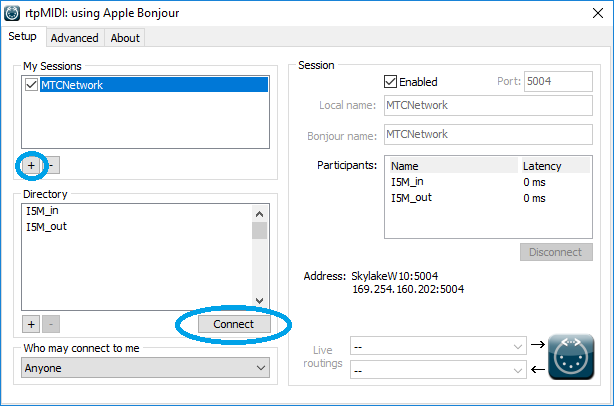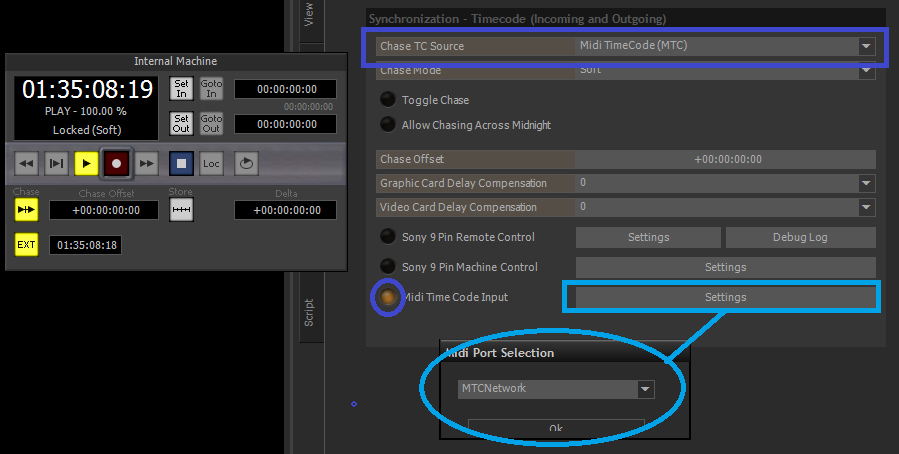Use Networked MTC input in VCube.
In VCube, you can also use Networked MTC (RTPMidi) to synchronize.
Prerequisites
VCube 6.1.x or above required
- Download and install RTP MIDI, that will allow to create Networked MIDI ports.
http://www.tobias-erichsen.de/wp-content/uploads/2016/11/rtpMIDISetup.zip - Start RTP Midi
- Create a new session, by clicking on the + icon under My Sessions section and enter a name (MTCNETWORK in our example).
- In the Directory section, select both yourdevicename_In and Out and click on Connect to add it in the Particpants section.
- Start VCube
- Go in VCube settings > Format & Sync > Synchronization section and click on the Settings button next to Midi Time Code Input.
You can select the virtual MIDI port you have created in RTP MIDI. - Enable the Midi Time Code input by clicking on its radio button.
- Select Midi Time Code(MTC) in the Chase TC source drop down menu.
You can now activate VCube Chase to chase the incoming MTC.
It is highly recommended to use a common video ref between the devices that will use the TimeCode.
In VCube, simply plug a valid video ref on the video card corresponding connector.
Otherwise, the synchronization between the devices will drift over time.