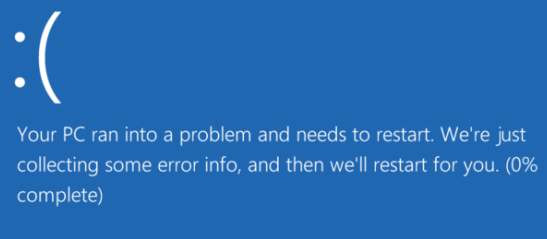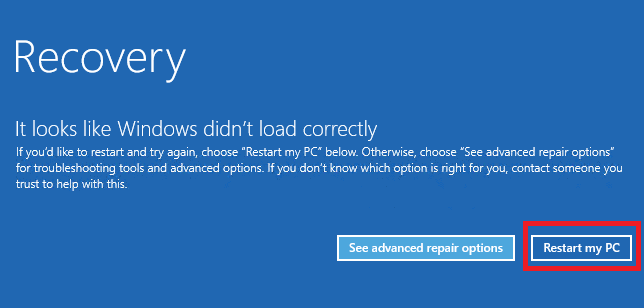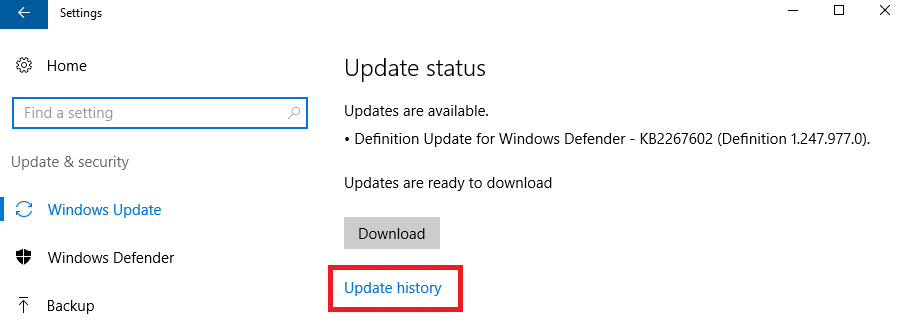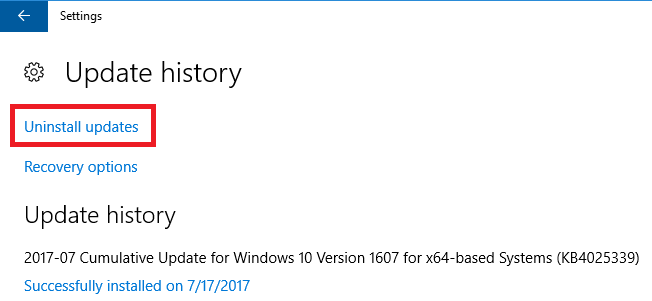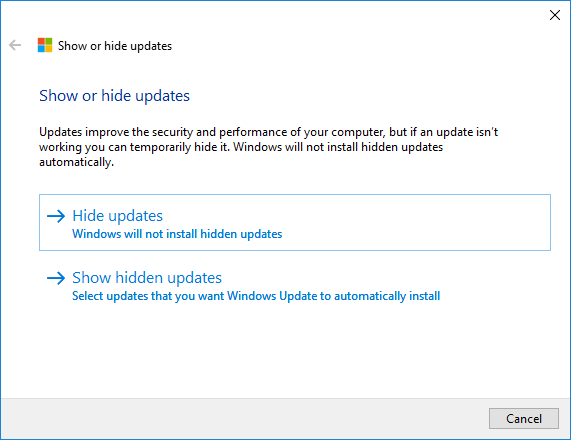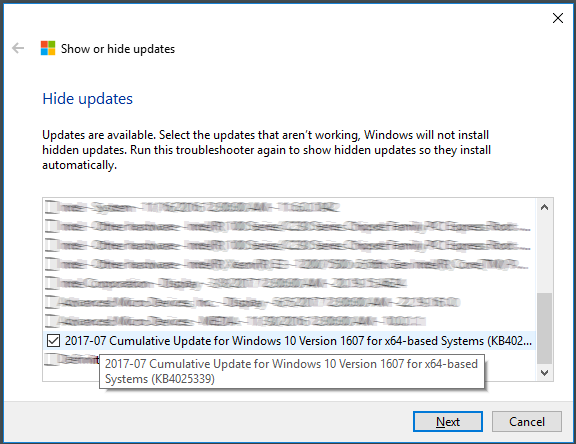MassCore Windows 10 does not start anymore after applying updates.
This issue has been fixed in Pyramix 11.0.6 / Ovation 7.0.6
Problem
You have applied updates to Windows 10 Anniversary (1607), and when restarting the computer, Windows 10 cannot start anymore, displaying Your System ran into a problem error message.
Windows 10 Creator is not subject to that issue.
Solution
The update KB4025339 and KB4034658 are triggering this issue, it needs to be uninstalled.
- If Windows asks you if you want to use the Advanced repair options, please do not use it, and press on Restart my PC.
- On Windows boot menu, do not select the Windows 10 (MassCore) option, but start using the standard Windows 10.
- Go in Windows Start menu > Settings > Update and Security, and click on Update History.
- In the Update History window, click on Uninstall Updates.
- Locate and select the "Security update for Microsoft Windows (KB4025339)" and/or "Security update for Microsoft Windows (KB4034658)" in the list.
Then click on Uninstall.
Windows will uninstall the update, and you will need to reboot with the standard Windows 10 boot until the uninstall process is fully finished.
You can then reboot with the Windows 10 (MassCore) option. - Now we must also prevent Windows to reinstall this update.
Download the Microsoft Show Hide Update tool. - Unzip and run this tool.
Click on Next, the tool will first scan and populate its updates list. - Select Hide Updates
- Locate and select the "2017-7 Cumulative Update for Windows 10 version 1607 for x64-based Systems (KB4025339)" and/or "2017-8 Cumulative Update for Windows 10 version 1607 for x64-based Systems (KB4034658)"
(you may need to hold your mouse cursor on an update to see all details) - Click Next.
When the uninstall process is finished, click on Close, and restart the computer.
You can now use your MassCore system, and Windows will not install this specific update anymore.