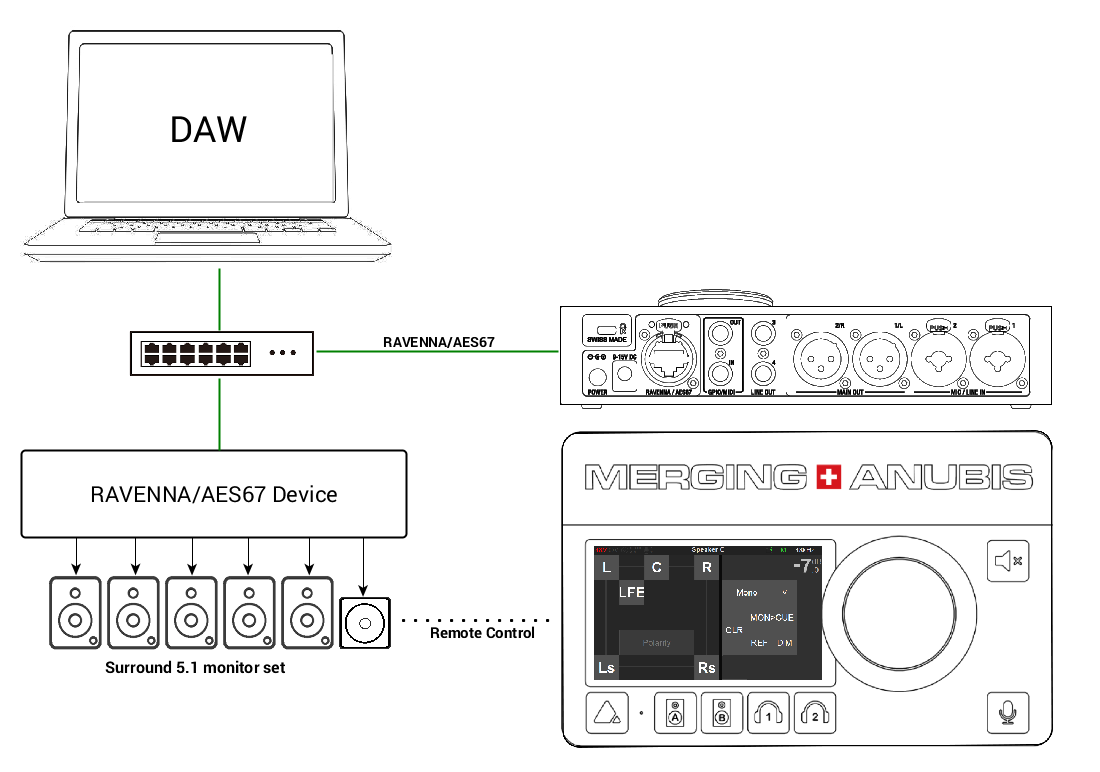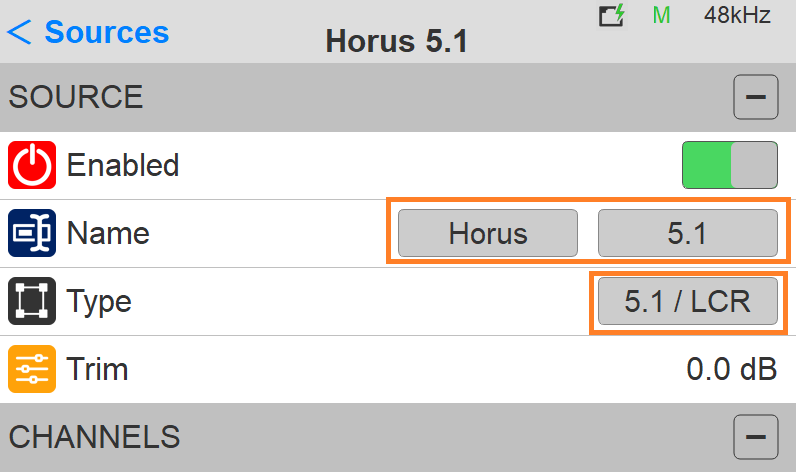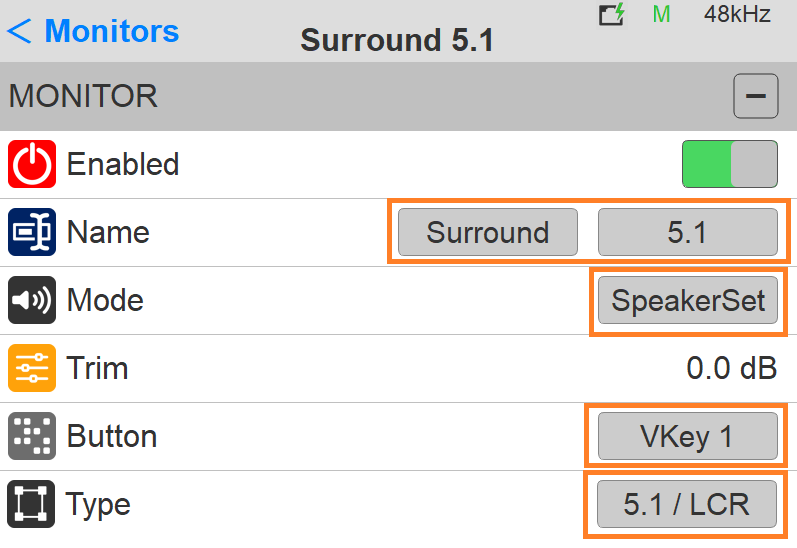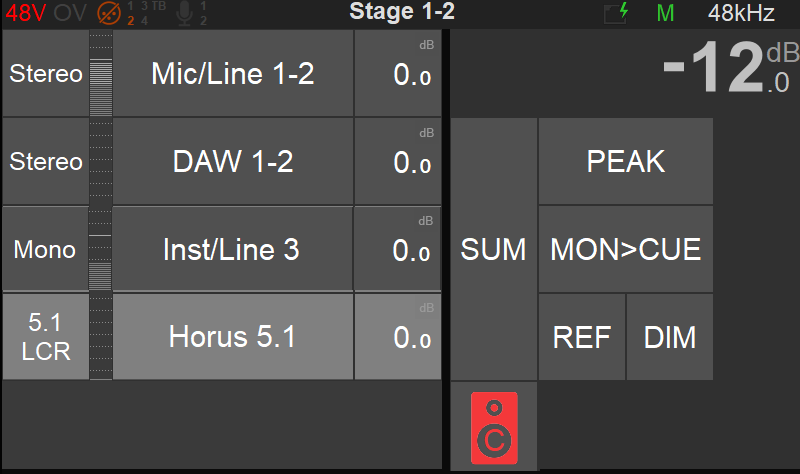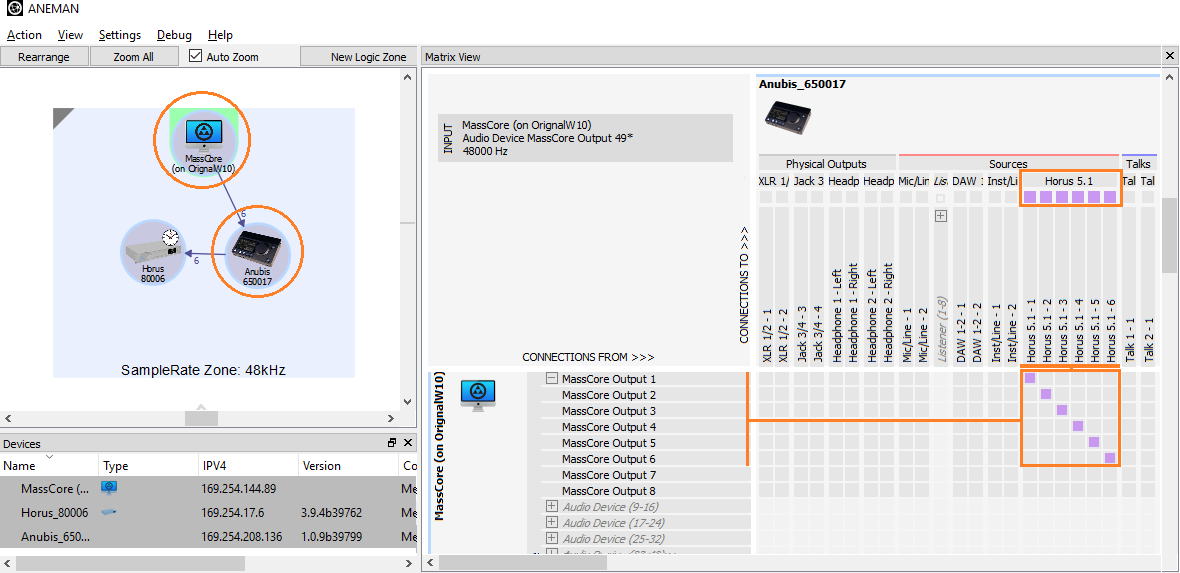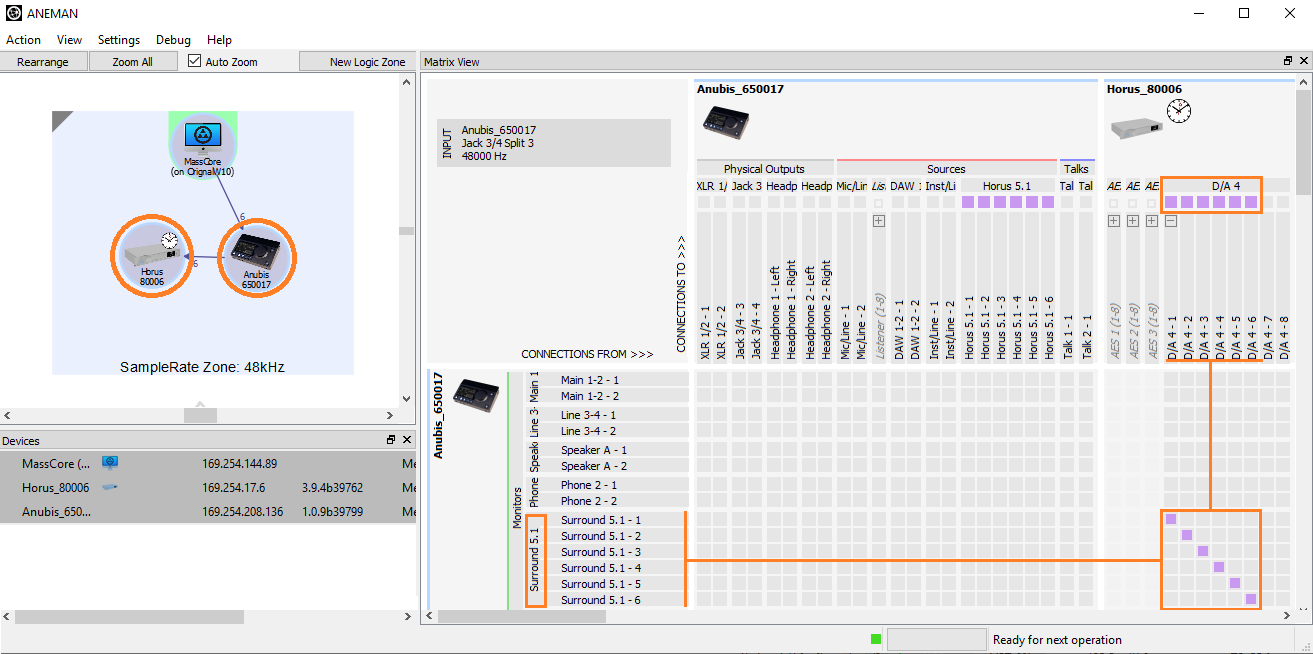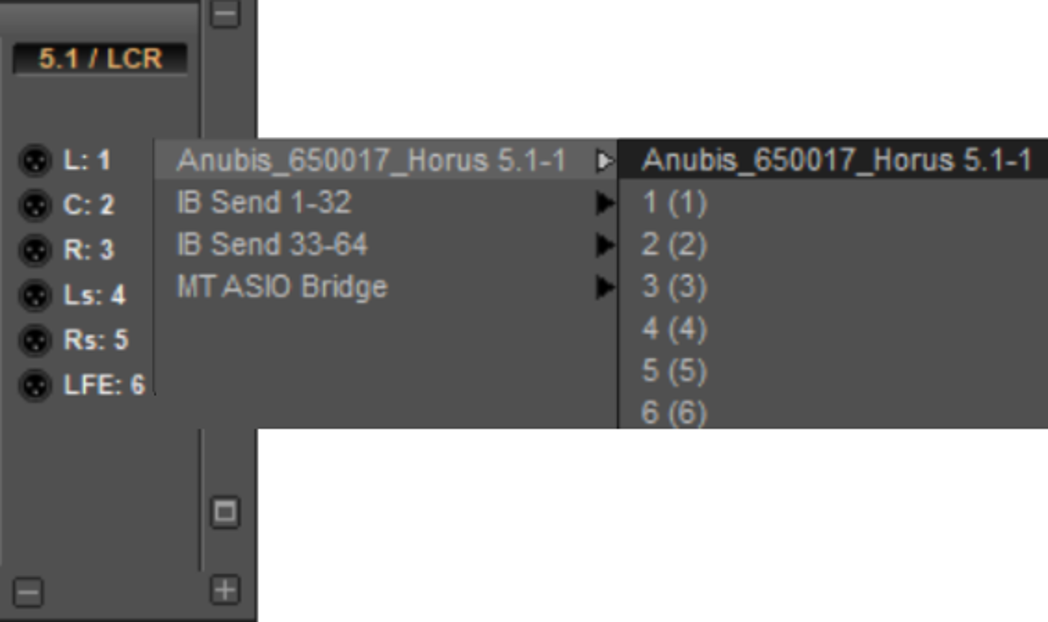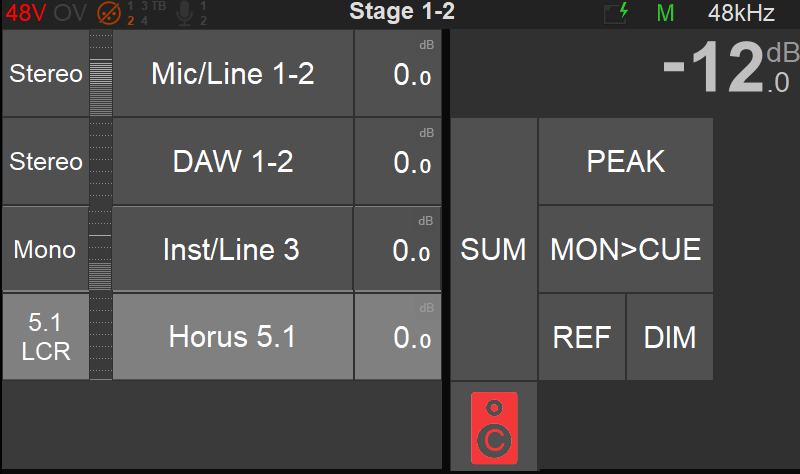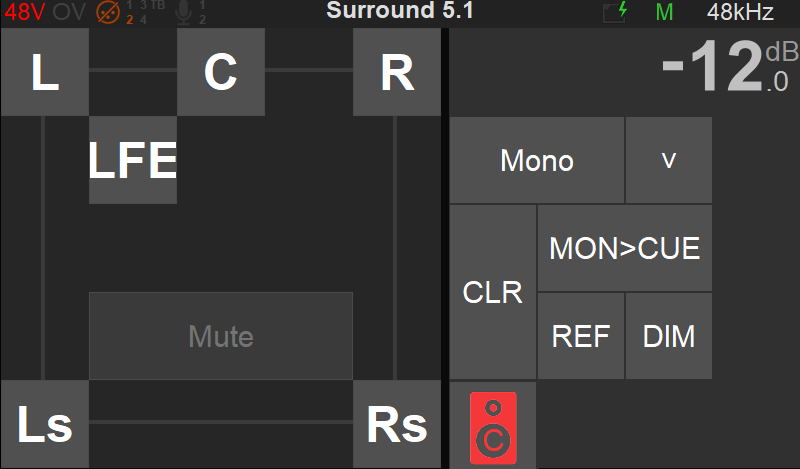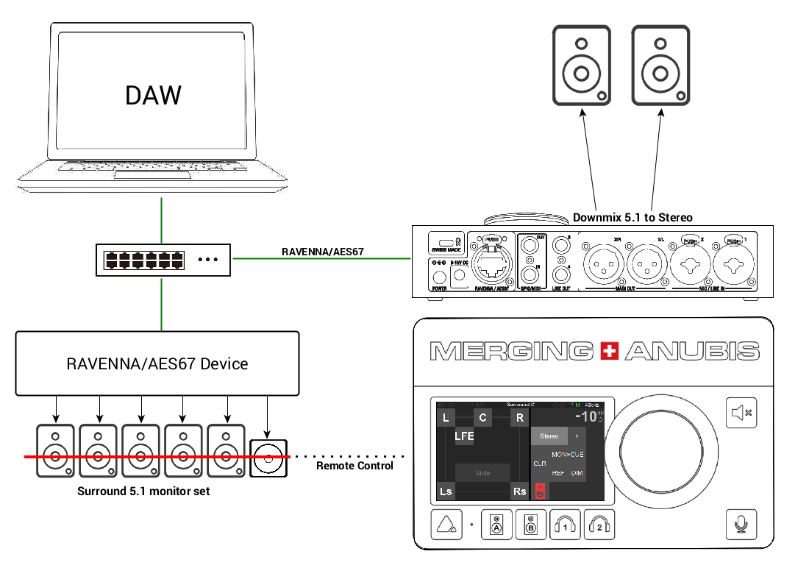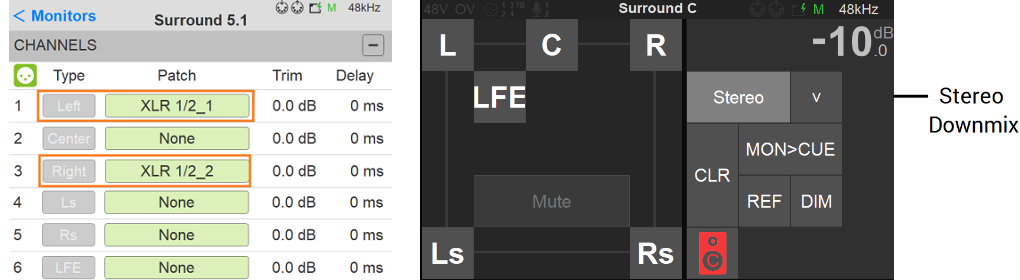SURROUND ANUBIS MONITORING CONTROL SETUP.
SetUp
Using Anubis monitoring controls with a RAVENNA/AES67 device such as Horus or Hapi integrated in a network Studio setup and used for their multichannel capabilities.
In the setup here Anubis will be the Monitoring Controller for a 5.1 surround monitor set, played out from a DAW multichannel bus through the Horus DA8.
Prerequisites
At least two RAVENNA/AES67 compliant devices, such as Anubis & Horus or Anubis & Hapi, along with a RAVENNA/AES67 recommended network switch.
Make sure you have followed the Drivers Installation procedure.
Note: Horus and Hapi devices have to be on Firmware 3.9.4 or higher
Procedure
- Your DAW playback and Monitoring should already be setup and wired as explained in the Basic Monitoring use case
- Create a new source from the Anubis Settings>Sources page
- Select a given name from the Anubis predefined Source names and a numeric/alphabetical tag.
Most importantly choose your Surround Speaker Set layout from the Type entry field listing.
Note: As of the Anubis firmware 1.0.13 and higher, users are no longer restricted to the predefined name listing and can rename their Sources and Monitors from the Web Access page.
Refer to the User Manual Web Access chapter for more details. - Create a new Monitor Set. Exit the Source Setting and enter the Settings>Monitor Page where you can create a new Monitor Set.
- Within the new Monitor, select a given name from the Anubis predefined Monitor names and choose a numeric/alphabetical tag.
Assign the Monitor to the button of your choice and most importantly choose your Monitor Set layout from the Type entry field listing (5.1 / LRC). - Exit the Settings in order to return to the Anubis Source Page where a new “Horus 5.1 LCR” Source should be available along with a new C Monitor 5.1 Surround Speaker set on the VirtualKey 1.
- Launch the Merging’s ANEMAN application (that should previously have been installed on your system).
Follow the ANEMAN User Manual if you require more details on operations.
Warning: Owners of Non-Merging RAVENNA/AES67 devices, must refer to the Merging and 3rd party AES67 Devices Guide - Within ANEMAN Select both your Driver (RAVENNA ASIO or VAD) or MassCore device and Anubis.
- Connect from the device Sink to the Source named Horus 5.1 and apply either a Multicast or a Unicast connection.
- Remain in ANEMAN and this time select your Anubis and second RAVENNA/AES67 device (such as Horus or Hapi), we assume here that this one would have Multichannel Inputs and Outputs.
In the example here a Horus is used with its DA8 connected to a 5.1 Speaker set.
Important: Make sure you select your Monitor set on Anubis to see this one in ANEMAN - Connect your DAW multichannel output bus to the Horus 5.1 available output stream.
- Return to the Anubis Source Page and select the Horus 5.1 Source
- To monitor this Horus 5.1 Source, select VirtualKey1 Monitor C (Surround 5.1 Monitor).
Note: In the eventually that you would need to monitor the outputs of the RAVENNA/AES67 device (such as Horus, Hapi) simultaneously with the Anubis outputs, it is recommended that you adjust the outputs channel delay of the
RAVENNA/AES67 monitor set. Such alignment can be done by recording back some channels of both devices and by measuring their offset.
You should now have full control over your Surround 5.1 Speaker set using the Anubis Monitor Mission.
Surround Monitoring on Stereo Speaker Set
User who wish to monitor a Surround source without a multi-speakers set up can use the Anubis monitoring engine to downmix to Stereo and monitor the surround source with a pair a Speakers.
Downmix Stereo configuration:
- Go to your Surround Monitor set (Settings>Monitors) and patch this one to your pair of Speakers.
- From the Monitor page apply a Stereo downmix.
You should now have full control over your Surround 5.1 Speaker set using the Anubis Monitor Mission.
Anubis Headphones use for Surround Monitoring
Anubis Surround Support with Headphones