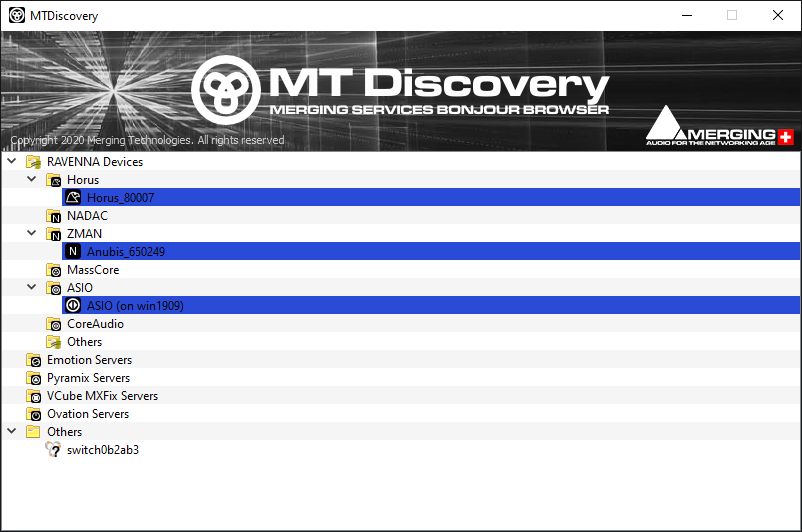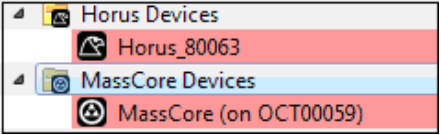MT Discovery.
MT Discovery is a standalone application that searches your network(s) for Bonjour Services.
It enables quick and easy access to Merging Technologies Web Services based on Bonjour, such as the Horus/Hapi/Nadac/Anubis configuration page.
These pages will be open in your computer's default browser.
MT Discovery can be used to update the devices firmware.
Please refer to the Horus/Hapi/Nadac/Anubis User Manual for detailed information about this procedure.
Note: The default web browser is determined by a computer setting, not from MT Discovery.
It will most probably be one of the following applications:
• Microsoft Edge
• Apple Safari
• Mozilla Firefox
• Google Chrome.
Google Chrome or Apple Safari are recommended for use with Merging Technologies products.
Using MT Discovery
Launch MTDiscovery
Launch the MT Discovery application from the Windows Start Menu: All Programs > Merging Technologies > MT Discovery.
or by clicking on the desktop icon.
The MT Discovery application window displays a tree view of all the devices it finds on the Bonjour Network.
It refreshes automatically when a device is connected or disconnected.
Groups
MT Discovery will sort all devices into groups automatically (displayed like folders), depending on the characteristics of the devices.
The different groups are:
• RAVENNA Devices
This group contains devices which have the RAVENNA protocol enabled and sorts them into different subgroups:
Horus/Hapi Devices
Nadac Devices
ZMAN Devices (Anubis)
MassCore Devices
Asio Devices
Core Audio Devices
Other RAVENNA Devices.
• Emotion Servers
• Pyramix Servers
• VCube MXFix Servers
• Ovation Servers
• Others
The Others group contains all Bonjour devices that could not be identified by MT Discovery.
Printers are likely to be found in here.
Actions
Right-clicking (Ctrl+click on Mac) on an item on the tree view displays a contextual menu, which lists the actions available for the item.
Open
Open is what you will want to do most of the time. It will show the main page of the device in your computer's default web browser.
This can also be achieved by double-clicking on a device, or by hitting Enter when the device is selected.
Open Advanced
Open Advanced will attempt to display the main settings page of the device in the computer's default web browser.
This can also be achieved by holding down Ctrl (Cmd on Mac) and double-clicking on a device, or by hitting Ctrl + Enter (Cmd +Enter on Mac) when the device is selected
Note: Some devices will not support this, and your web browser will report a 404 - page not found error.
In this case, we recommend you access the main page with command Open, described above, then browse to the setup page in your web browser directly.
Expand / Collapse
Only available for Groups, shows/hides the contents of a folder in the tree view.
This can also be achieved by clicking on the +/- sign on the left side, or by double clicking on the Group name.
Color Coding
The color of RAVENNA Device entries indicates the network they are on. Same color = same network.
Note: Horus, Hapi, Nadac, Anubis, MassCore,.... entries must be the same color in order to work together in RAVENNA mode.