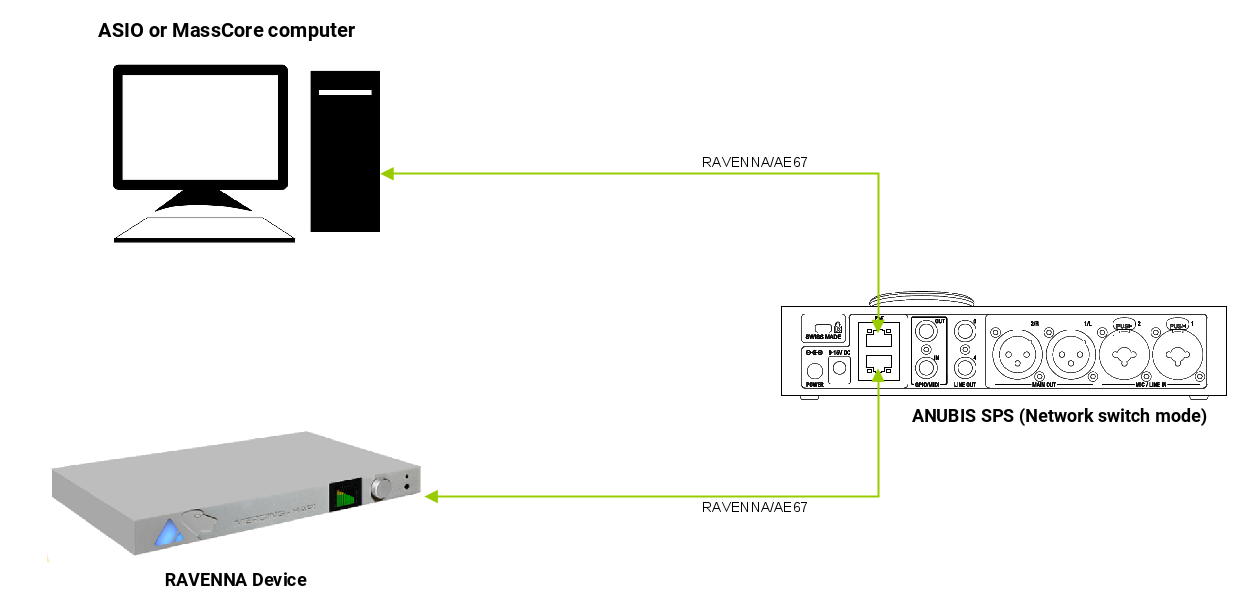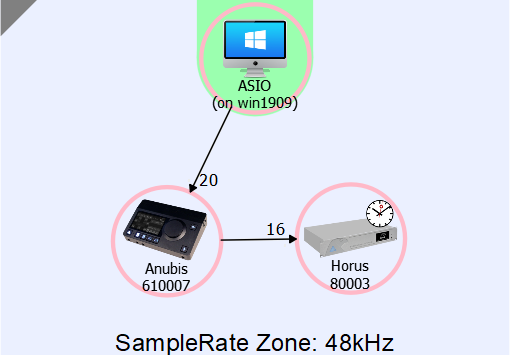Anubis SPS - Extending your Inputs / Outputs with a secondary Merging device.
SetUp
Extend the number of inputs and outputs with a secondary Merging device (Horus - Hapi - Anubis - ...) using Anubis SPS Network Switch mode.
Prerequisites
- An Anubis SPS device and a second Merging device.
- DAW with installed Merging Audio Device driver (previously Merging RAVENNA ASIO driver) (Windows) or RAVENNA Virtual Audio Driver (Mac).
Follow the Get Started with Anubis pages for details.
Procedure
- For this specific workflow the Anubis must be set to network switch mode.
Go to the Anubis General settings and disable ST2022-7.
A reboot is required. - Connect the Anubis SPS top port - port #1 - to your computer's network adapter set for Ravenna / AES67.
- Connect your Horus or Hapi or Anubis to the Anubis SPS bottom port - port #2.
Start the device and make sure that in its network configuration, its IP address is in the same range as the Anubis SPS device.
If you need to modify the secondary device network configuration, remember you need to restart it for the changes to apply. - You can now connect the secondary device inputs and/or outputs, as it was directly connected to your computer.
Example with a Horus :
You can now use your Hapi / Horus / Anubis / ... inputs and outputs with your Anubis, without an external network switch.
Notes :
- Side chaining multiple devices is not supported. One additional device is supported today (Horus, Hapi or one other Anubis).
- External clock : If you need to sync on an external wordclock or video ref, please set your Horus or Hapi as PTP-RAVENNA Master, then configure it to sync on the required external clock.
To set the Horus - Hapi as PTP Master, go in your Anubis Settings > General and disable the PTP Master option in the Clock Section.
To configure the Horus - Hapi on an external clock, go in the I/O & Sync page, and select the required external clock (the clock must be started and connected to your device). See the Horus / Hapi user manual for further details.