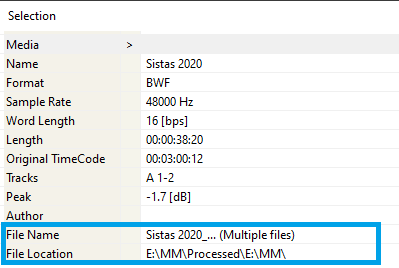Media Manager - BWF files in Timeline mismatch.
Problem
You have different versions of a BWF file in your timeline (processed in third party applications), but when you open your project, the file in the timeline do not correspond to the version you did save.
If you open the file properties, there are several references for the file (File Name : Multiple Files and / or several file locations), even if the files have different names in Windows Explorer.
Solution
Your BWF files shares the same unique ID (also known as Originator Reference)
To identify BWF files, Pyramix is using its embedded Unique ID. Therefore, the file names used in Windows are not used to identify such files.
If several BWF files have the same Unique ID, Pyramix cannot differentiate the files.
You can see the BWF UID in Pyramix by accessing the file Properties > iXML and/or BWF tab. Some third party applications, like BWFMetaEdit, can also show the file's UID.
- In your third party application, see if you have an option to save the BWF file with a new unique ID.
In Izotope applications, using the Export feature will create a new Unique ID on the exported file (at least "BWF" option has to be checked).
You will need to re-import this exported file in Pyramix. Use standard WAV files instead of BWF. WAV files do not include such embedded Unique ID, and Pyramix will use the filename to identify such file.
Please note that in such case, the file will not include the TimeCode data.Use Mounting rules in Pyramix Media Manager.
Warning : this will change the way Pyramix identifies the files in the current project and folders. Meaning if you apply such Mounting rules for files that are already in the timeline, all BWF files on the timeline will go offline.
The good practice is then to create a Subfolder containing the problematic/3rd party files and apply the Mounting Rules on this subfolder only.
In the Media Manager, select the Subfolder, then access the Media Folder > Mounting Rules menu.
Tick both "Ignore iXML chunk..." and "Ignore BWF chunk..." check-boxes, and click on OK to apply the rules.
The files placed in that subfolder will then be identified as standard WAV files. The subfolder will also appear green in the Media Manager to show that Mounting rules are applied.
Please note that in such case, the files will not include the TimeCode data.