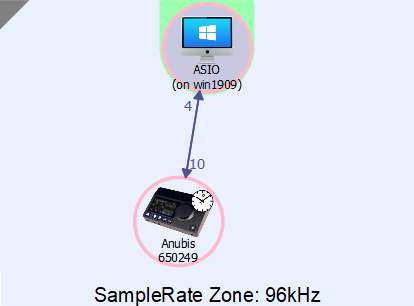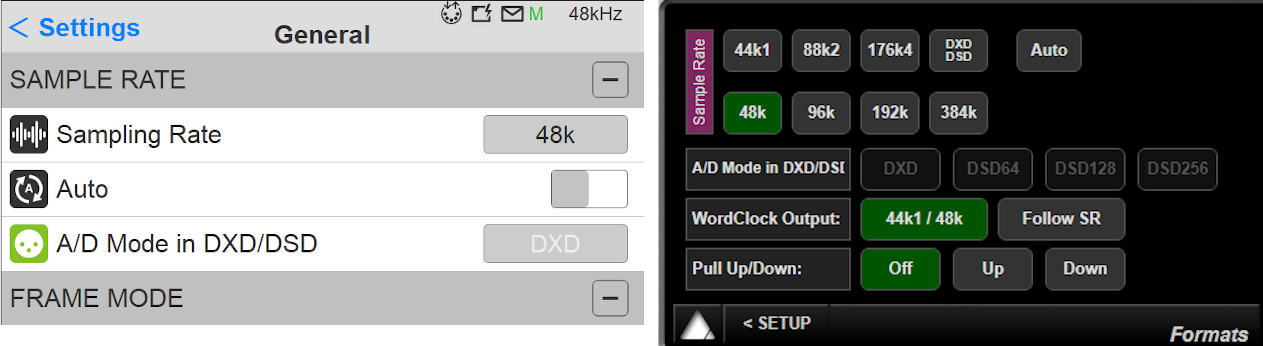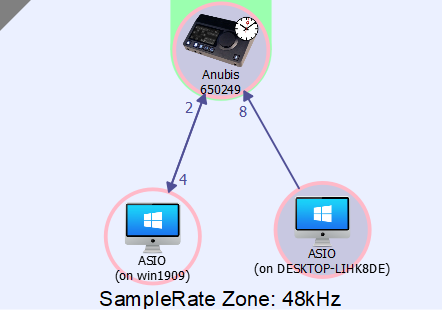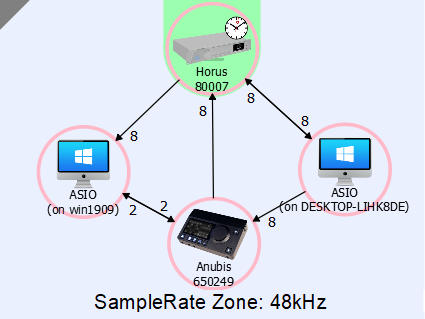Merging Audio Device recommended sampling rate setups.
ASIO as Master sampling rate
If you want your DAW to determine the sampling rate :
- In Aneman, set the ASIO node as the sampling rate zone Master (Crown icon)
- Disable the "Auto" sampling rate in your Merging device (Anubis Settings > General / Horus-Hapi Setup > Format)
- If you want a specific DAW to determine the Sampling Rate, in MAD Panel, set your DAW as the Master ASIO Host. (Pyramix in our example).
Note : you must at least run your DAW once with the MAD driver for it to show up in the Master ASIO Host list. - If you want to set a specific sampling rate, in MAD Panel, set Merging Audio Device as the Master ASIO Host, and use the Sample Rate drop down menu.
Note : DSD sampling rates cannot be set if Merging Audio Device is set as Master ASIO Host.
In such case you must set your ASIO DAW as Master, and change the sampling rate from the DAW.
Hardware device as Master sampling rate (single hardware device - one or more ASIO/MAD computers)
If you have a single device and you want it to determine the sampling rate (when you have several computers accessing the same Merging device for example)
- In Aneman, set the Device as the sampling rate zone Master (Crown icon)
Anubis in our example, but the same applies with a Horus or Hapi. - In the Mad panel, set Merging Audio Device as the Master ASIO Host.
You can then change the sampling rate from the device, MAD ASIO will follow the change.
If you have several computers as in our example above, repeat the same setting in each computer MAD Panel.
Note : the Sampling Rate drop down menu will not allow you to change the sampling rate, it has to be changed on the hardware device.
Hardware device as Master sampling rate (multiple hardware devices)
If you have a several devices and you want it to determine the sampling rate, you first have to select which one will be the Master.
If you have to synchronize to external devices (WordClock, VideoRef,....), then a Horus or Hapi must be set as Master (only the Master device can be synced to external clock sources)
For Anubis, go in Settings > General and toggle the PTP Master setting (Clock section).
For Horus-Hapi, go in I/O & Sync, and set the Sync to Ravenna (Slave) or Internal, WCK or Video (Master)
- In Aneman, set the Master Device as the sampling rate zone Master (Crown icon)
Tip : the Master PTP device is displayed with an additional clock icon. - In the Mad panel, set Merging Audio Device as the Master ASIO Host.
You can then change the sampling rate from the Master device, MAD ASIO will follow the change.
If you have several computers as in our example above, repeat the same setting in each computer MAD Panel.
Note : the Sampling Rate drop down menu will not allow you to change the sampling rate, it has to be changed on the Master hardware device.
DSD
Many ASIO host do not handle DSD sampling rates, and may even prevent some to start.
Therefore, when Merging Audio Device is set as Master ASIO Host, DSD sampling rates are not accessible.
If you need to run DSD, then please set your ASIO DAW as Master ASIO Host in the Merging Audio Device panel (and press Apply).
Then set the required DSD sampling rate from your ASIO/DAW.
For Pyramix with MAD driver (Native mode), please remember that real-time sampling rate conversion on the inputs is not available ; recording ADs set in DSD mode is not possible in a DXD project (MassCore only feature).
Please note also that the MAD - WDM bridge also do not handle DSD sampling rates (disabled while running in DSD).
MassCore - MAD
When MAD is running in MassCore mode, the Sampling Rate is determined by the MassCore, ASIO hosts running the MAD driver must follow the MassCore sampling rate.
As all inputs and outputs are handled by MassCore, no MAD-ASIO node will be displayed in Aneman.
Please note that some ASIO host may require specific buffer sizes and/or framing (AES67-48/Ravenna-64). E.g. ProTools only supports 64-based buffer sizes (no AES67-based buffer sizes).
Additional notes
- If you need to synchronize on an external clock, please set a hardware device as Master.
- When running in DSD sampling rates, the Master ASIO Host cannot be modified.
- If you need help to make connections with Aneman, please follow the ANEMAN - Quick Connection Guide
Anubis owners can also follow the Anubis Tutorials - When connecting several Merging devices (Horus, Hapi, Anubis) on the same network, a Manageable network switch is required.
Please see the Merging switches recommendations on this page, and the list of Merging certified switches.