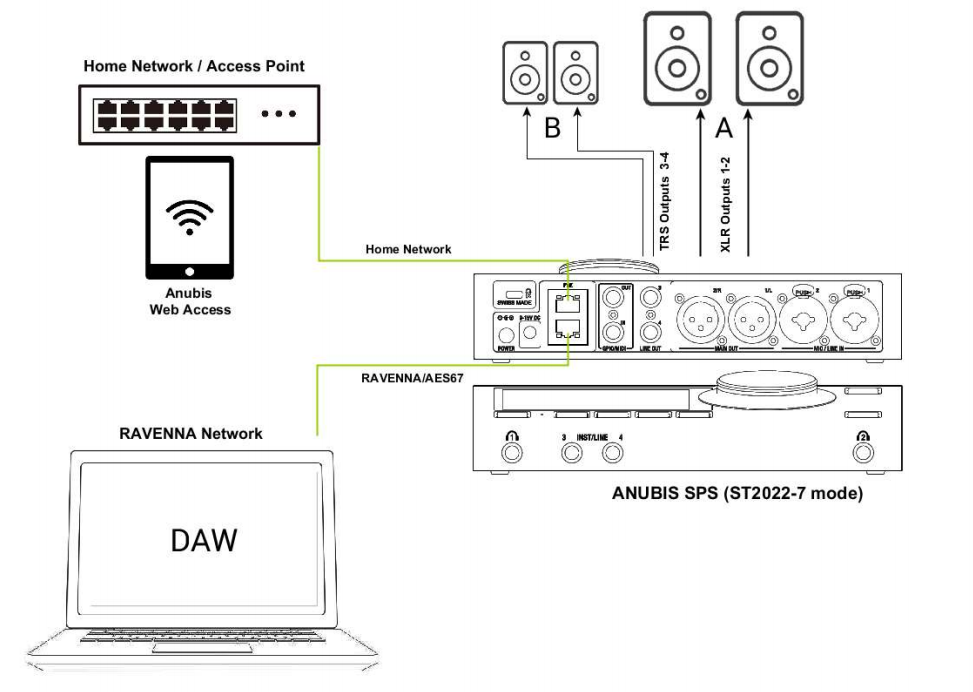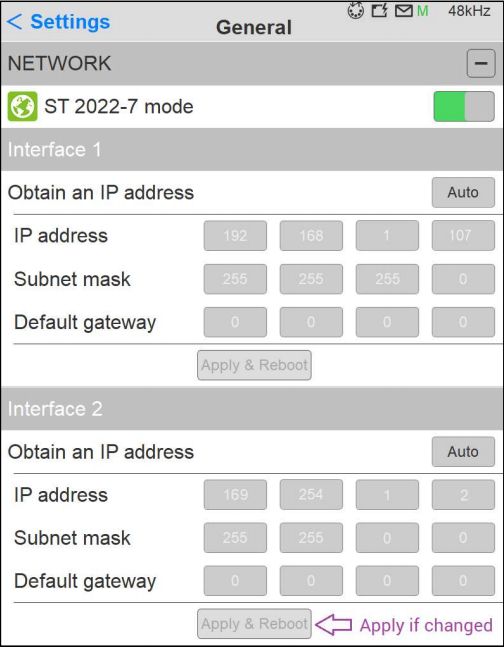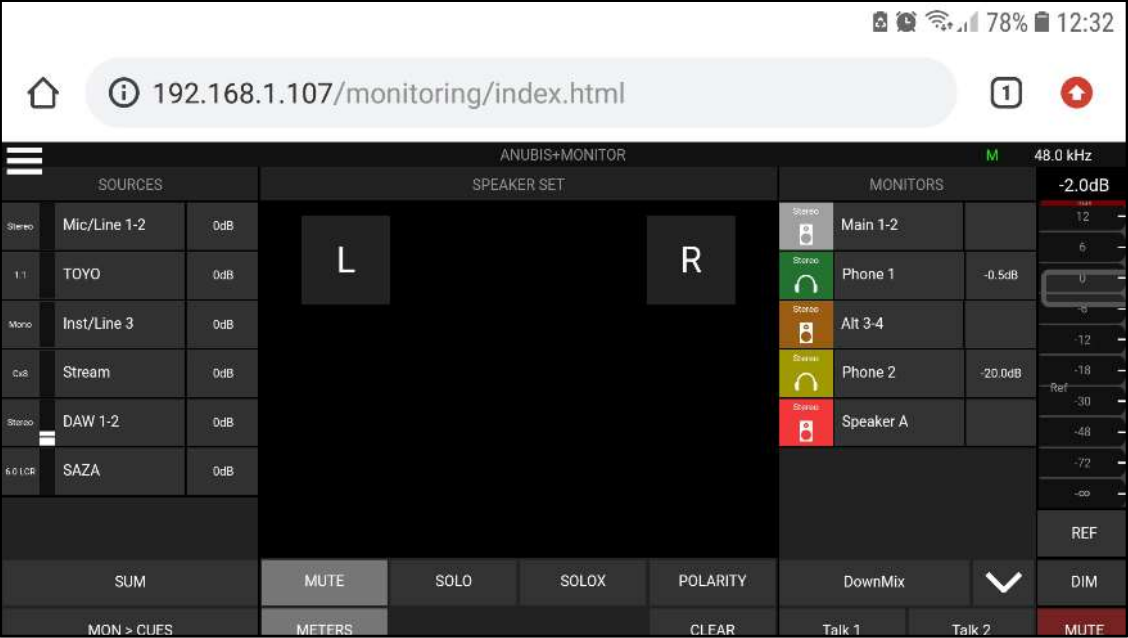Anubis SPS - Web Access control from your phone - tablet.
SetUp
Connect your Anubis SPS to your Home network and control it from your Phone or Tablet, while at the same time have Anubis running with your DAW or system application in RAVENNA.
Prerequisites
- Anubis SPS device
- DAW with installed Merging Audio Device driver (previously Merging RAVENNA ASIO driver) (Windows) or RAVENNA Virtual Audio Driver (Mac).
- It is highly recomended to use a Kiosk app (ideal is the Kiosk Pro and the Pro-Lite is free)
Apple Store: https://apps.apple.com/us/app/kiosk-pro-lite/id409906264
Android: https://play.google.com/store/apps/details?id=de.ozerov.fully&gl=PL
Procedure
For this specific workflow since we are here on two different networks (RAVENNA & Home) the Anubis must be set to ST2022-7 mode.
Go to the Anubis General settings and enable ST2022-7.
A reboot is required.- Connect your home network to the top port of the Anubis SPS - port #1
- Connect your RAVENNA Network to the bottom port of the Anubis SPS - port #2
- Go to the Anubis General Settings and scroll to the Network configurations.
The Network 1 should be your home network, so Anubis IP address and subnet mask must be in the proper range of your home network (example 192.168.1.107 subnet mark 255.255.255.0),
Go to manual mode if you need to edit those.The Network 2 is your RAVENNA network and should be in the IP address and subnet mask range of your RAVENNA network. (example 169.254.1.2 subnet mark 255.255.0.0)
Go to manual mode if you need to edit those.Example
Press Apply & Reboot after changing the network configuration.
If your PC or Mac is also connected to the home network, open the MT Discovery utility installed along Merging’s applications.
You will then see the Anubis discovered twice once on your Home Network and Once from your RAVENNA network.
You can operate the Anubis in RAVENNA mode (169.254.1.2) and make your RAVENNA stream connections to your MassCore or RAVENNA ASIO.To open the Web Access on your Phone or Tablet by typing the Network 1 Anubis IP address.
example 192.168.1.107
You can now use Anubis web app to control the device with your phone or tablet.