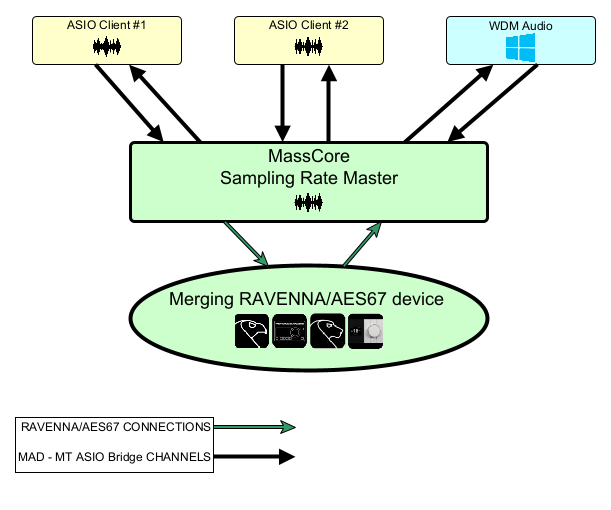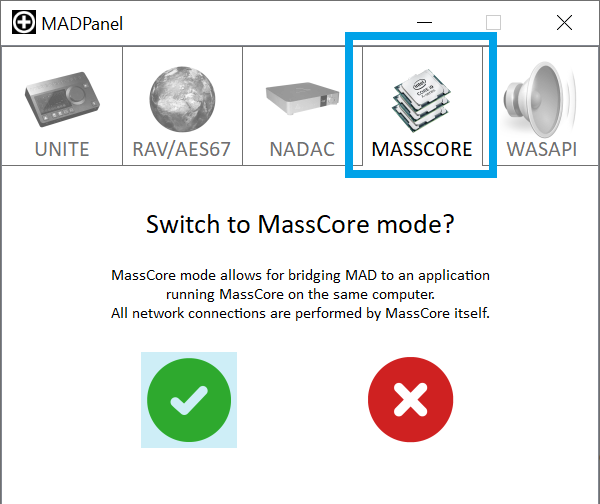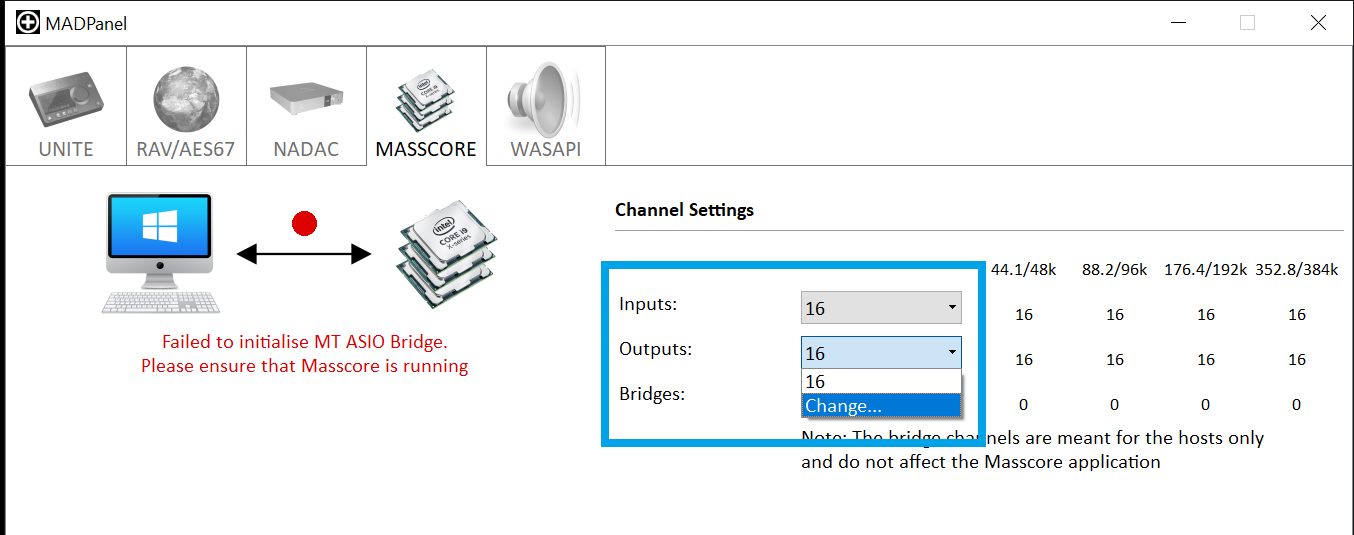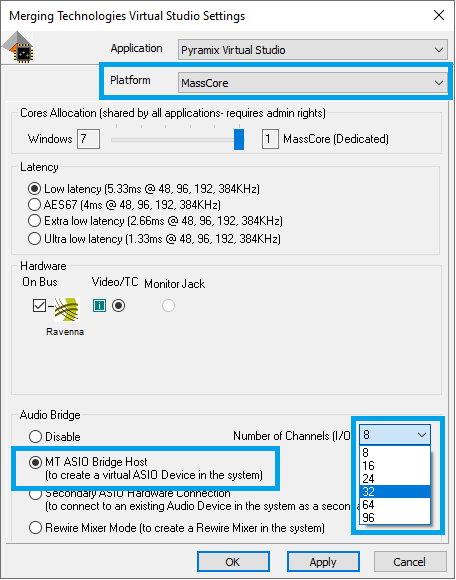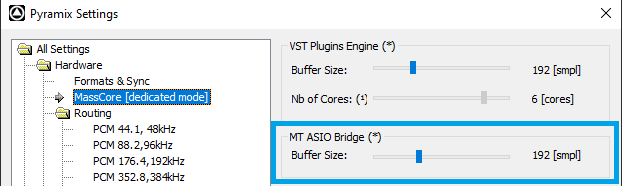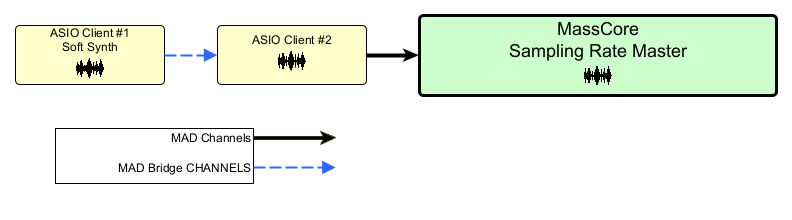MAD - MassCore Mode.
The MAD - MassCore mode allows you to use the MAD virtual ASIO driver (including its WDM bridge) to integrate ASIO inputs and outputs in your MassCore system.
The MAD - MassCore mode is using the MT ASIO bridge to communicate with the MassCore engine.
The MassCore engine will always act as the sampling rate master, the third-party ASIO applications will follow the MassCore sampling rate.
Note :
Running Pyramix / Ovation in MassCore mode requires a MassCore authorization key in addition to the Pyramix / Ovation packs.
Aneman must be downloaded and installed separately from the VAD (Mac) / MAD (PC) driver.
Limitation :
The naming of the devices modules is only available in Unite mode.
Currently not compatible with DSD sampling rates (please use DXD projects with Hepta SRC)
The inputs and outputs channel count is the same.
The number of channels cannot be changed while the MassCore application is running, the application must be restarted for the change to apply.
Prerequisites
- MassCore Pyramix or Ovation installed.
- Merging Audio device driver v2.0 (or above) installed.
- MassCore Network Card (NET-MSC-GBEX1)
- Merging RAVENNA/AES67 device connected to the MassCore card.
Procedure
- Start the Merging Audio Device panel.
- Select the MASSCORE mode tab and confirm you want to switch the mode.
Note : The panel will indicate that the Bridge is not initialized and MassCore not running, that is normal.
Warning : when switching mode, the audio streams will stop and the inputs - outputs will be disconnected. - Click on the Advanced Settings button at the bottom of the UI.
- Now the number of channels needs to be set.
Click on the value next to Inputs or Outputs (in this mode, the number of channels for inputs and outputs is the same.)
Select the Change... value - This will automatically open the VS3 Control Panel.
Please make sure that Pyramix or Ovation Platform is set to MassCore. - In the Audio Bridge section at the bottom of the panel, activate the MT ASIO bridge Host.
Set the required Number of Channels (I/O)
Press OK to confirm and close the panel.
Note : the number of channels values will be updated automatically in the MAD panel. - Start your MassCore Pyramix / Ovation.
The MT ASIO bridge inputs and outputs are now available in your mixer.
Note : Currently the MT ASIO Bridge is not compatible with DSD sampling rates (please use DXD projects with Hepta SRC) - Start your third party ASIO Application(s) and set it to use the Merging Audio Device driver.
- The buffer size can be modified in Pyramix/Ovation Settings > Hardware > MassCore.
The available values depends on the Latency mode in the VS3 Control Panel (AES67 : 48,96,192,... / Low : 64,128,256,....)
MAD Bridge channels in MassCore Mode
In MAD - MassCore mode, the bridge channels are pure virtual channels, and cannot be routed to the MassCore mixer.
Those virtual channels are designed to connect third party ASIO applications between them ; e.g. a soft synth audio is routed to a MIDI sequencer - ASIO application, then routed into PMX Mixer.
Rewire Mode
MAD MassCore mode and Rewire Mixer mode cannot be used at the same time, as both use the same MTASIO Bridge.
If you need to run MassCore with Rewire Mixer mode, please change the MAD running mode to RAV/AES67.