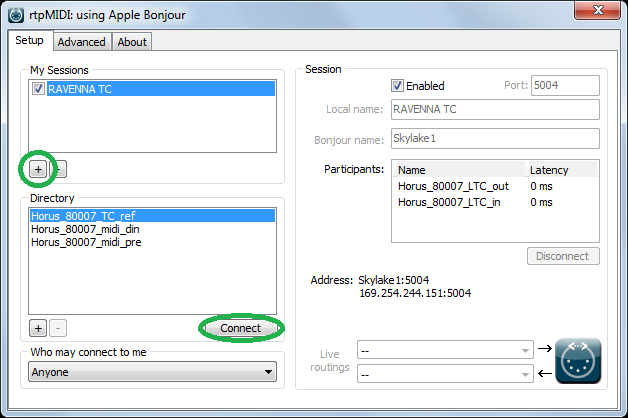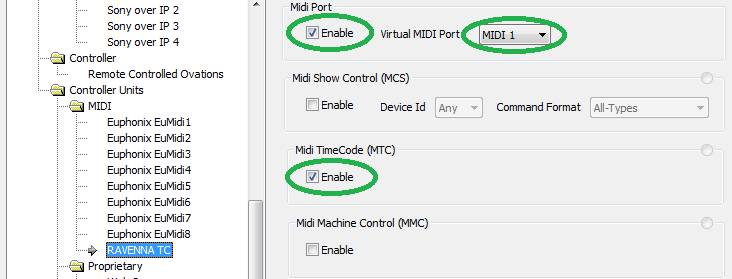Use Horus/Hapi LTC inputs and outputs in Ovation Native
In Ovation Native, you can also use the LTC in and out coming from your Horus or Hapi device.
Prerequisites
Ovation 5.1.x or above required
SUB D15 Sync breakout cable (CON-D15-VTC)
- Plug your the Sub D15 Sync cable on your Horus/Hapi
- Plug your LTC input and or output on this cable
- Download and install RTP MIDI, that will allow to create Networked MIDI ports.
https://www.tobias-erichsen.de/software/rtpmidi.html - Start RTP Midi
- Create a new session, by clicking on the + icon under My Sessions section and enter a name (RAVENNA LTC in our example).
- In the Directory section, select both yourdevicename_LTC_In and LTC_Out and click on Connect to add it in the Particpants section.
- Start Ovation
- Go in Ovation settings > Player Units > MIDI and select the MIDI port created in RTP MIDI (RAVENNA LTC in our example).
Enable MIDI and set the Virtual MIDI port to MIDI1.
- Go in Ovation settings > Controller Units > MIDI and select the MIDI port created in RTP MIDI (RAVENNA LTC in our example).
Enable MIDI and set the Virtual MIDI port to MIDI1.
Enable MIDI TimeCode (MTC).
You can now use this MTC1 as LTC source or generator port.
It is highly recommended to use a common video ref between Horus/Hapi and the other devices that will use the TimeCode.
Otherwise, the synchronization between the devices will drift over time.