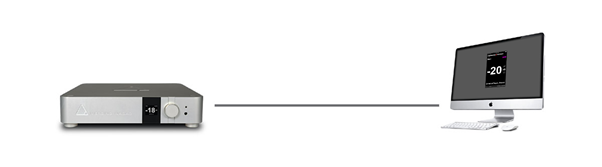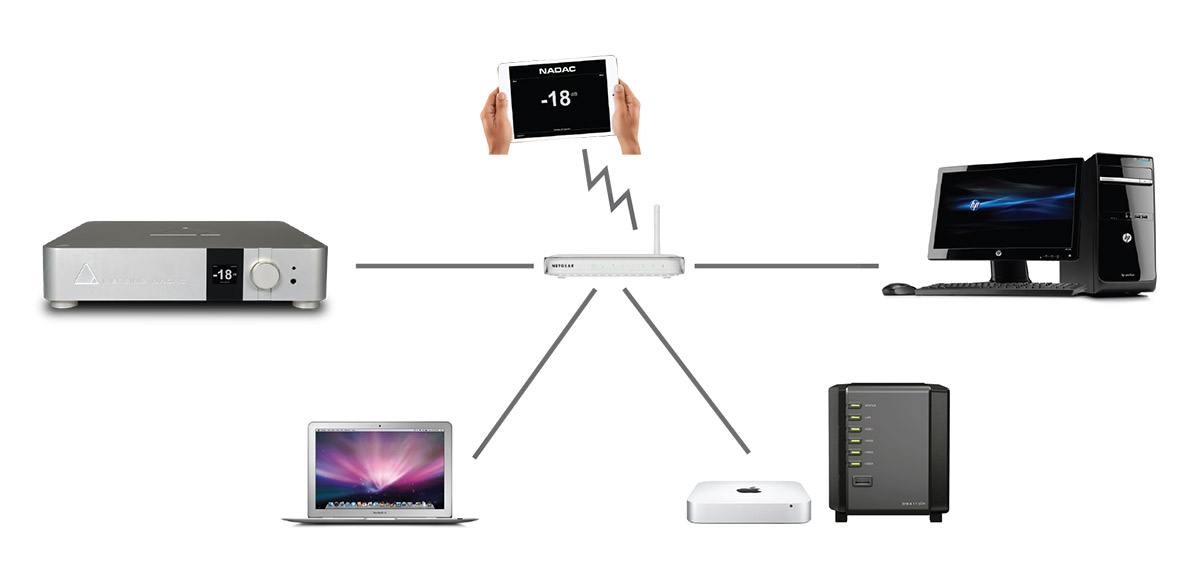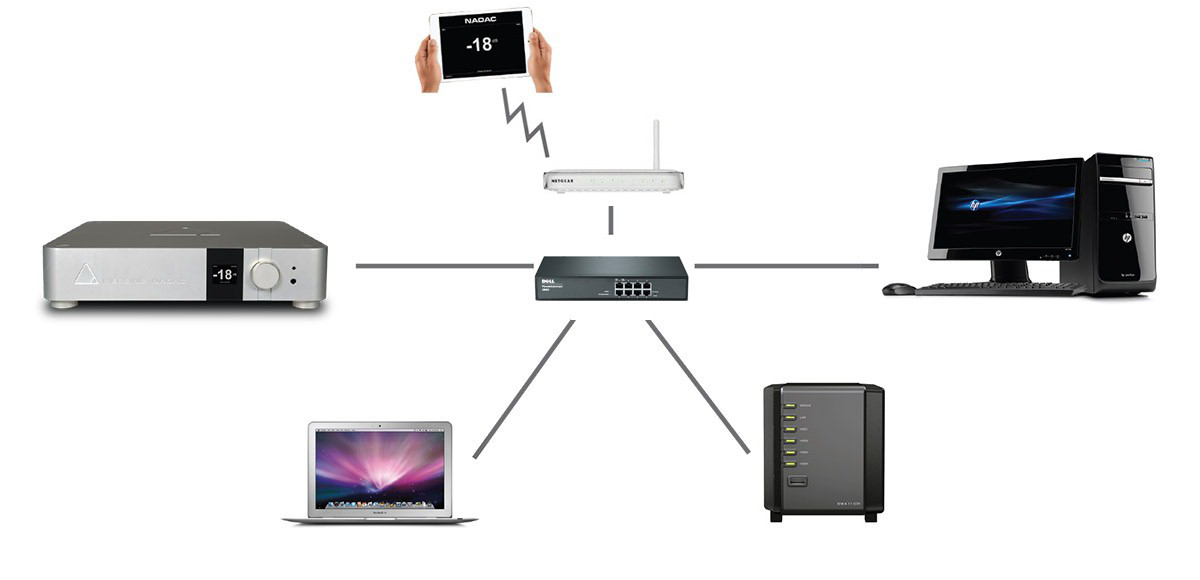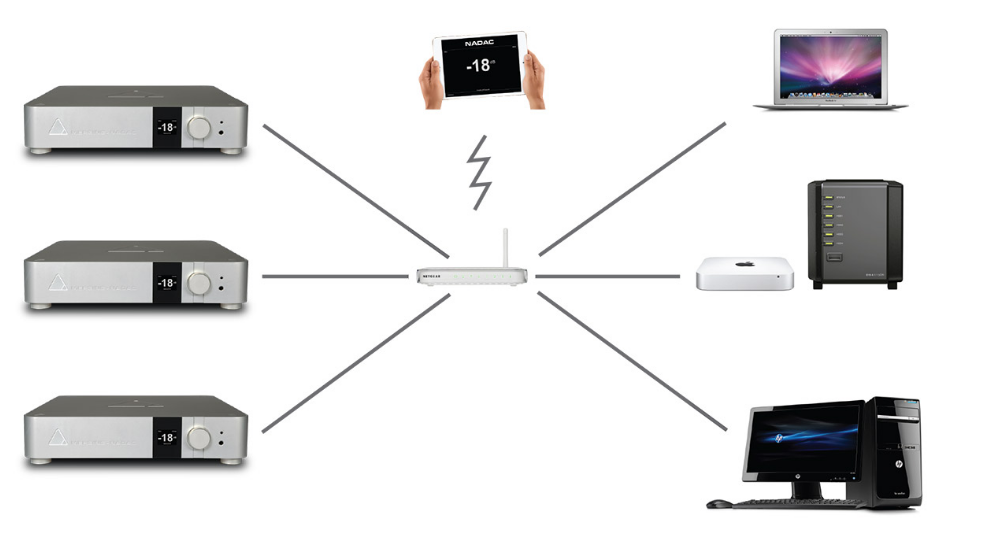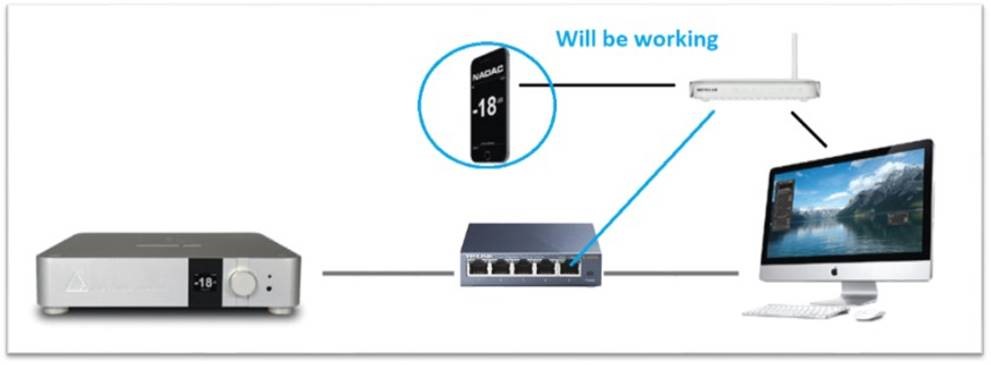Integrate MERGING+NADAC in your home network
Requirement: Install the Merging NADAC CoreAudio (MAC) or the Merging NADAC ASIO Driver (Windows 7 or 10) Merging Audio Device (Windows 10)
Available on http://nadac.merging.com/support
Windows installation instructions
MacOS installation instructions
Warning: Strongly suggest wired networking for serious streaming (Gigabit mandatory) avoid Powerline Network.
Peer to Peer connection
- Get your Ethernet cable that was shipped along with your MERGING+NADAC
Note: Merging certification is done with CAT5E or CAT6 cable at minimum. You can use your own Ethernet cable if they match at least our minimum recommendations.
- Connect your Ethernet cable to the back Ethernet connector of your MERGING+NADAC
- Connect the other end of your Ethernet cable directly to your PC/MAC Ethernet interface
Networked connection
Find here below our recommendations in order to have the MERGING+NADAC on your Home network (NAS with audio files, internet, PCs, Macs) and get a WIFI remote.
Many Home routers still uses 10/100 Mbps network connection, which is usually sufficient for standard internet connections.
But RAVENNA Network requires 1 Gb network, to guarantee full quality and reliability of the audio streams.
In that case using an additional network switch ensures there will be no bandwidth bottleneck.
- Get your Ethernet cable that was shipped along with your MERGING+NADAC
Note: Merging certification is done with CAT5E or CAT6 cable at minimum. You can use your own Ethernet cable if they match at least our minimum recommendations
- Connect your Ethernet cable to the back Ethernet connector of your MERGING+NADAC
- Connect the other end of your Ethernet cable directly to your Network Gigabit router of Network Gigabit switch
- Connect your PC/MAC Ethernet interface to your Network Gigabit router of Network Gigabit switch
- Power on the NADAC and launch your NADAC Driver Panel in order to establish the connection
Note: If you change networking configurations we require that you restart the NADAC and close and relaunch the NADAC Driver Panel
Configuration examples:
NADAC on your home Gigabit Router
Connected to your home Gigabit Router with the NADAC App (available on the Apple store)
NADAC on your home Network
If your home Router is not Gigabit, or if it does not have enough port, you will have to add a Gigabit switch.
Note : This restriction is only applicable to MERGING+NADAC, MERGING+PLAYER can be used with a 100Mbps or Gigabit router.
Multi-Zone and Multiple Sources
For this kind of configuration, make sure you use one of the validated network switch.
MERGING+NADAC remote control (WIFI)
To be able to control your MERGING+NADAC with the NADAC App, a WIFI connection between the NADAC and control device is required.
Nowadays router are usually equipped with WIFI capability. If that is not the case, you have to add a Wireless Access Point on your home router, or a network switch with WIFI capability.
See our Remote Control section here.
The NADAC has to be on a switch that has the network/internet connect directly to it for the NADAC App to work form the iPad. Without the NADAC on the internet network the Roon and Tidal might still work from the iPad (as they have a built-in bridge) but the NADAC App will not work. If you see the remote control working from the Mac or PC Web Access imake sure you follow our recommendations here.
Media player configuration
Once the MERGING+NADAC is plugged and the Windows (ASIO / Merging Audio Device) or Mac (Core Audio) driver is installed, please see the Media Players configuration page.
Network Configuration and tips
- Configure the Network Firewall for your MERGING+NADAC favorite application
- Configure your Antivirus for your MERGING+NADAC and your favorite application
- IP Networks range
- Setting an IP address manually
- Setting Automatic IP addresses on your computer