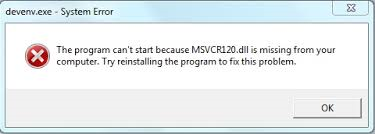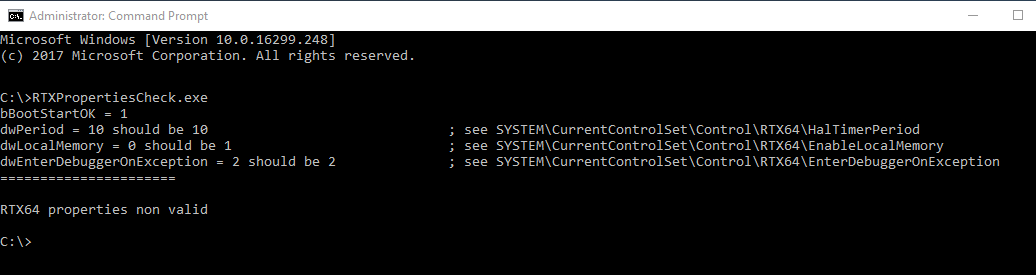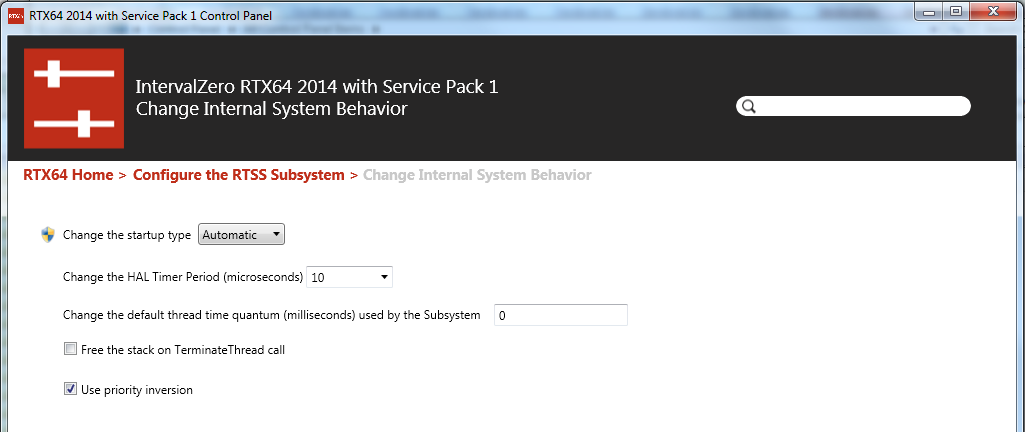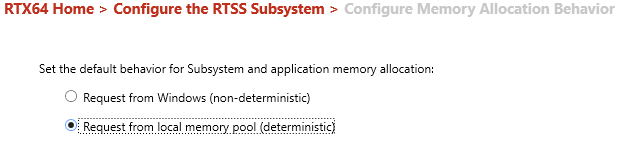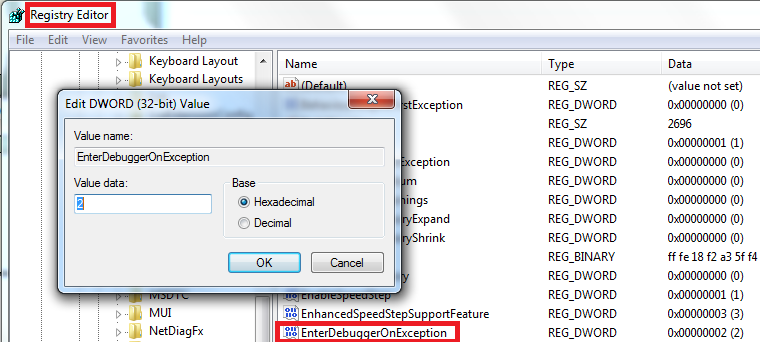MassCore Runtime is not properly configured error message
When starting Pyramix in MassCore, if you get "MassCore Runtine is not properly configured. Configuration updated. Please Reboot the computer" error message.
Pyramix checks the MassCore configuration when starting, and if parameters are not correct, it will try to automatically change the wrong parameters.
For Pyramix to change such parameters, you must have the Administrator rights on your computer.
If the problem persist, please take a screenshot of the RTXpropertiesCheck.exe command prompt and contact support@merging.com
Related articles