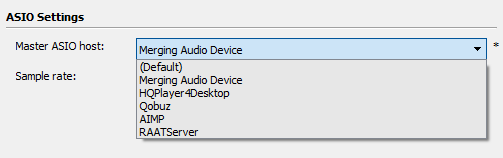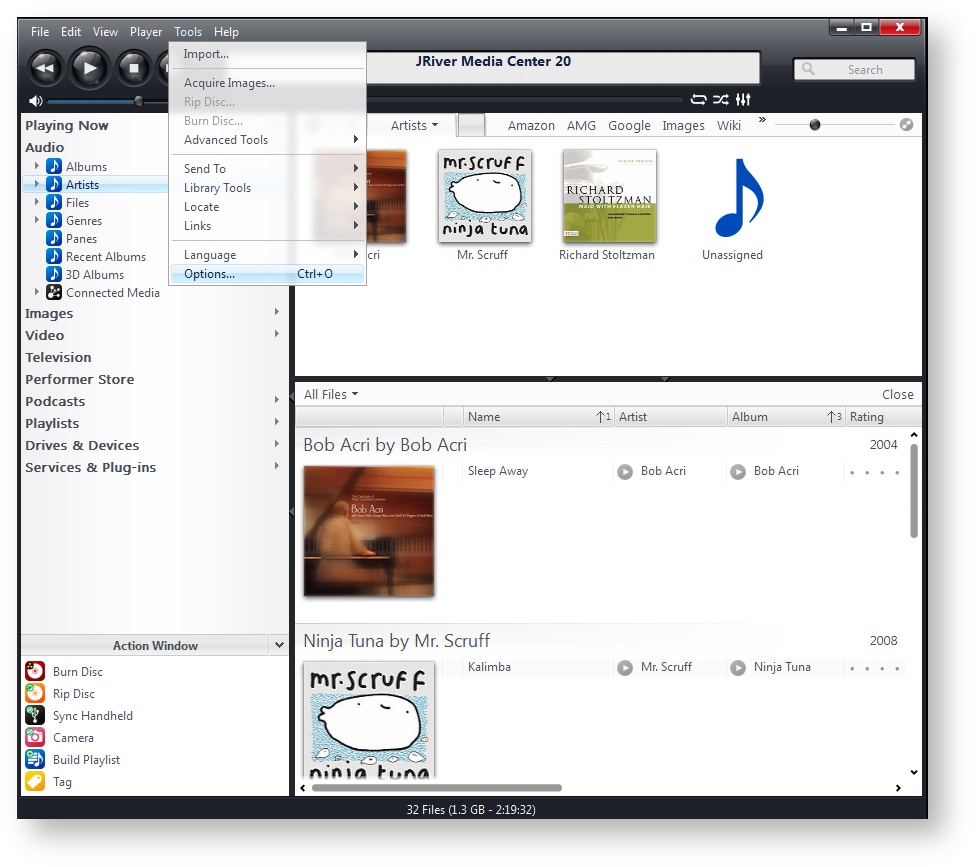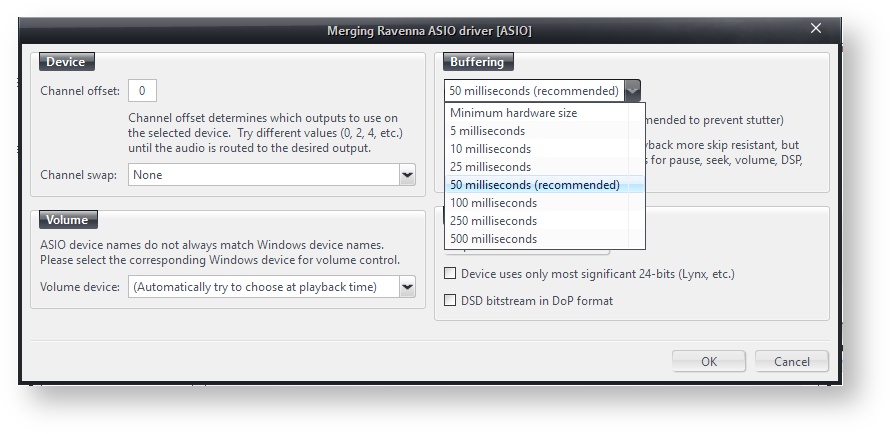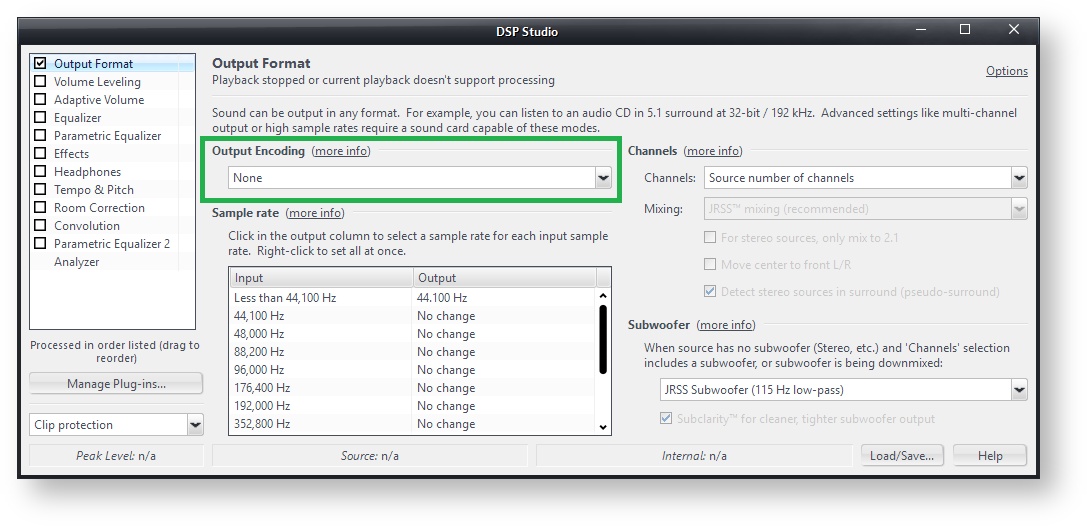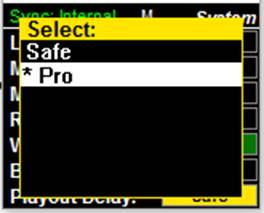Configure JRIVER with MERGING+NADAC on Windows
How-to configure MERGING+NADAC with Jriver on Windows OS.
Merging Audio Device driver users :
Merging recommends you set your Main Media Player as Master ASIO Host in the Merging Audio Device panel, to avoid untimely sampling rate changes from other players.
If you want to run at a fixed sampling rate, then please set Merging Audio Device as your Master ASIO Host. In such case you may need to configure your Media Player to convert to the set sampling rate.
When your MERGING+ device is in DSD sampling rate, the driver mixing features are disabled, and the WDM audio is not available.
Prerequisite
The MERGING+NADAC ASIO driver (Win7 / Win10) or the Merging Audio Device driver (Win10) is installed and configured
JRiver Media Center is installed http://www.jriver.com/
Step-by-step guide
- Start JRiver Media Center.
- Click on the Tools drop down menu, and select Options.
- Under Audio Device, if your run the MERGING+NADAC ASIO driver, select MERGING RAVENNA ASIO driver
If you run the Merging Audio Device driver, select Merging Audio Device.
- Under Settings, in order to play DSD without conversion and get the best quality, select Bitstreaming:YES (DSD)
- Click on Device settings and set the Buffering. Use the 50 milliseconds recommended setting.
If you experience clicks and drops, you may increase the buffer.
Click OK to close the window.
- Click on DSP & output format under Settings.
Set Output Encoding to None.
In the Sampling rate table, set all Input sampling rates to No change, except for Less than 44,100 Hz, that should be set to 44,100 Hz.
Close this setting window.
Note: DSD256 is the highest file type MERGING+NADAC is able to play.
If you use the NADAC to listen to video it is important that you set the NADAC Playout setting to Pro mode in order to have the Video and Audio in sync.
Go to the NADAC System page and under Playout Delay select PRO mode.
Video and Audio should now properly be aligned. If you also use NADAC in parallel with Anubis then PRO mode is also recommended.
Related articles:
http://wiki.jriver.com/index.php/Main_Page