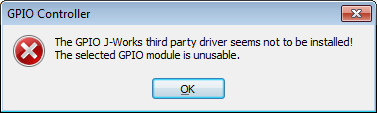...
- Start Pyramix and go in All Settings page (Alt+G) > Remote Control > Controller
- Add a Controller and assign a name., and set the Driver to GPI/GPO
note : if you try to access its properties now, it will not show any driver) - Click on OK
- Click on Apply changes to Controller
- You will get an error message. Simply click on OK
Access - Restart Pyramix
- The GPI GPO controller is now available (to access the Controller Mapping, a project must be opened).
If the GPIO controller is still not accessible in Controller Mapping, access your GPI/GPO again in settings page, then click on its properties,
You can see a Make sure the checkbox in front of the required driver for your GPIO device , the drivers are now correctly assigned.is active (SeaMax for SeaMax devices, Sealevel for SeaIO Classic)
Ovation installation:
- Restart Ovation after Windows drivers installation.
- GPO will be automatically detected, you will need to activate it and assign Virtual GPO port in Settings > Player Units.
- GPI will be automatically detected, you will need to activate it in Settings > Controller Units
...