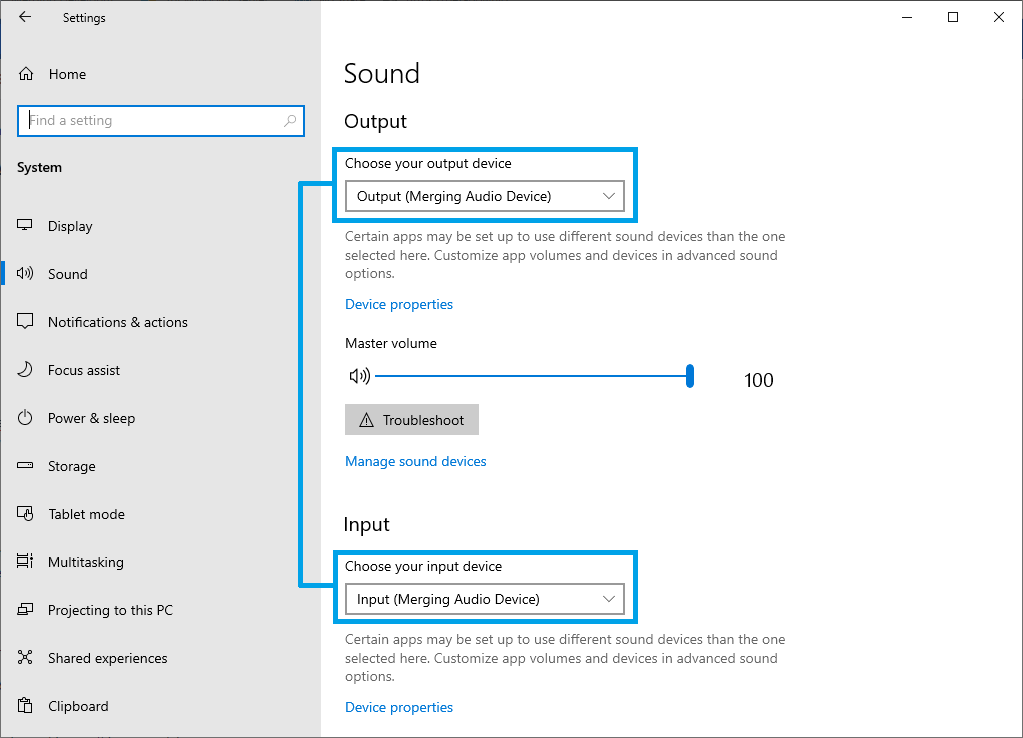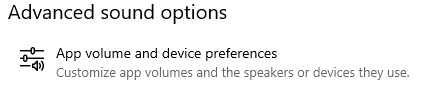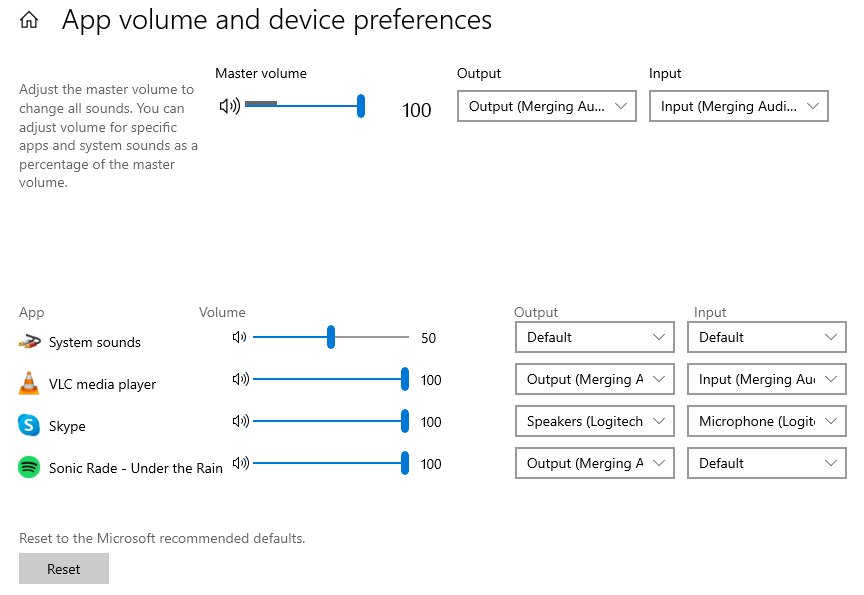...
Download and install the Merging Audio Device driver, see this page for details.
Open the Merging Audio Device panel and simply make sure the "Enable WDM" option is active.
Note on channel map
xxx depending on the numbers set in the Channel Settings section.
- When the installation is finished, reboot your computer.
Go in Windows Control PanelSettings > System and select Sound
(you may need to set the Windows Control panel in small icons mode)Set Hi-Fi cable input as default device, by selecting it and clicking on Set Default.
Note : if you don't want to have the Anubis as your default device, but only use it for specific application,
go to step 8 and follow the instructions in the Tips section.Click now on the Properties button.
Go in the Advanced tab, and click on the Default Format drop down menu.
Select between 24 bit, 44100, 48000, 88200, 96000, 176400 or 192000 Hz.
This determines the default Windows sound sampling rate, which will be used by applications that cannot take control of Windows sampling rate (Windows music player, Spotify,...)
Open the Merging Audio Device panel and make sure you have set at least 32 outputs (to get 8 outputs at 176.4-192 kHz)
Go in the Anubis Settings page > General and activate the Sampling Rate > Auto option.
The Anubis will then automatically follow the requested sampling rate (for applications that can control the sampling rate).
Alternatively you may use the Aneman sampling rate zone feature (see Aneman User Manual for details)Start the VB Audio - ASIO Bridge application.
Click on : Select A.S.I.O Device, and choose Merging Audio DeviceNow click on ASIO OFF, to start the ASIO driver, the ASIO will turn ON.
Windows will inform you that the Merging Ravenna ASIO is started (if you have Windows notifications active).
.
You can set the Merging Audio Device as your Default Output and input device. - Alternatively you may configure different sound devices per WDM application.
Under Advanced Sound options, click on App volume and device preferences
Start the required WDM applications to configure their output and input device.
The application(s) must be started to show up in this page. - Note on WDM channel mapping:
You can set the WDM input and output bridge channels mapping in the Merging Audio Device panel.
The channel map possibilities depends on the number of channels set in the Channel Settings section
(If you want to have the WDM output on ASIO channels 63-64, you must have set at least 64 outputs in the Channel Setting) - Now start ANEMAN (if not already started) and connect the ASIO to the Anubis engine.
You can of course create a dedicated Source for WDM in your Anubis.
(see Aneman User Manual for details)
Important Note :
...
Tips
...
| title | Configuration per application |
|---|
If you don't want to set ANUBIS / VB ASIO bridge as your default output device, but rather use it with specific applications.
...
| Tip | ||
|---|---|---|
| ||
You may automatically start VB ASIO bridge at Windows Startup. Be aware that in that case, VB ASIO bridge will start minimized, if you need to access it, right click on its icon in Windows notification area. |
...
- Tip : Some programs may be limited to 2 channels playback, and may not be able to handle sampling rates above 192 kHz.
Please see this page for help and tips on such limitation.