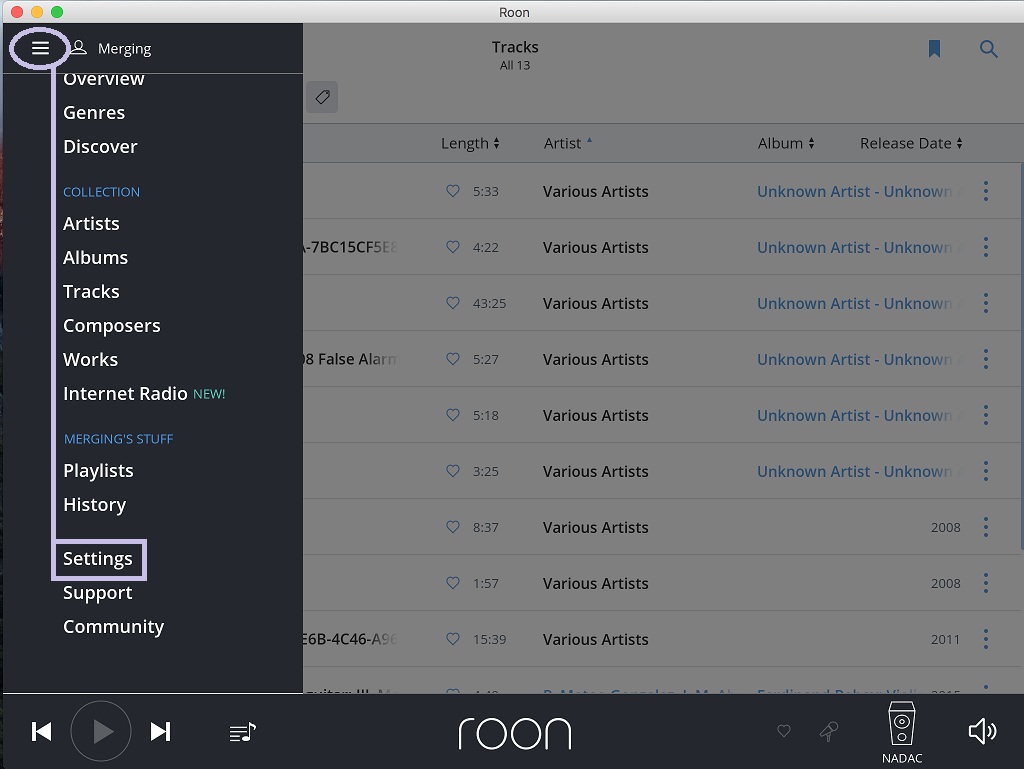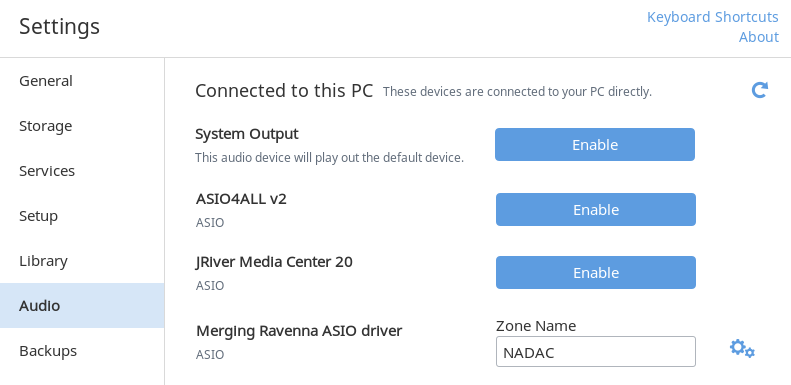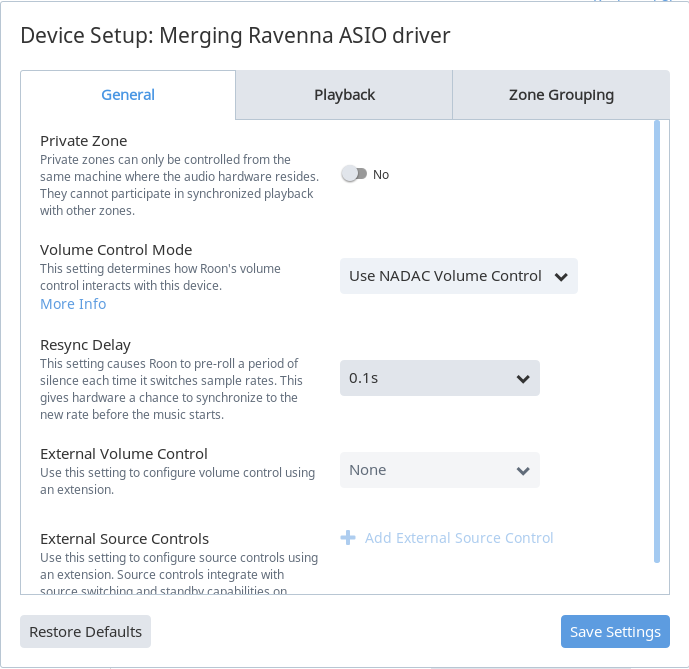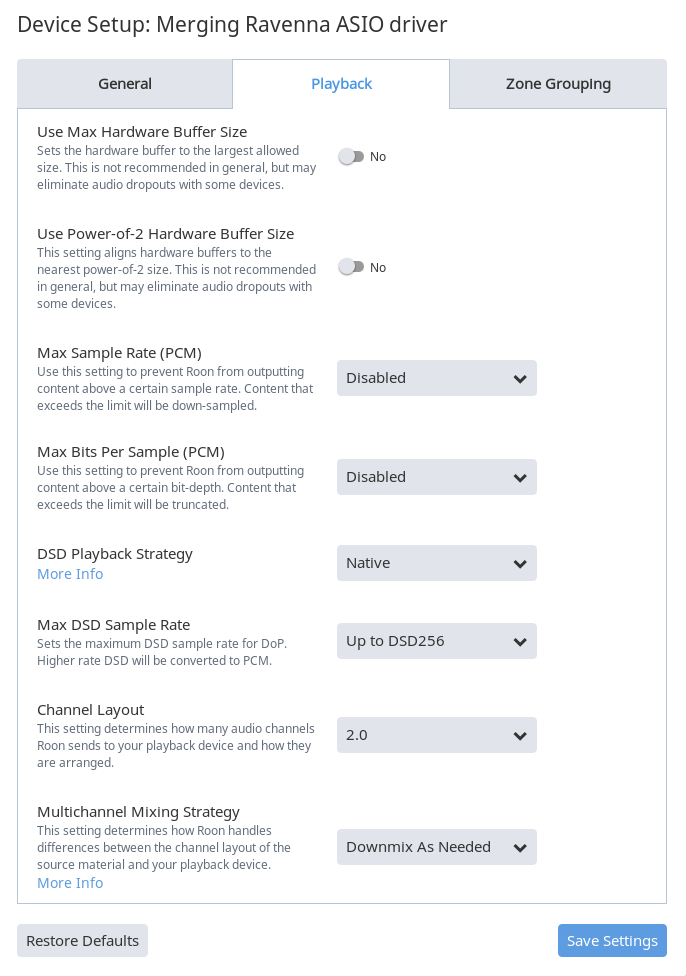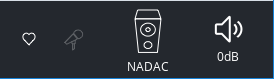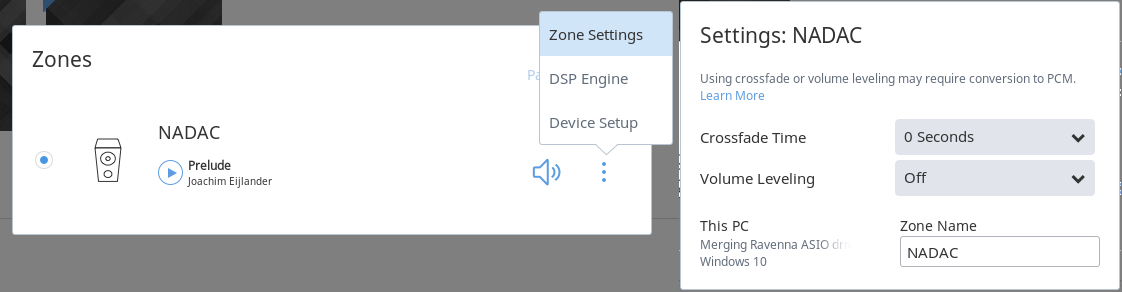...
- Start ROON player
- Click in the top left corner Menu and select Settings menu.
- Go to the Audio Menu, select MERGING RAVENNA ASIO Driver and click on Enable.
- Enter a Zone Name for the MERGING Ravenna ASIO driver device
Click on the Settings icon next to the Zone Name and select Device Setup. - In the General tab :
Set the Volume Control Mode to Use NADAC Volume Control (this feature requires Roon 1.2 or above)
Set the Resync delay to 0.1s - Now in the Playback tab :
Set the DSD Playback Strategy to Native.
Set the Max DSD Sample Rate to Up to DSD256.
Channel Layout should be set according to your NADAC model; 2.0 if you have a 2 Channels NADAC or 7.1 if you have a 8 Channels NADAC.
Configure the Multichannel Mixing Strategy according to your needs (see this page for details)
Click on Save Settings.
You can now play music on your MERGING+NADAC.
If you have several Zones defined, make sure you have selected the NADAC one.
You may control NADAC volume directly from Roon, with its Speaker icon in the bottom right corner.
Note title Note on Volume Leveling and Crossfade options Both Crossfade and Volume Leveling options in the Zone Settings page enables a sampling rate conversion for DSD files, which will prevent NADAC to run in DSD native mode, the conversion will force the device to run in DXD mode. Disable the Volume Leveling and leave the Crossfade option to 0 seconds if you don't want this conversion.
Note title DSP ENGINE Please use Roon DSP Engine features with caution, it can be very demanding resources wise, and therefore can cause drops for multichannels / high sampling rate playback !
...
https://roonlabs.com/support.html
...