- Access Roon Signal Path, by clicking the Star icon in the Transport section, next to the song's title.
The additional audio processes will be displayed in the signal path.
This icon is only visible during playback. - Please take a look at the Processing Speed value :
Above 1.0 x, the MERGING+PLAYER CPU can handle the additional audio processes.
Below 1.0 x, the MERGING+PLAYER CPU is overloaded and the audio cannot be processed properly. - In that case, access the settings by clicking the bullet icon on the right side of your Zone and select DSP Engine.
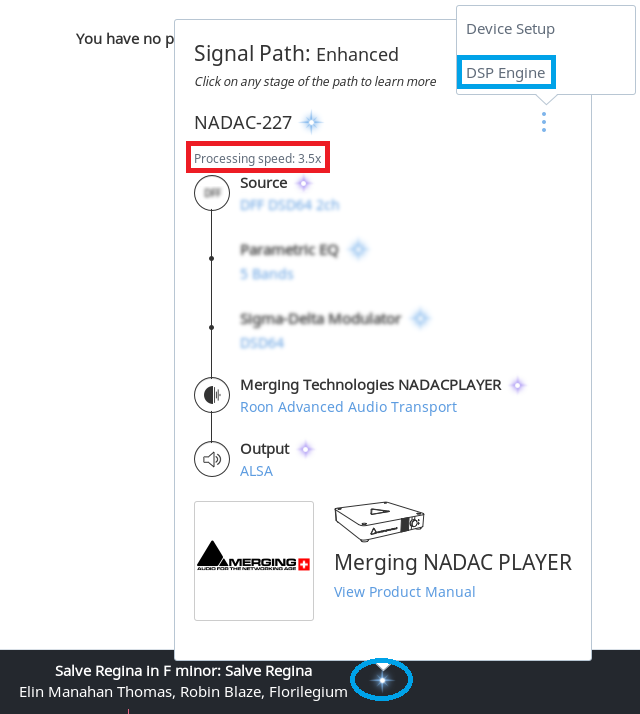
- In the DSP Engine window, disable processes:
To disable any process, set the DSP Engine on the top left to Disabled.
To disable a single process, select the process in the left column, then set it to Disabled.
- Additional Notes:
Parametric EQ, Crossfeed and Sampling rate conversion are the most demanding processes.
Higher audio frequencies requires more processing power, especially for DSD sampling rates.
When importing tracks with Background Audio Analysis active in Roon, the CPU performances might be lowered during the import process. - See this table for recommended DSP Engine settings:
| Include Page |
|---|
| Roon DSP Engine recommendations. |
|---|
| Roon DSP Engine recommendations. |
|---|
|
|