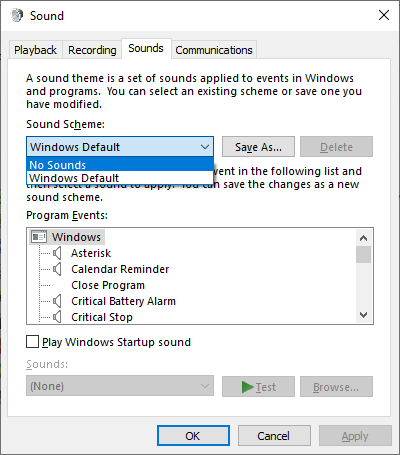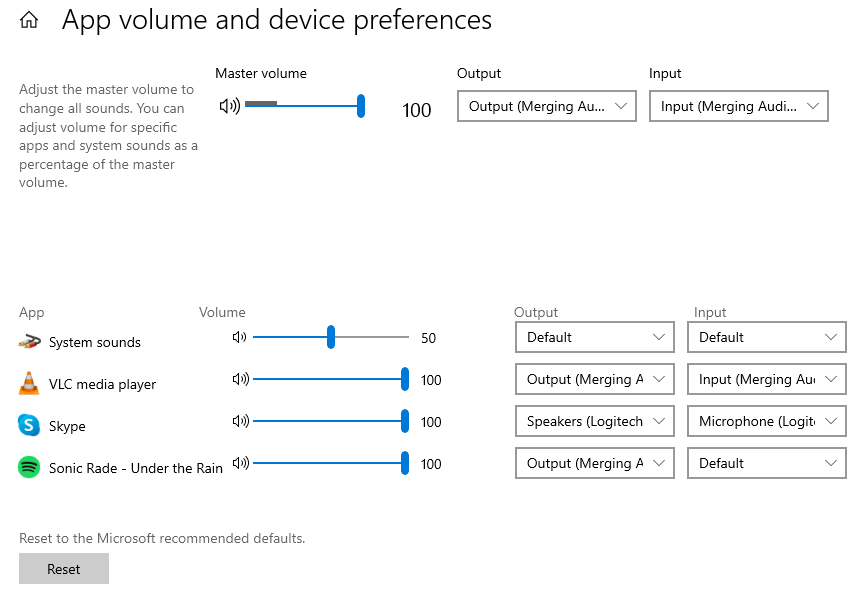...
- Use a dedicated Source with your Anubis
Using a dedicated source on your Anubis allows you to listen to WDM audio when it is required, in combination with the Anubis Sum feature.
Create a new Source in your Anubis, in this example we will call it "WDM".
For further help on creating sources, see the Basic Anubis Monitoring case.
Open the Merging Audio Device panel.
In the WDM Settings section, activate the Speakers (MAD Output), and set the Outputs map (and Inputs map if required) to the desired ASIO channels.
In our example, we will set it to 9-10, while keeping the DAW - ASIO host Inputs and Outputs on the first ASIO bank 1-8
In Aneman, connect ASIO outputs to the new Anubis source (named "WDM" in our example).
You can now easily turn on or off the Windows Audio on your Anubis, and it won't interfere with your DAW-ASIO Host.
Note : If you don't use a managed switch, especially configured for RAVENNA / AES67 network, please use Unicast connections to avoid network issue. - Disable Windows System sounds
Go in Windows Control Panel > Sound > Sounds tab and set the Sound scheme to None. - Configure Windows to use different WDM sound devices per application
Windows allows you to set specific audio devices to applications.
Go in Windows Settings > System > Sound and select Advanced sound options to configure the applications Outputs and Inputs (if relevant).
The application must be started to be displayed in this page.
For example, this allows you to use Merging Audio Device WDM for media players applications, and have Windows System sounds on another device.
...
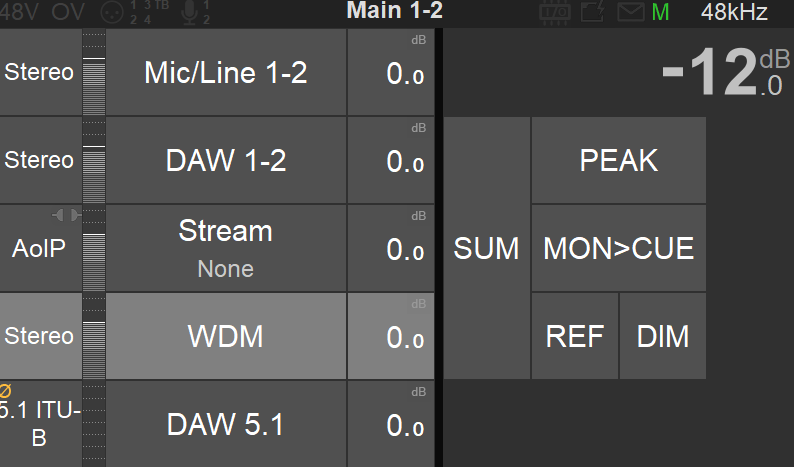
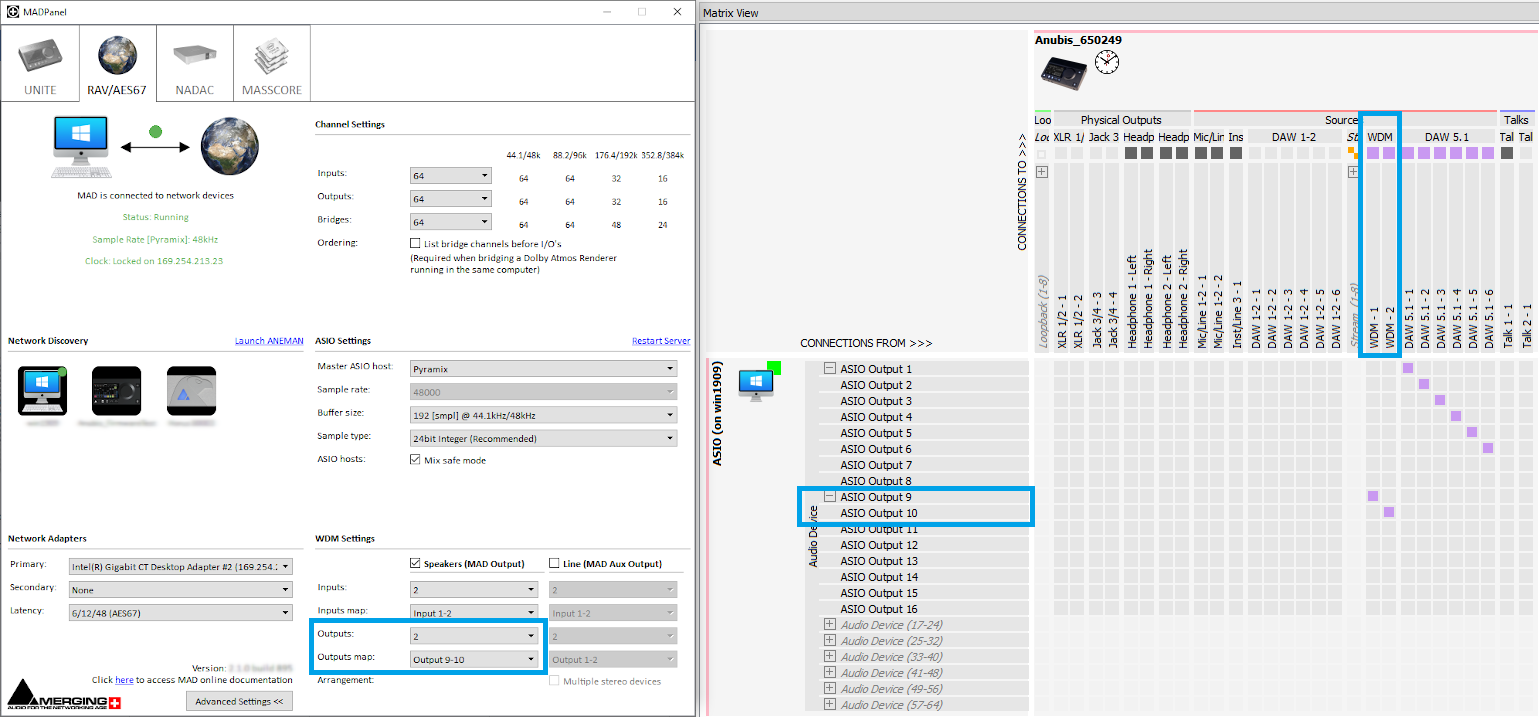
.png?version=1&modificationDate=1654250859000&cacheVersion=1&api=v2&width=650)