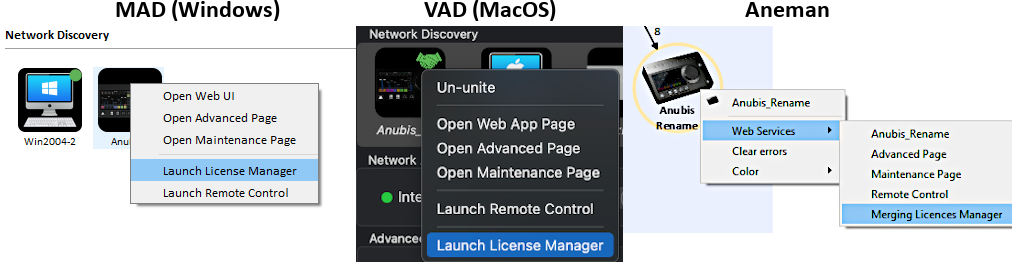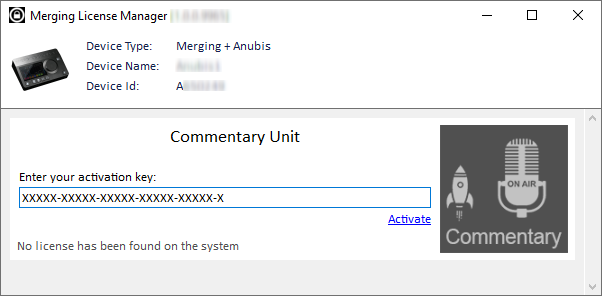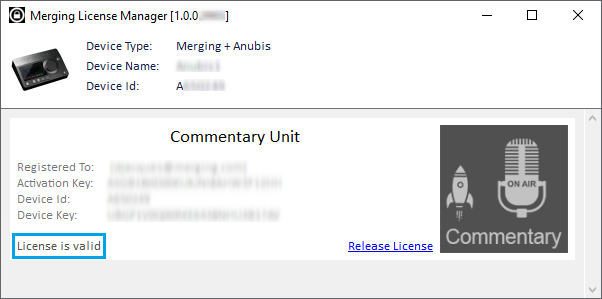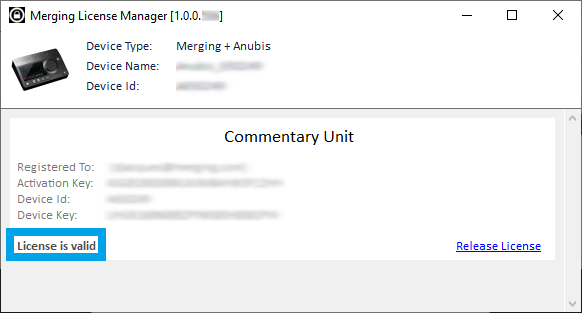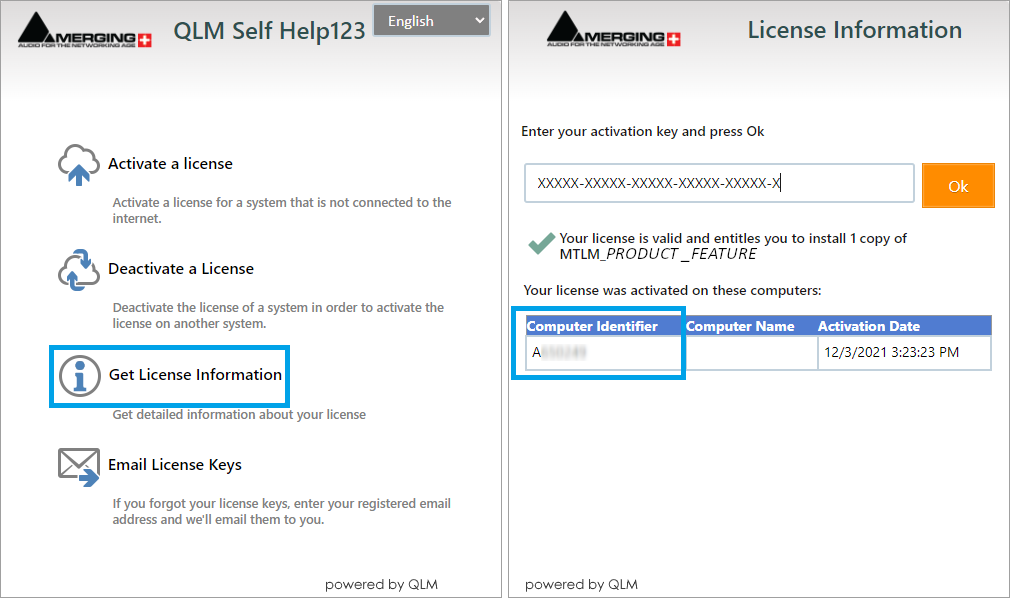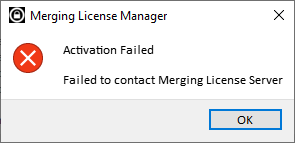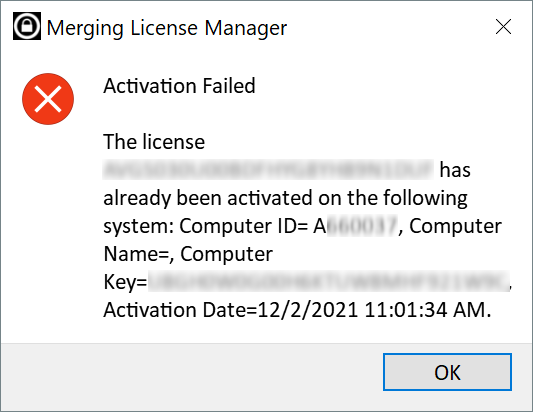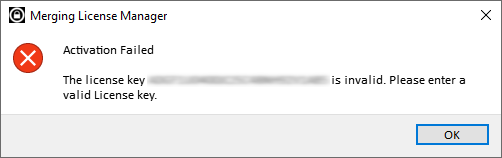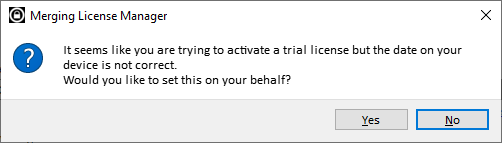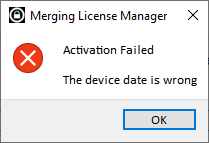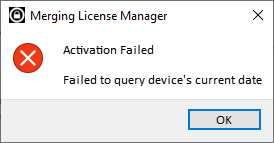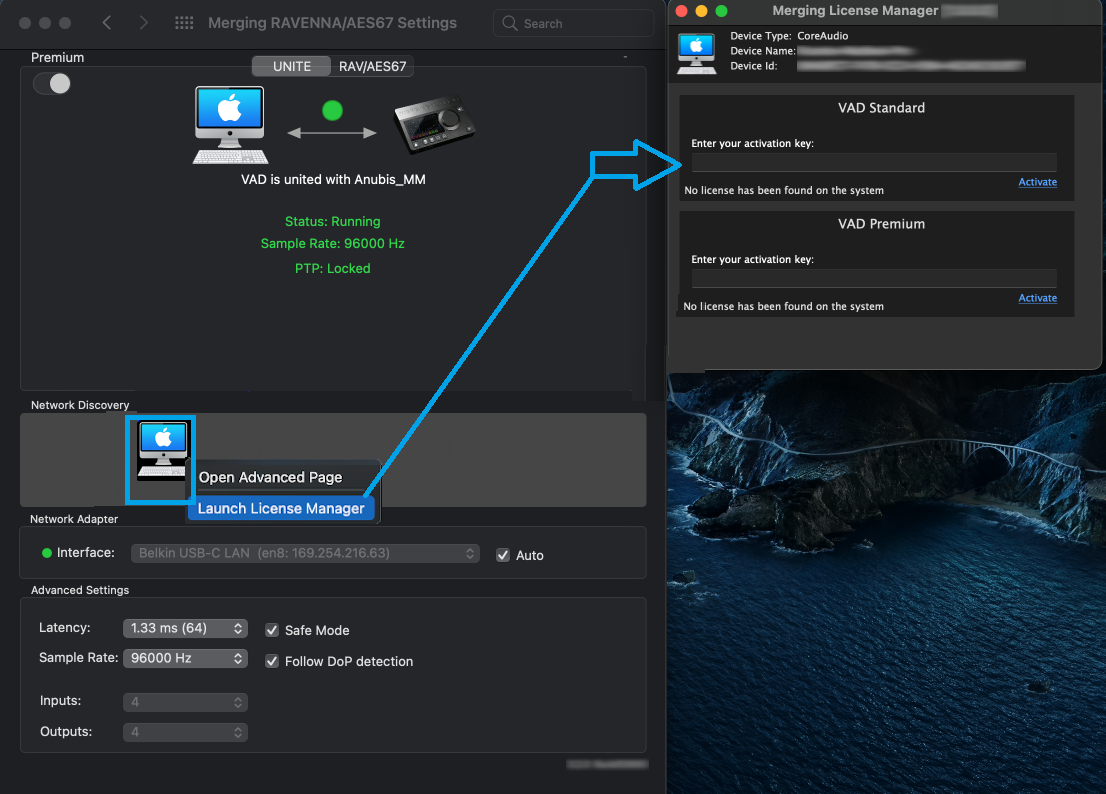Table of Contents
...
- Connect your MERGING+ANUBIS to your system
- Open one of Merging’s applications: MAD, VAD, ANEMAN or MTDiscovery.
- Right click on the discovered Anubis icon and select Launch License Manager
This will open the Merging License Manager from which you can enter the activation key of the Product feature you wish to activate.
- Enter the key code you have received for the Product Feature. It should look as such XXXX-XXXXX-XXXXX-XXXXX-XXXXX-X
Enter this code in the activation field and press the Activate entry line. - This will activate the Product Feature and make it available on that specific Anubis.
A License is valid message will be displayed.
Note: A given activation key code can only be activated on one Anubis at the time.
You can Release a License to activate this one onto another Anubis device at any time
Release a License
- Connect the Anubis hosting the license you want to release on your system
- Open one of Merging’s applications: MAD, VAD, ANEMAN or MTDiscovery.
- Right click on the discovered Anubis icon and select Launch License Manager
This will open the Merging License Manager from which you can enter the activation key of the Product feature you wish to activate.
- Simply press the Release License entry.
The license has been released and can now be activated on another device.
...
- Open a web browser and go to https://qlm2.net/merging/qlmcustomersite/
- Click on Get license information
- Enter the license key code (It should look as such XXXX-XXXXX-XXXXX-XXXXX-XXXXX-X) and press OK.
- The license type is displayed, and the device serial number is displayed under Computer Identifier.
...
- Failed to contact Merging License Server
Verify your internet connection, it is required when activating or releasing a license.
Note : If several gateways are active on several network adapters, the License server will not be able to connect properly. Please don't use more than 1 gateway when activating / deactivating the license. - Activation Failed - The license has already been activated
The license you are trying to activate is already in use.
You can see the device serial number on which it is currently activated on Computer ID (in case you would need to release it). - Activation Failed - The license key is invalid
The activation key code entered is not correct, please check your activation key code (the activation key code can be entered with or without the dash "-" sign)
The activation key code entered does not match the license type (e.g. the activation key code you have entered is not for this Product Feature , but for another plugin or mission). - It seems like you are trying to activate a trial license but the date on your device is not correct.
The Merging License Manager has detected that your device is not set on the correct date.
In order to activate a Trial license, the date must be set properly. - Activation Failed - The device date is wrong
You are trying to activate a Trial license, but the device date is not correct.
Please let the Merging License Manager set the date, or set the date manually on your device. - Activation Failed - Failed to query device's current date
The Merging License Manager cannot get the device date.
Please reboot the device and relaunch the Merging License Manager.
Use Case: activate a Virtual Audio Device license
...
For Non-Merging Interface owners
Make sure you have a Network interface connected to your system.
- Open the System Preferences > Merging RAVENNA/AES67 Settings.
- Right click on the discovered SYSTEM discovered icon and select Launch License Manager
(if you do not see the SYSTEM icon in Network Discovery, make sure you have followed the Configuration Guide for your OS version) This will open the Merging License Manager from which you can enter the VAD key you wish to activate.
- Enter the key code you have received for the VAD Standard or Premium feature. It should look as such XXXX-XXXXX-XXXXX-XXXXX-XXXXX-X
Enter this code in the activation field and press the Activate entry line.