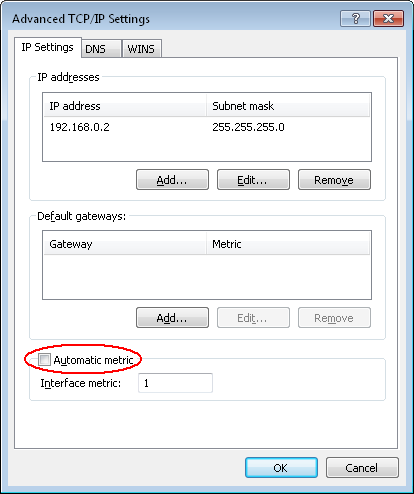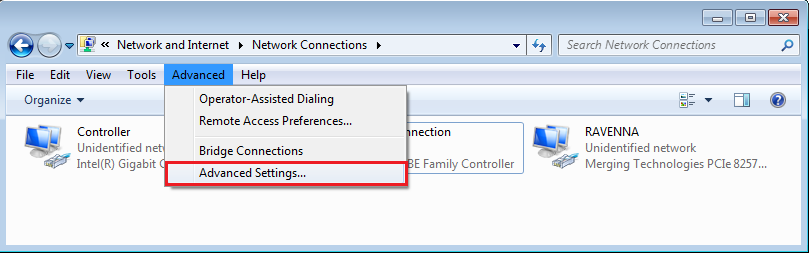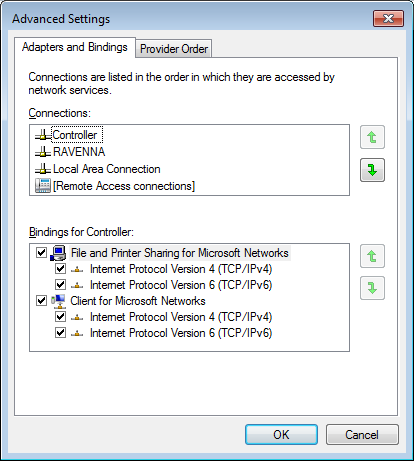...
- Go in Windows Control Panel > Network & Sharing center and click on Change adapter settings on the left hand panel.
Right click on your Isis / EuCon / ipMIDI network adapter and select properties.
Select Internet Protocol V4 (TCP/IPv4) and click on Properties.
Click now on the Advanced button.
Uncheck the option Automatic Metric and set a value.
*The LAN adapter connected to Isis /EuCon /ipMIDI have to be set to 1.
*If you have a Merging MassCore NIC or a dedicated RAVENNA ASIO adapter, set it to 2, and your LAN/Internet adapter to 3.
*If you don’t have a Merging MassCore NIC or a dedicated RAVENNA ASIO adapter, set your LAN/Internet NIC to 2. - For Windows 7 only, click on OK to close those windows and go back into Change adapter settings window.
Click on Advanced in the menu bar (hold ALT if you don’t see the menu bar) and select Advanced Settings.
Into this Advanced settings > Adapters and Bindings window, put the LAN adapter connected to Isis /EuCon on top of the list, with the green up/down arrows.
If you have a Merging MassCore NIC or a dedicated RAVENNA ASIO adapter, it has to be the second network in that list.
Your LAN/Internet adapter should come next.See the example below (for ease of use Isis / EuCon / ipMIDI & RAVENNA networks were renamed)
- Click OK to close those windows.
You must restart Windows to apply those changes.
...