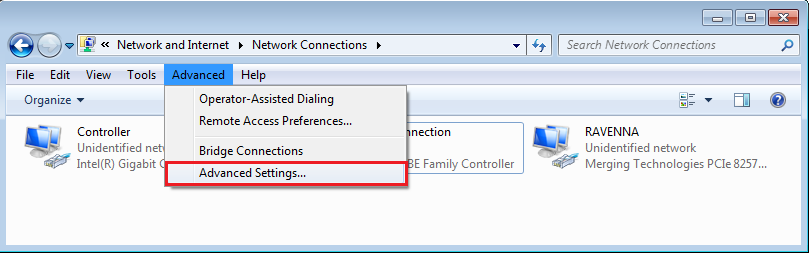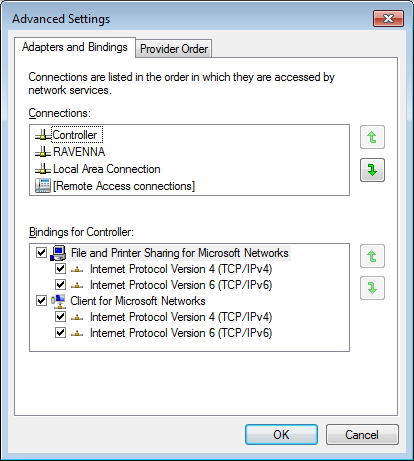Network Controllers configuration
Legacy - do no longer apply to any recent controller.
Merging ISIS still requires this setting.
Windows, with dual or more Ethernet ports, is assigning metric and priorities to the different networks connected, and therefore require some manual settings to have ISIS controller, EuControl (prior to version 3.4) and ipMIDI (SSL and AMS Neve) working.
- Those settings are not required when using SmartAV Tango, Tango2, Ramses or EuControl 3.4 and above.
(The EuControl version can be verified in EuControl Help menu > About). - SSL and AMS Neve Genesys controllers uses the ipMIDI software to establish the communication, that also requires additional configuration, please see this page.
- Go in Windows Control Panel > Network & Sharing center and click on Change adapter settings on the left hand panel.
Right click on your Isis / EuCon / ipMIDI network adapter and select properties.
Select Internet Protocol V4 (TCP/IPv4) and click on Properties.
Click now on the Advanced button.
Uncheck the option Automatic Metric and set a value.
*The LAN adapter connected to Isis /EuCon /ipMIDI have to be set to 1.
*If you have a Merging MassCore NIC or a dedicated RAVENNA ASIO adapter, set it to 2, and your LAN/Internet adapter to 3.
*If you don’t have a Merging MassCore NIC or a dedicated RAVENNA ASIO adapter, set your LAN/Internet NIC to 2. - For Windows 7 only, click on OK to close those windows and go back into Change adapter settings window.
Click on Advanced in the menu bar (hold ALT if you don’t see the menu bar) and select Advanced Settings.
Into this Advanced settings > Adapters and Bindings window, put the LAN adapter connected to Isis /EuCon on top of the list, with the green up/down arrows.
If you have a Merging MassCore NIC or a dedicated RAVENNA ASIO adapter, it has to be the second network in that list.
Your LAN/Internet adapter should come next.See the example below (for ease of use Isis / EuCon / ipMIDI & RAVENNA networks were renamed)
- Click OK to close those windows.
You must restart Windows to apply those changes.
, multiple selections available, Use left or right arrow keys to navigate selected items