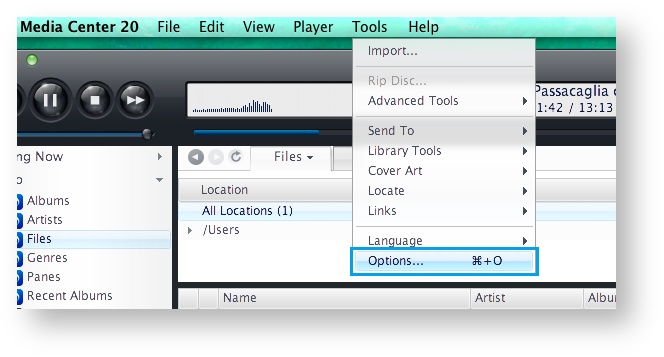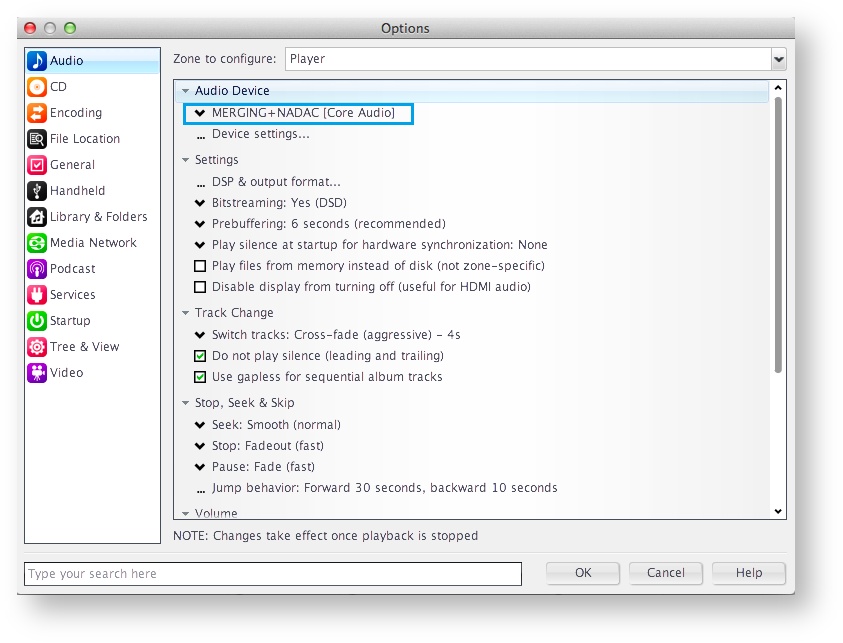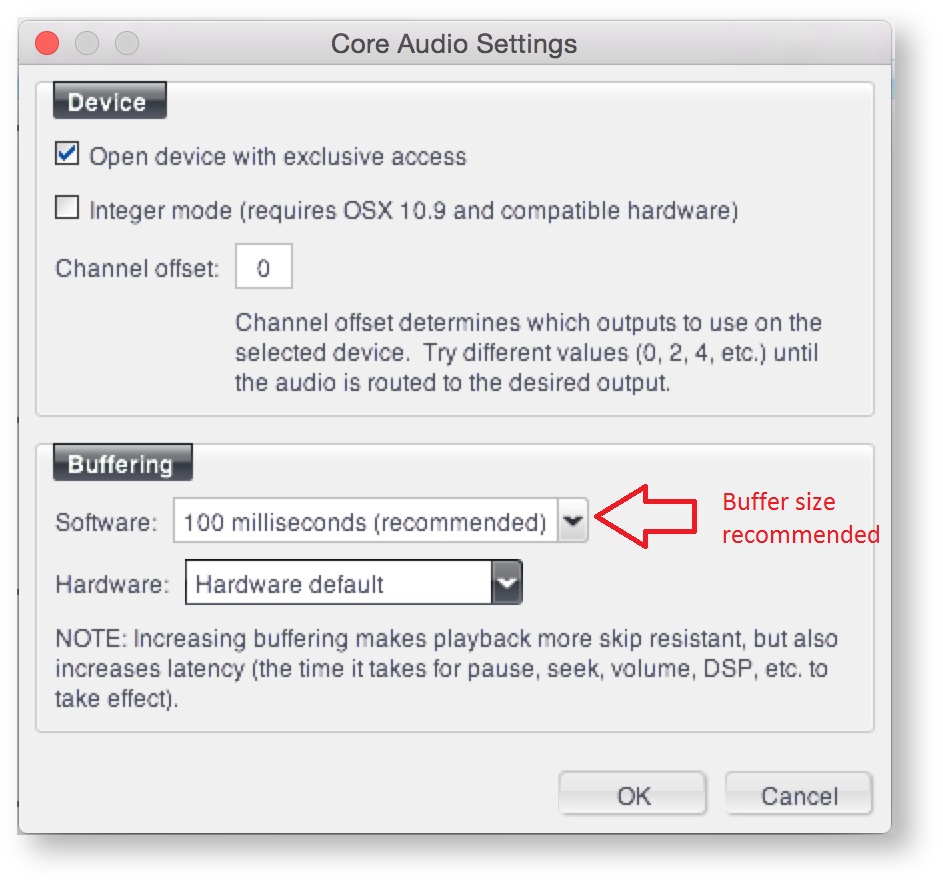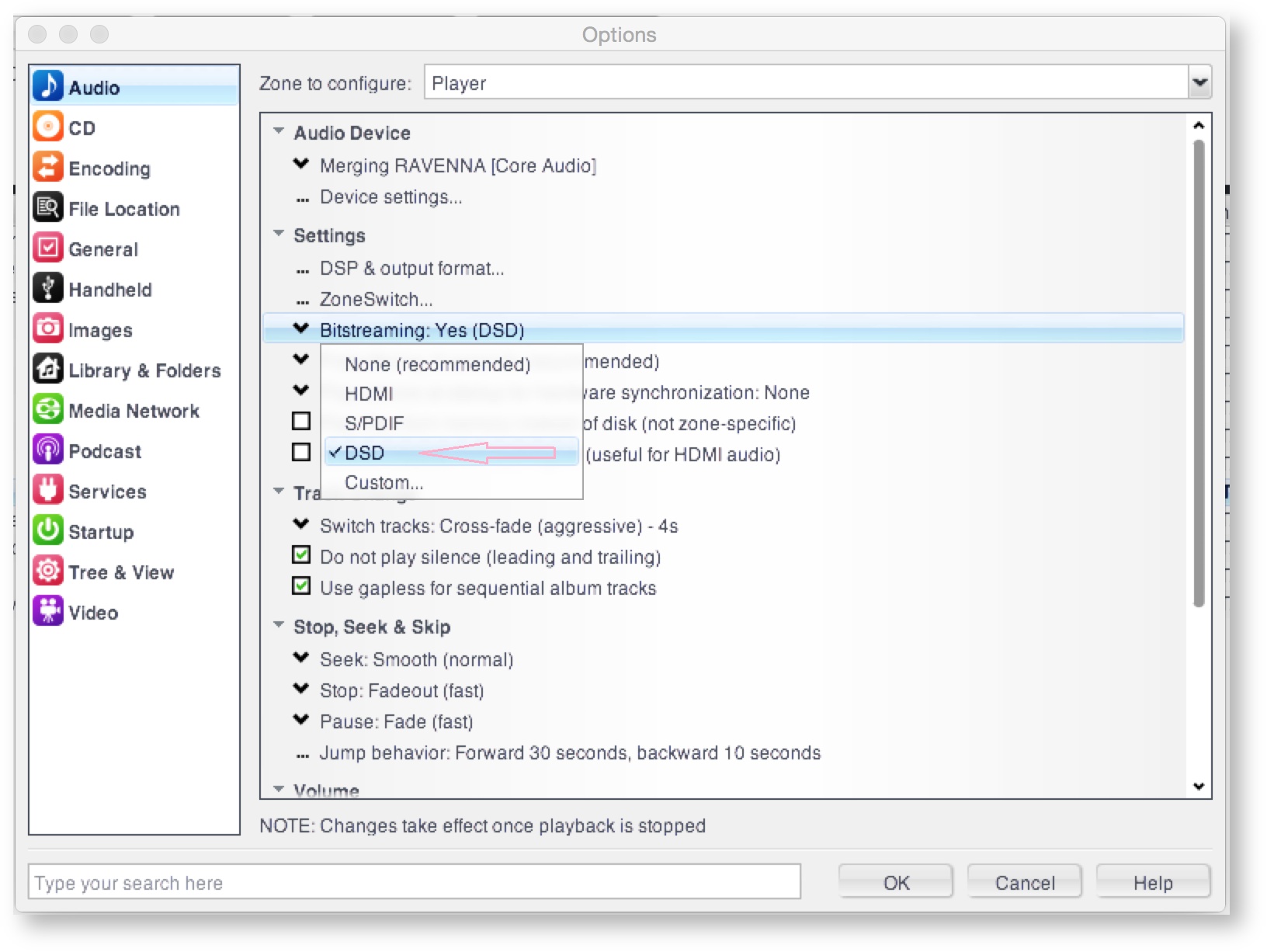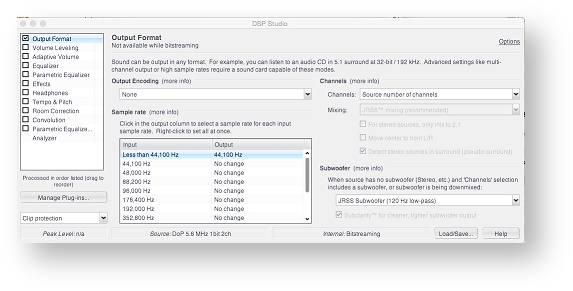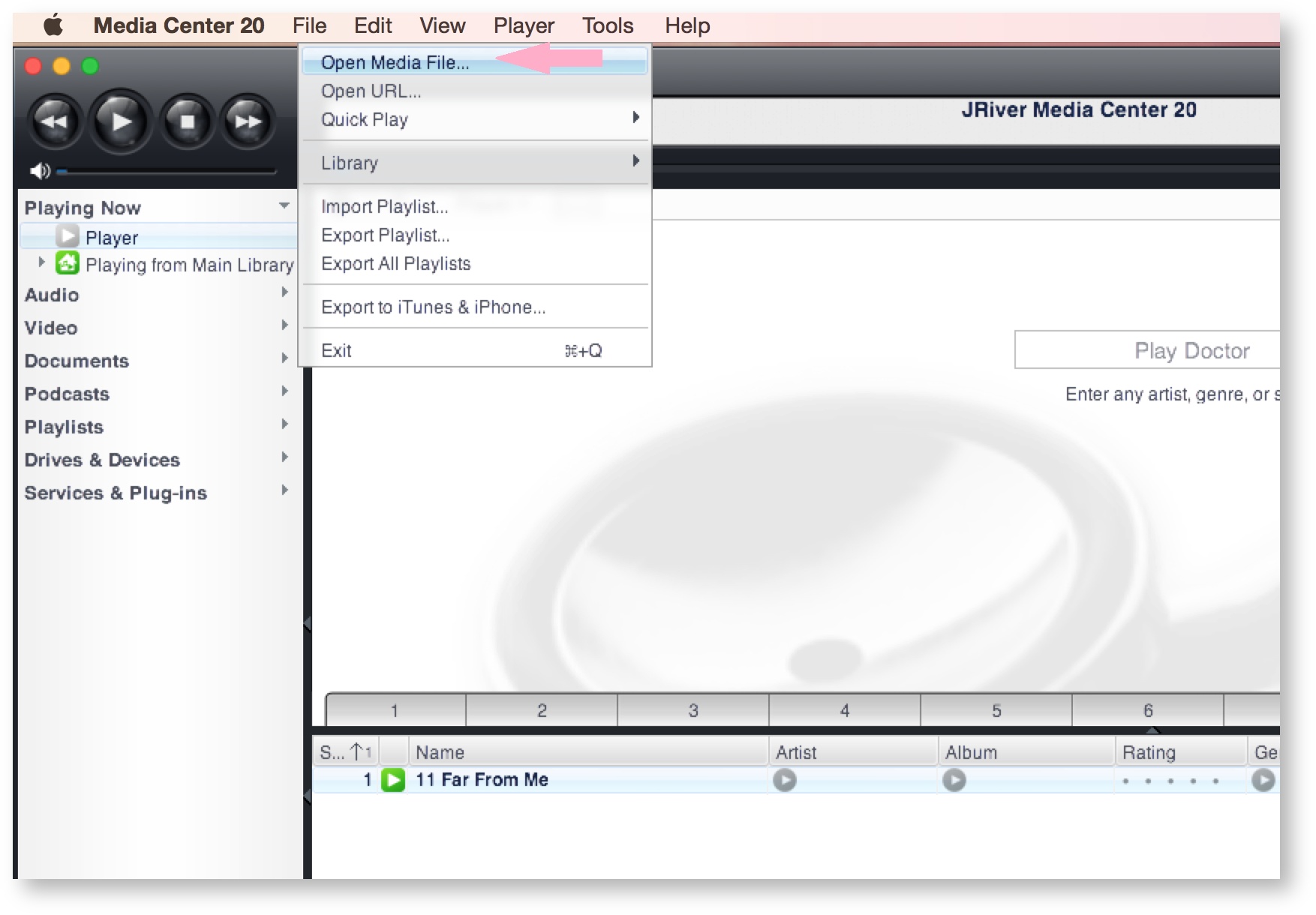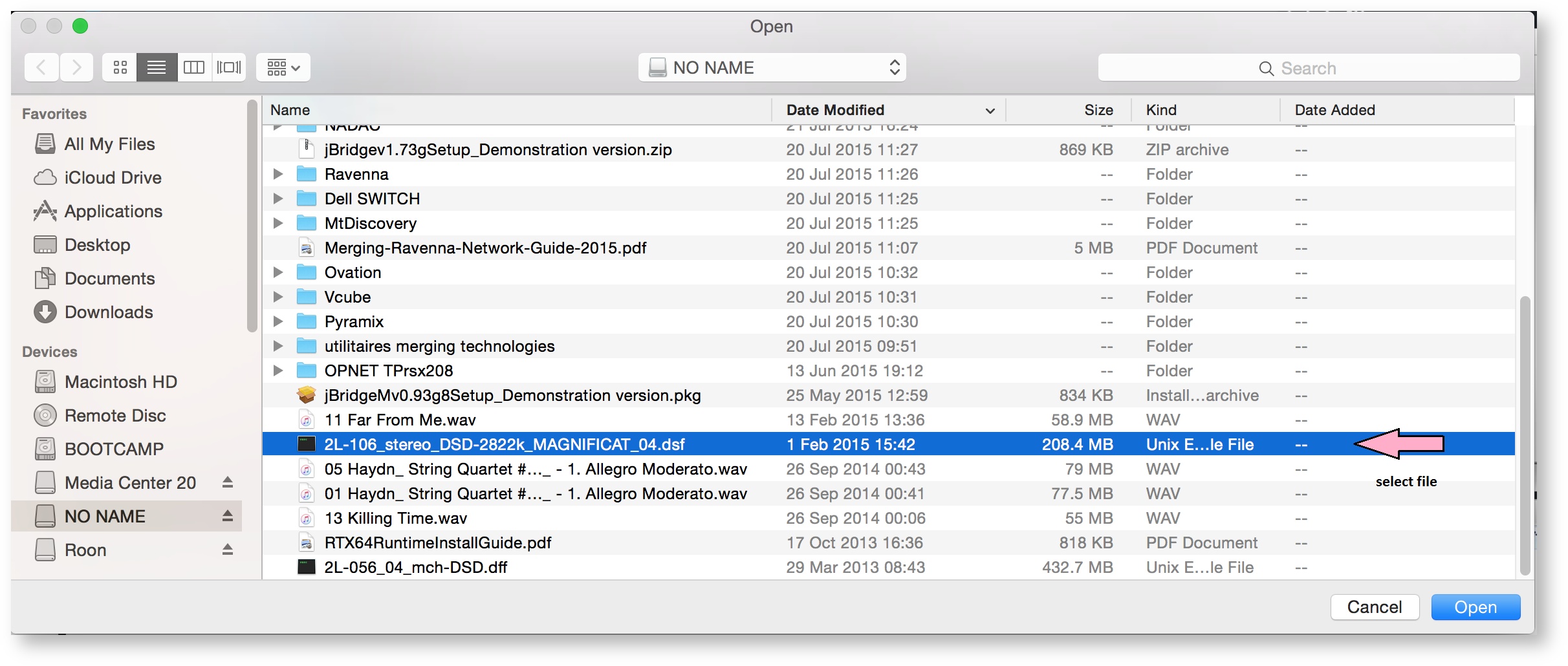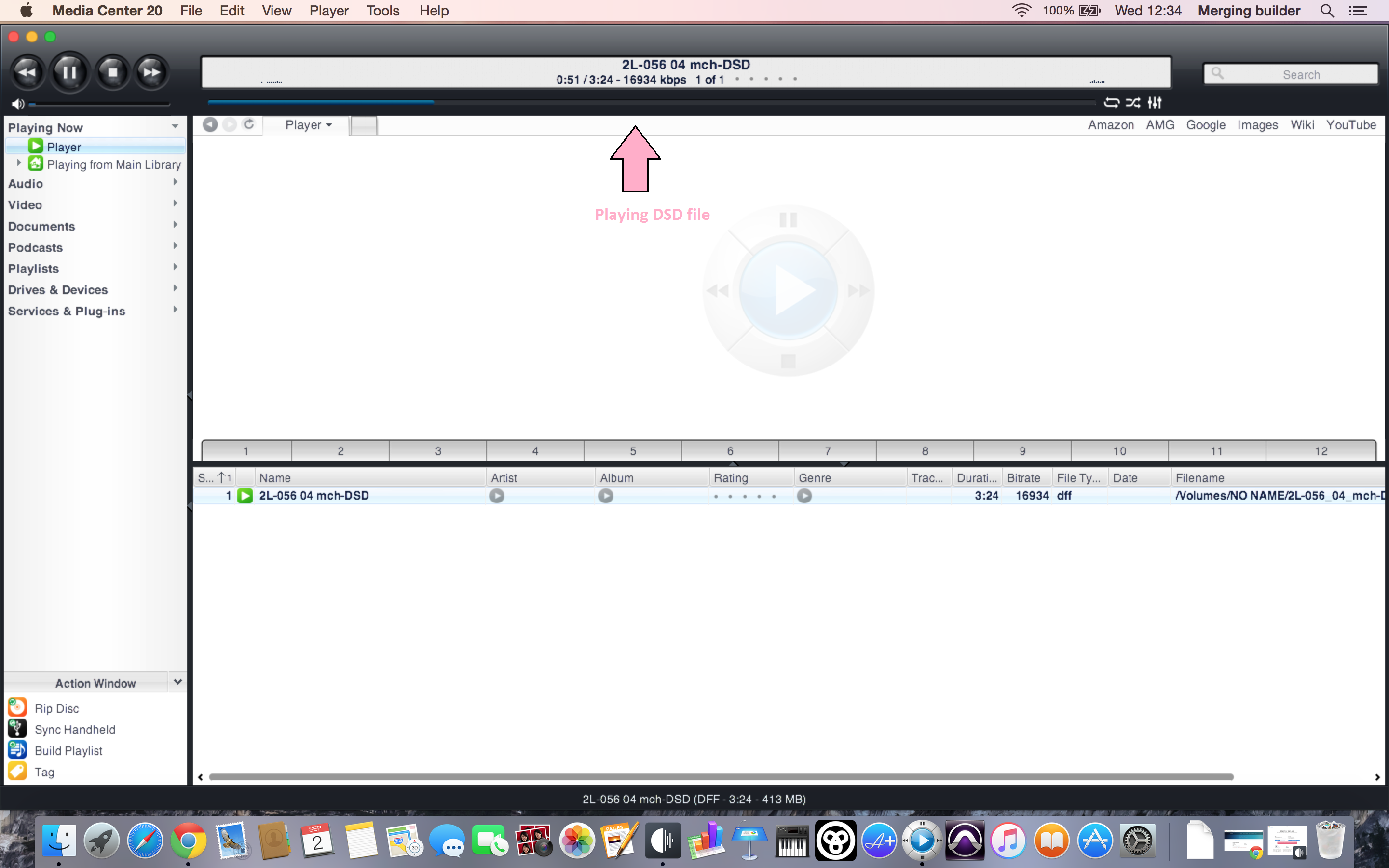...
- Start JRiver Media Center
- Click on the Tools drop down menu, and select Options
- Under Audio Device, select MERGING + NADAC (Core Audio)
- Click on Device settings and under Buffering, set Software to 100ms(recommended).
- Under Settings, in order to play DSD without conversion and get the best quality, select Bitstreaming:YES (DSD)
- Click on DSP & output format under Settings.
Set Output Encoding to None
In the Sampling rate table, set all Input sampling rates to No change, except for Less than 44,100 Hz, that should be set to 44,100 Hz.
Close this setting window - Play a file :
- Select your file:
Playing:
Disable App Nap
App Nap can negatively affect JRiver- Go to your Applications folder.
- Select the JRiver application
- Right-click or control+click the JRiver application
- Choose Get Info
- In the JRiver Info window, under General, you will see an option to prevent App Nap, enable this checkbox.
Related articles
| Filter by label (Content by label) | ||||||||||||||||||
|---|---|---|---|---|---|---|---|---|---|---|---|---|---|---|---|---|---|---|
|
...