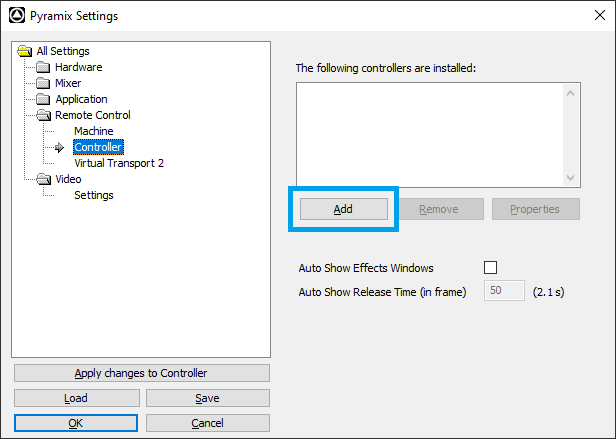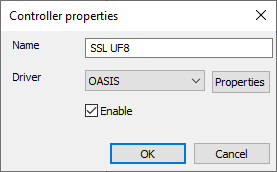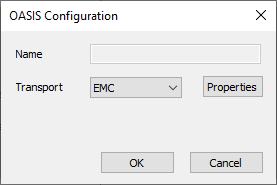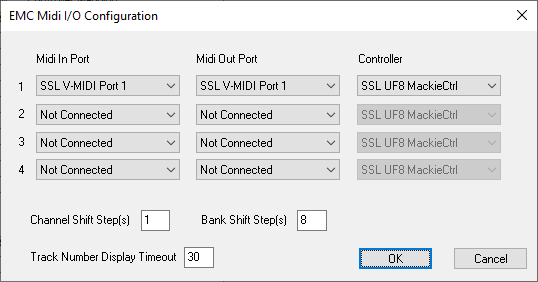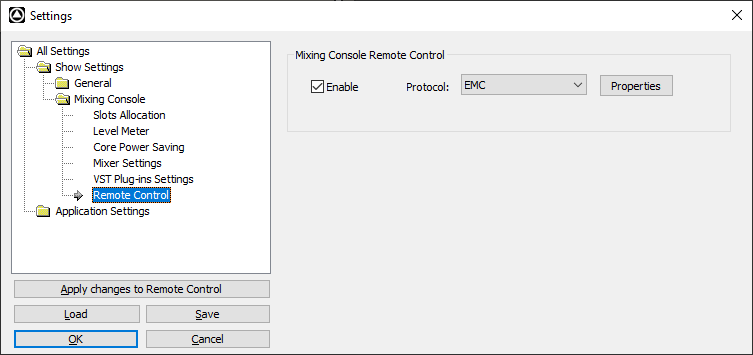SSL UF8 MackieCtrl implementation is available since Pyramix 14.0.5 Hotfix4 / Ovation 10.0.5 Hotfix4.
Installation and configuration
First follow SSL UF8 installation instructions SSL UF8 User Guide
Pyramix Setup
- Start Pyramix and access the Settings > All Settings menu.
- Go to Remote Control > Controller and click on Add.
- Enter a name for the controller and set the Driver to OASIS.
- Click on the Properties button.
- In the OASIS Configuration window, set the Transport to EMC.
- Click on the Properties button.
- Please set SSL V-MIDI Port 1 for both Midi In and Midi out ports.
In this list, ensure that any SSL V-MIDI Ports you need are assigned. e.g. If you have 1 UF8, set SSL V-MIDI Port 1 input and output. If you have 2 UF8s, set SSL V-MIDI Port 1 input and output and SSL V-MIDI Port 2 input and output etc. - In the Controller drop down menu, please select SSL UF8 MackieCtrl
- Press OK to close the different windows.
Details regarding the Pyramix and UF8 implementation can be found in the SSL UF8 User Guide
Ovation Setup
- Start Ovation and access the Settings menu.
- Go to Mixing Console > Remote Control.
- Tick Enable, then select EMC in the Protocol drop down menu.
- Click on the Properties button.
- Please set SSL V-MIDI Port 1 for both Midi In and Midi out ports.
In this list, ensure that any SSL V-MIDI Ports you need are assigned. e.g. If you have 1 UF8, set SSL V-MIDI Port 1 input and output. If you have 2 UF8s, set SSL V-MIDI Port 1 input and output and SSL V-MIDI Port 2 input and output etc. - In the Controller drop down menu, please select SSL UF8 MackieCtrl
- Press OK to close the different windows.
Details regarding the UF8 implementation can be found in the SSL UF8 User Guide
Frequently Asked Questions
Q : Where can I find the Pyramix/Ovation documentation
A : Details regarding the UF8 implementation can be found in the SSL UF8 User Guide
Q: How many channels can be controlled ?
A: There is no limit. You can switch bank through the entire Pyramix/Ovation mixer. On the controller side, you can put up to 4 UF-8 controllers, which means 32 faders.
Q: Which features works with Ovation ?
A: The mixer remote control works as in Pyramix, but some functions like Automation, Editing and Transport, do nothing in Ovation.