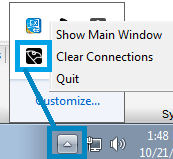Problem
SDP MEDIA MISSING error message / channel mapped to unexisting input or output
Solution
- ASIO : make sure you have defined enough Inputs and outputs in Merging RAVENNA ASIO panel, as you cannot make more connections than what has been defined.
Example : if only 8 outputs are set, you can only map a group of 8 outputs.
Remember also that the number of inputs and outputs is sampling rate dependent.
CoreAudio : make sure you have defined enough Inputs and outputs in Merging RAVENNA panel, as you cannot make more connections than what has been defined.
Example : if only 8 outputs are set, you can only map a group of 8 outputs. - The RAVENNA input or output that was previously connected is no longer available on the RAVENNA network.
Example : if you connect AES1 output, and then later you remove it from the RAVENNA network, by reassigning it into the device module menu.
Problem
Only half connection can be made, only one side of the plug icon is green
Solution
- Windows : Go in Windows Control Panel > Windows Firewall and turn the firewall off for the kind of network you use for RAVENNA Network (default and direct connection is Public Network)
Or make sure that your application is authorized to communicate through the firewall.
If you have an antivirus installed, make sure it does not have its own firewall, and disable it (or configure it to allow your application) - MacOS : Go in System Preferences > Security and Privacy > Firewall tab and turn the firewall off.
Problem
I/O numbering
Solution
The inputs and outputs numbers are determined by the connection order.
Example : if you first want to have 32 first tracks on MADI, then 8 AES.
Select MADI 1-1 to MADI 1-4 and click on Connect Selected : tracks 1 to 32 are assigned to MADI in your host.
Now select AES 1 and click on Connect Selected : tracks 33 to 40 are assigned to AES1 in your host.
Note that any remaining connection is taken into account, even if its not active.
Click on Clear All Connections to remove any remaining connection.
Problem
Only the RAVENNA device side (right) is populated , the host side (left) is empty
Solution
- Your ASIO host (DAW) is not started, or not configured to use the RAVENNA ASIO driver.
- Some programs do not instantiate their ASIO host unless playback is started, you may need to launch playback or enter their configuration mode to have it instantiate their ASIO host.
Problem
Only the host device side (left / MassCore, ASIO or CoreAudio) is populated , the device side (right) is empty
Solution
- Your RAVENNA device is not detected, make sure you see the device in MT Discovery, and that it has the same color (=is on the same network) as your MassCore,ASIO or CoreAudio.
- If you can see your device in MT Discovery, quit Easy Connect, by right clicking on its icon in Windows notification area, and re-open it.
Problem
Sampling rate mismatch error message
Solution
The RAVENNA device and the host sampling rate are not matching
- Set the required sampling rate in the device or the host.
- You may also use the "Easy Force all connected devices" checkbox, to force any RAVENNA device displayed to follow the host sampling rate.
- If you share a RAVENNA device between several hosts, make sure that all hosts are set to the same sampling rate, and that the Easy-force feature is turned off on all hosts.
Problem
Output map collision error message
Solution
You are routing an input (Source) to an output (Sink) that is already in use.
You can route an input to several outputs, but not several inputs to one output.
- Select the output appearing in red in Easy Connect
- Click on "Disconnect Selected".
- Connect the output to the required input.
Problem
Cannot connect some RAVENNA modules or IO numbering never gets cleared up.
Solution
Force a clear of the RAVENNA Easy Connect IO
- Open the Easy Connect
- Perform a CTRL + Clear All Connections
Warning: When selecting CTRL along with the Clear All Connextion this will clear all of the RAVENNA IO on the same local RAVENNA network, it will not affect the grayed out RAVENNA devices (as of v10.0) - If you still have ghost connections, try to Quit Easy Connect from by right clicking on its icon in Windows notification area, and re-open it.
- This will re-discover the RAVENNA devices and republish the IO listing
Related articles