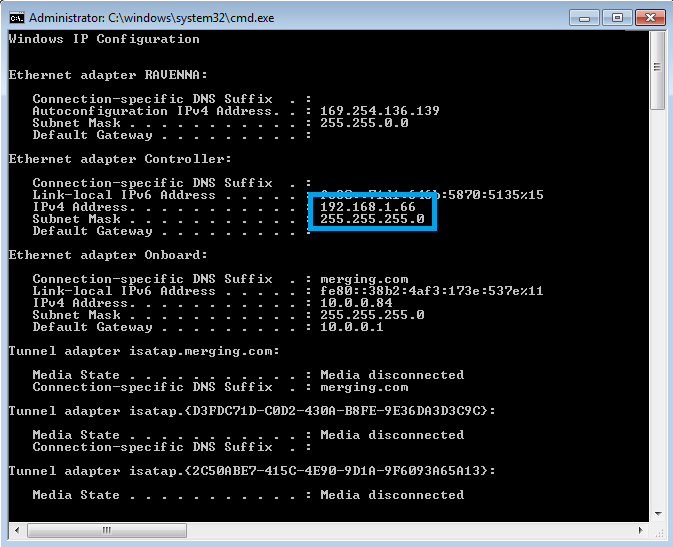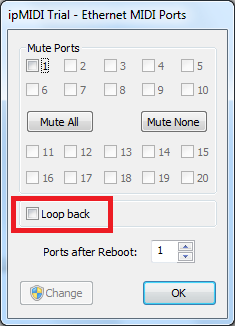ipMIDI network configuration (for SSL and Neve Genesys controllers)
If you have several network adapters, you need to configure ipMIDI, so it will only use the required network, and not conflict with RAVENNA.
Network traffic is controlled by the so called "Network routing table". ipMIDI uses the default route like every other application (e.g. Web Browser).
To change this behavior, add a routing table entry for ipMIDI's multicast adress 225.0.0.37.
For further details, see http://www.nerds.de/en/ipmidi_faq.html
First follow the installation instructions for SSL http://solidstatelogic.com or AMS Neve https://ams-neve.com depending on your controller.
Once ipMIDI is installed :
- Open an elevated command prompt (type "cmd" in Windows search field, and right click to Run as Administrator)
- First you need to get the IP address of the required network card.
Type "ipconfig" and press Enter.
This will list all network adapters on your computer, and their IP addresses. - Once you have the required network adapter IP address, type :
route ADD 225.0.0.0 MASK 255.255.255.0 <static_ip_of_wanted_Lan_card>
In our example, route ADD 225.0.0.0 MASK 255.255.255.0 192.168.1.66 - Windows will return a "OK!" message if the configuration succeeded.
- Restart your computer.
NB:For ease of use, you may rename your networks in Windows Network and Sharing Center > Adapter settings.
In the example above, the Merging MassCore NIC is named "RAVENNA", the motherboard NIC is named "Onboard" and the dedicated NIC is named "Controller".
MassCore users : you may need to start your computer with the Windows standard boot line (non-MassCore) to first configure ipMIDI in case of system slow down.
Merging also recommends you disable the LoopBack option to avoid further issues.
The number of ports required for the controller depends of the model used, please consult its documentation.