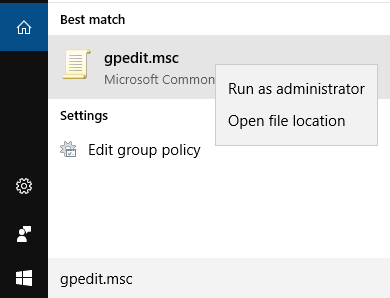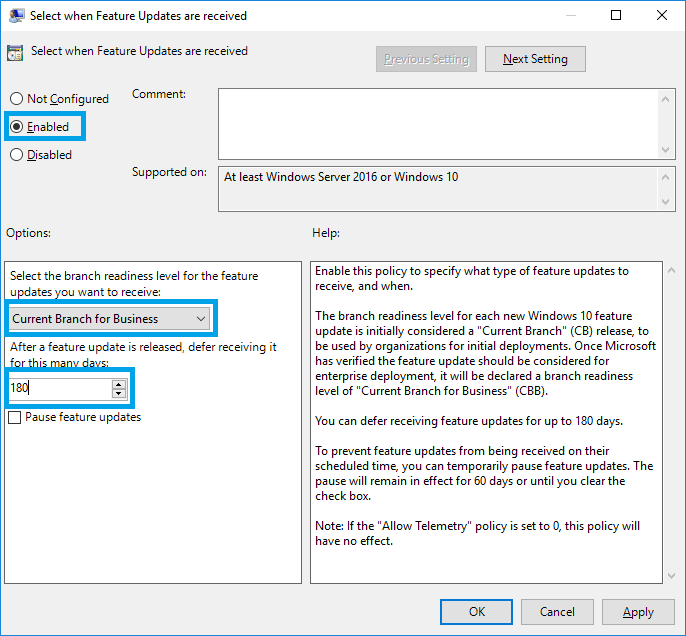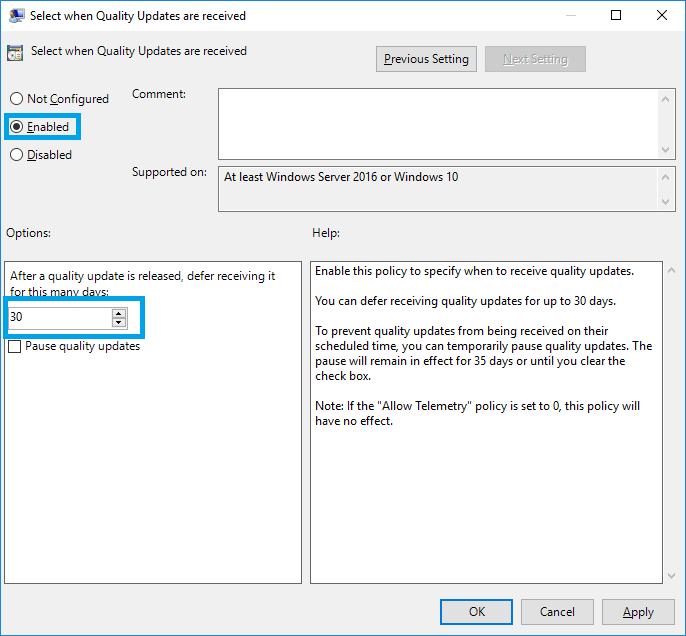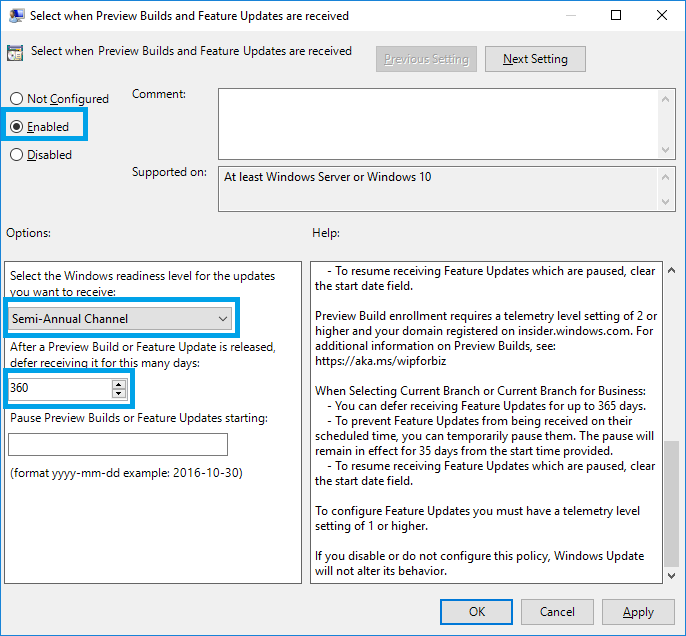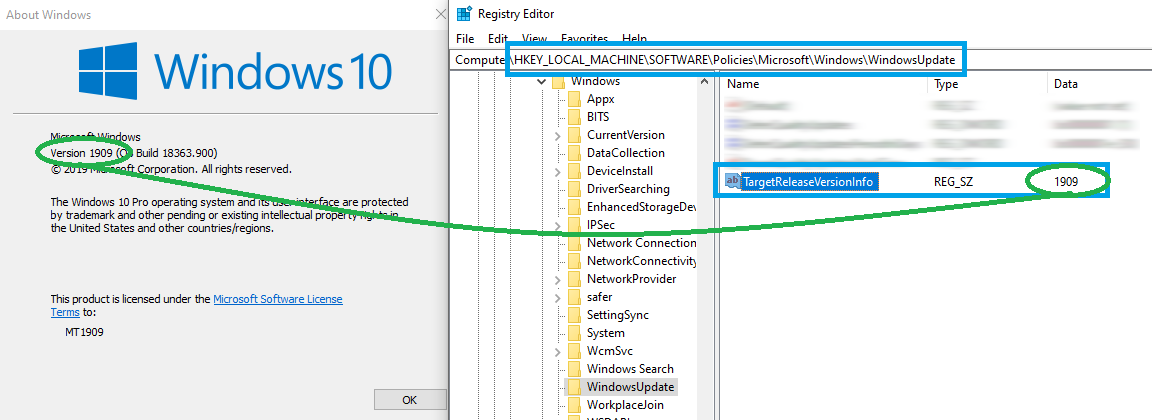Merging highly recommends you defer updates in Windows 10, as major Windows updates can make your system unusable.
This allows such updates to be further tested and approved by Microsoft, and Merging.
Updates can be configured on Pro, Educational or Enterprise editions of Windows, not on home versions!
You may also rather Pause the updates for 30 days, follow this page for detailed instructions.
Pyramix 11.0.6 / Ovation 7.0.6 / VCube 7.0.6 / AMR 7.0.6 required for Windows 10 1709.
Pyramix 11.1.4 / Ovation 7.1.4 / VCube 7.1.4 / AMR 11.1.4 required for Windows 10 1803.
Pyramix 11.1.6 / Ovation 7.1.6 / VCube 7.1.6 / AMR 11.1.6 required for Windows 10 1809.
Pyramix 12.0.5 / Ovation 8.0.5 / VCube 8.0.5 / AMR 12.0.5 required for Windows 10 1903 and 1909.
Pyramix 25th / Ovation 9.0.3 / VCube 9.0.3 /AMR 13.0.3 compatible with Windows 10 November 2019 Update 1909
Pyramix 25th Hotfix 3 / Ovation 9.0.6 / VCube 9.0.6 /AMR 13.0.6 (or above) compatible with Windows 10 2004
Pyramix 25th Hotfix 3 / Ovation 9.0.6 / VCube 9.0.6 /AMR 13.0.6 (or above) compatible with Windows 10 20H2
Pyramix 25th Hotfix 3 / Ovation 9.0.6 / VCube 9.0.6 /AMR 13.0.6 (or above) compatible with Windows 10 21H1
Configure updates using Group Policy Editor
Windows Anniversary (1607), Creator (1703), Fall Creator (1709), Spring Creator (1803) October 2018 Update (1809) May 2019 Update (1903) November 2019 Update (1909) May 2020 (2004) Fall 2020 (20H2) May 2021 (21H1)
In Windows Search field, type GPEDIT.MSC
Right click on the gpedit.msc and select Run as Administrator
Prevent Windows 10 update to new Major version
Since Windows 1803, it is possible to prevent Windows 10 to upgrade to a new major version.
Such update will not be automatically downloaded and installed on your computer, but it is still possible to update manually, with Microsoft Update Assistant.
(MassCore users should first make sure that the MassCore engine is compatible before upgrading to a new Windows version - see this page).
Please note that Merging can't guarantee that this setting will continue to work with new Windows 10 versions.
According to Microsoft "it will work until the policy is changed to a newer Windows 10 feature update.”
- Download and extract the following zip file
- Double click on the WindowsTargetReleaseVersionInfo.reg file to add it to your Windows registry
- Open Windows Registry Editor (Regedit.exe) and browse to HKEY_LOCAL_MACHINE\SOFTWARE\Policies\Microsoft\Windows\WindowsUpdate
- Double click on WindowsTargetReleaseVersionInfo and enter your current Windows version.
You can easily get your current Windows version by typing winver in Windows search field or Run command.
Feature vs Quality updates ?
Quality Update provides fixes but no new functionality while the Feature Update provides new features.