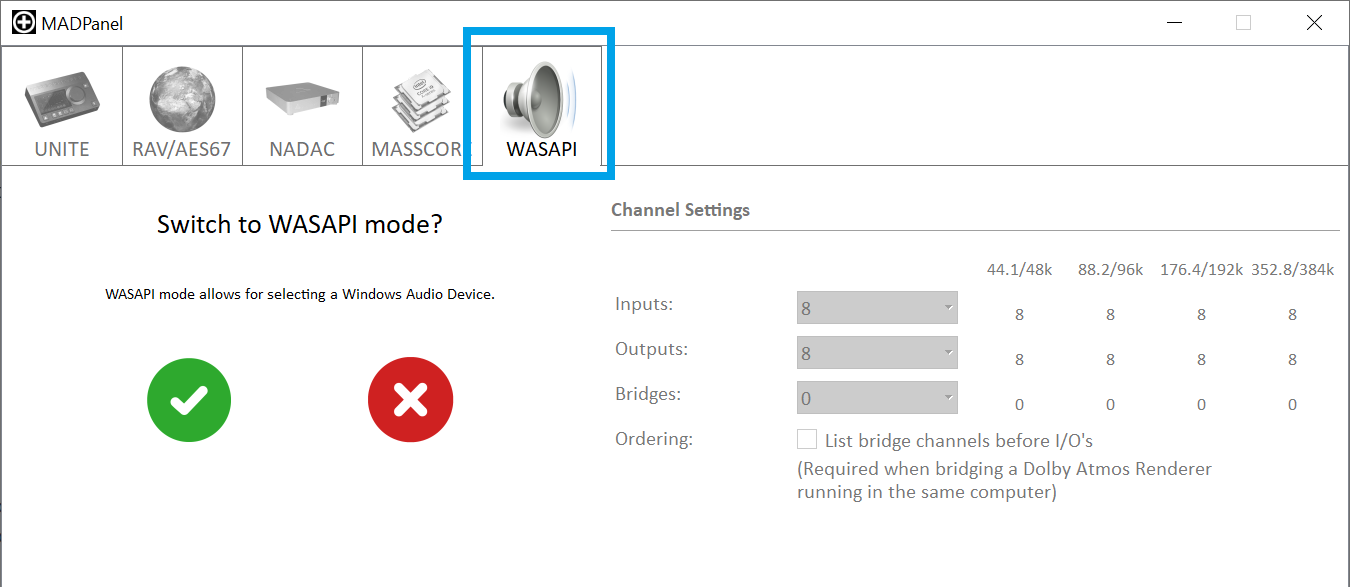| Info |
|---|
MAD WASAPI mode let you use any WDM Devices inputs and outputs, instead of AES67/RAVENNA devices. |
...
- Gigabit Ethernet network
(A Gigabit Ethernet adapter is required in order to connect to a USB A, B or C or Thunderbolt port). - Merging Audio Device (PC) installed
- Windows computer with up to date WDM Audio Device driver.
Procedure
- Start the Merging Audio Device panel.
- Select the WASAPI mode tab and confirm you want to switch the mode.
- Click on the Advanced Settings button at the bottom of the UI.
- Set the required number of channels.
The number of inputs and outputs available depends on your WDM device capabilities. - Windows Audio Devices settings
Mode : Shared lets all your other Windows applications still access your WDM device. E.g. Windows audio notifications will still be outputted on your WDM device, mixed with the MAD audio.
In Shared mode, the sampling rate cannot be modified from the MAD panel.
Mode: Exclusive locks the selected WDM device to MAD audio only, no other application may access the device.
SAMPLING RATE ???
Input / Output : let you choose the device.
Notes :
Sampling rates below 44100 Hz are not supported nor listed.
DSD Sampling rates are not supported
Mode: Exclusive : in Windows Control Panel > Sound Control Panel : Device Properties > Advanced tab, both Exclusive mode option must be active.