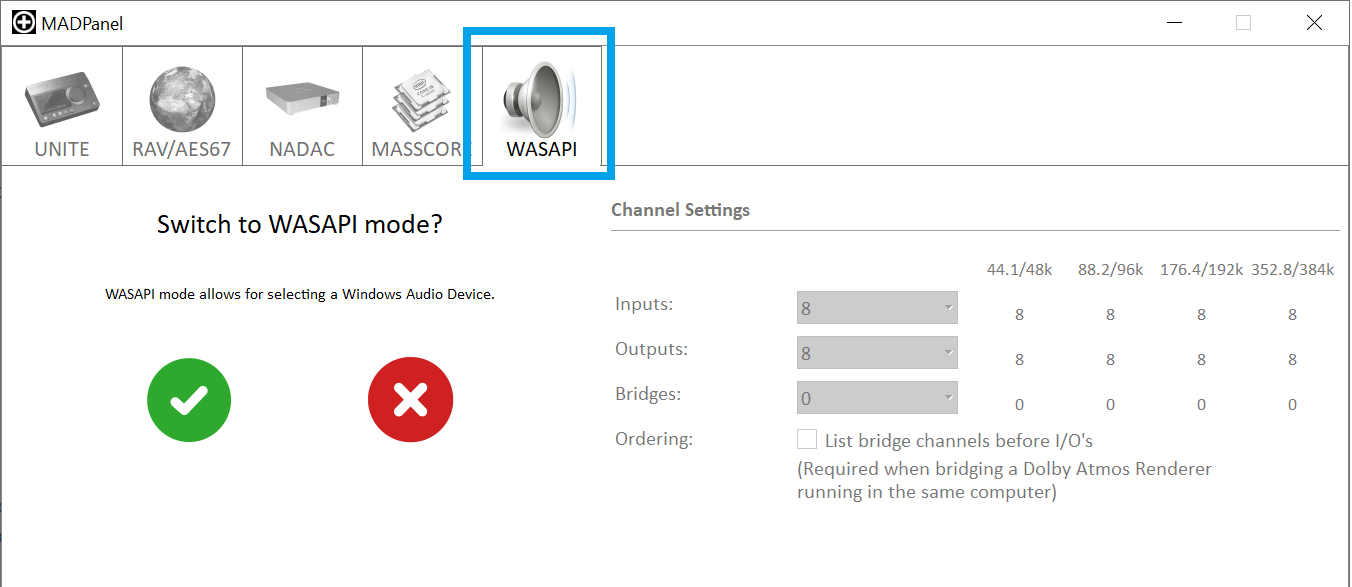/
MAD WASAPI Mode
MAD WASAPI Mode
MAD WASAPI mode let you use any WDM Devices inputs and outputs, instead of AES67/RAVENNA devices.
E.G. you can run your ASIO DAW on the Merging Audio Device driver and listen on your laptop headphone.
The capabilities (number of channels, sampling rate,...) will depend on the WDM device capabilities.
Prerequisites
- Merging Audio Device (PC) installed
- Windows computer with up to date WDM Audio Device driver.
Procedure
- Start the Merging Audio Device panel.
- Select the WASAPI mode tab and confirm you want to switch the mode.
- Click on the Advanced Settings button at the bottom of the UI.
- Set the required number of channels.
The number of inputs and outputs available depends on your WDM device capabilities. - Windows Audio Devices settings
Mode : Shared lets all your other Windows applications still access your WDM device. E.g. Windows audio notifications will still be outputted on your WDM device, mixed with the MAD audio.
In Shared mode, the sampling rate cannot be modified from the MAD panel.
Mode: Exclusive locks the selected WDM device to MAD audio only, no other WDM application may access the device (but several ASIO hosts can be used).
The sampling rate can only be modified in Exclusive mode.
Input / Output : let you choose the WDM device. While it's possible to have different WDM devices for inputs and outputs, Merging recommends you use the same one, issues may happen if the devices do not support the same sampling rates or buffer sizes. - Audio Settings
Master audio host : Allows to set a Master ASIO application, that will act as a Master sampling rate device. This setting is only active in Exclusive mode. WDM applications cannot be set as Master.
Sampling rate : Allows to set the sampling rate. This setting is only active in Exclusive mode. The available sampling rates depends on the WDM device capabilities.
Buffer Size : Allows to set the Buffer size. The listed buffer sizes are the ones reported by the device, therefore some unusual sizes might be displayed.
Sample type : 32bit Float only (this setting cannot be modified)
Audio Hosts - Mix Safe Mode : Mixes the different ASIO nodes with an extra processing buffer. This option requires a minimal buffer of 480 samples to work. - Once configured, please click on Apply Changes.
For details on the Audio Settings, please refer to the main MAD panel settings page.
Notes
- Sampling rates below 44100 Hz are not supported nor listed.
DSD Sampling rates are not supported - Mode Exclusive : in Windows Control Panel > Sound Control Panel : Device Properties > Advanced tab, both Exclusive mode option must be active.
- Some WDM audio devices might be inactive until a cable is plugged on the device. Therefore such device will not be displayed in the MAD panel until it's active.
, multiple selections available,
Related content
MAD - MassCore Mode.
MAD - MassCore Mode.
Read with this
ASIO - MAD Infrastructure pack.
ASIO - MAD Infrastructure pack.
More like this
RAV/AES67 Mode - MAD (PC) and VAD (Mac) Guide.
RAV/AES67 Mode - MAD (PC) and VAD (Mac) Guide.
Read with this
MAD: How to Monitor or Record back your Windows WDM applications in your DAW.
MAD: How to Monitor or Record back your Windows WDM applications in your DAW.
Read with this
Merging Audio Device Use Cases.
Merging Audio Device Use Cases.
Read with this
Merging Audio Devices Performances Debug.
Merging Audio Devices Performances Debug.
More like this