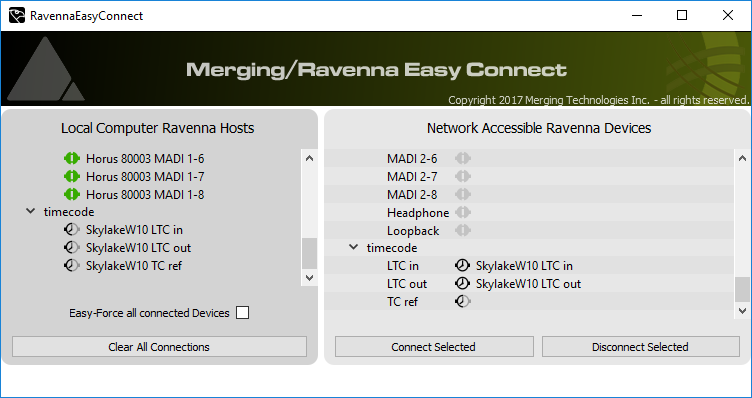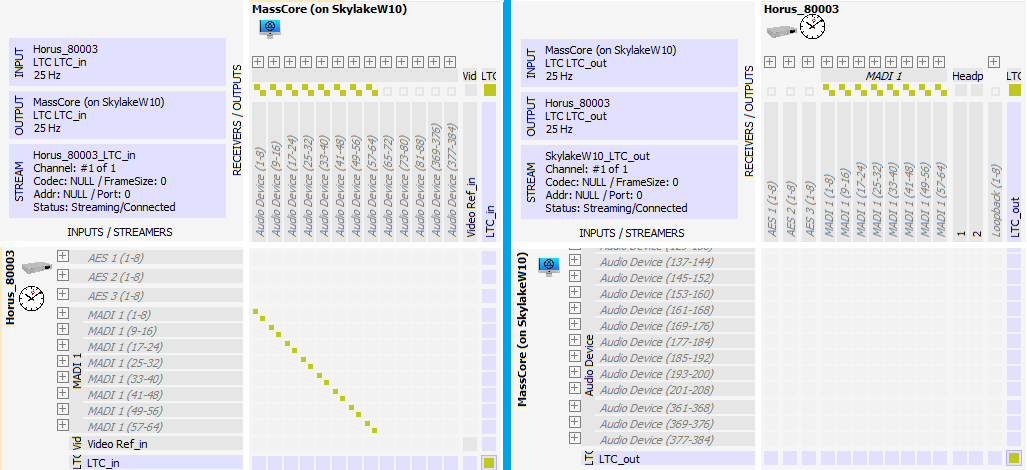In Ovation NativeMassCore, you can also use the LTC in and out coming from your Horus or Hapi device.
| Info | ||
|---|---|---|
| ||
Ovation 5.1.x or above required |
...
- Plug your the Sub D15 Sync cable on your Horus/Hapi
- Plug your LTC input and or output on this cable
- Start Ovation
- Connect the Horus / Hapi LTC to MassCore :
Expand title With Ravenna Easy Connect Start Ravenna Easy Connect
Browse to the Timecode section and expand it
Select both LTC in and LTC out and click on Connect selected.
The computer name will be displayed next to LTC In and Out once connected.Expand title With Aneman Start Aneman
Select the MassCore and the Horus / Hapi device in the world view, to populate the routing matrix.
Connect both LTC in and LTC out in the matrix (Timecodes are at the end of the inputs and outputs list).
Don-t forget to click on Apply changes once done. - You can now use this LTC1 as LTC source or generator port.
LTC1 is always the MassCore TimeCode in ovation.
...
| Note |
|---|
It is highly recommended to use a common video ref between Horus/Hapi and the other devices that will use the TimeCode. |
...