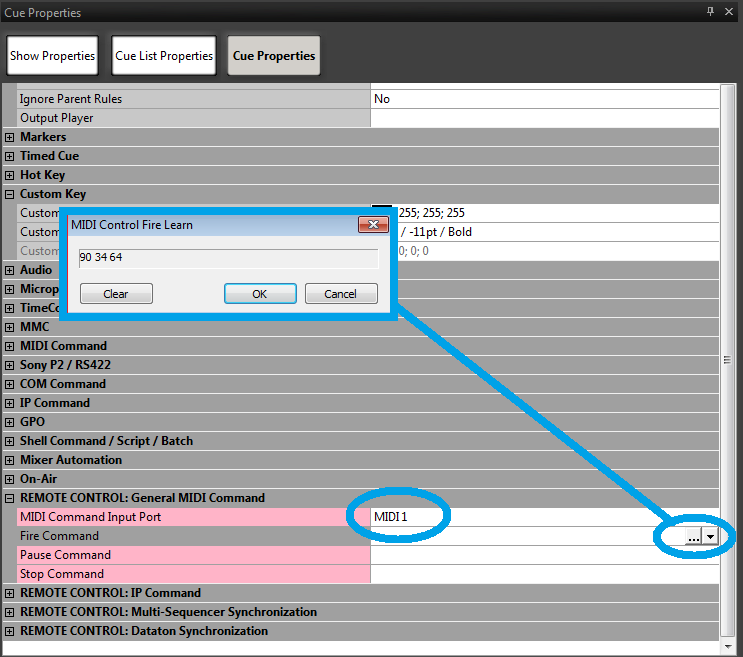| Panel |
|---|
To be properly detected, your MIDI device needs to be plugged in before starting Ovation. To use the Horus or Hapi MIDI DIN, see this page. |
| Table of Contents |
|---|
Fire, Pause or Stop specific Cues using General MIDI.
...
Select the Cue you want to control, and access its Cue properties.
Browse to REMOTE CONTROL General MIDI Command.
Set your MIDI input port (= MIDI Virtual port number configured in the Settings)
You an enter a specific MIDI message (in Hexadecimal) directly in Fire, Pause and Stop Command.
Or click on the … icon, to open the MIDI learn window, which displays incoming MIDI Commands.
Send your MIDI command and, when you see it in the field, click on OK to complete the mapping.
Ovation Commands mapping using General MIDI.
Many Ovation commands can only be mapped with General MIDI messages.
Lists of Ovation mappable MIDI commands can be found in Ovation UM - Appendix III : http://www.merging.com/downloads#ovation
...