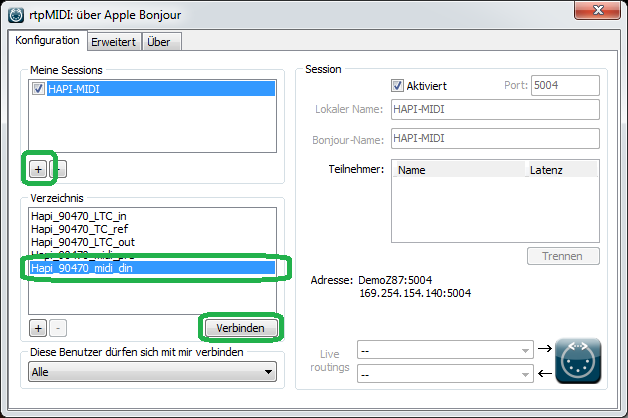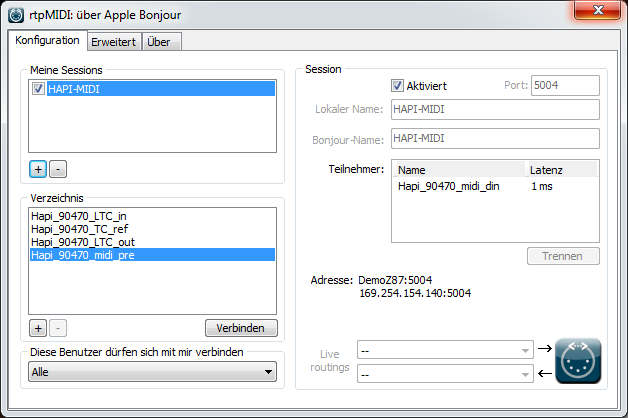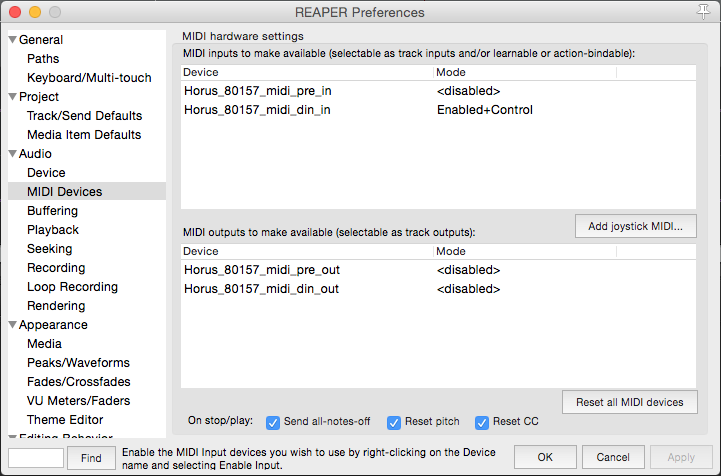/
Use Horus-HAPI MIDI din
Use Horus-HAPI MIDI din
To be able to use Horus and Hapi MIDI din, on its sync break out cable (CON-D15-VTC)
Prerequisite:
- Make sure you use Horus / Hapi firmware V3.0.70.29299 or above.
- Make sure your device have its DIP switch correctly configured for MIDI (see MIDI connection section in Horus / Hapi User Manual for details
Note: As of the Horus/Hapi serial number H80730/H90620 jumpers already have the factory configuration for MIDI support
On Windows :
- Make sure your Horus / HAPI is detected in MT Discovery
- Download ans install RTPMidi http://www.tobias-erichsen.de/software/rtpmidi.html
- Start RTP MIDI
- In My Sessions section, click on the + sign to create a new session, and name it.
- Once the Session has been created, select the device_name_midi_din in the available streams and click on Connect.
- The midi_din stream will be passed in the Participants section, you can now use it in your favorite application.
RTPMIDI does not always refresh properly, if you need to change your settings in RTPMIDI, you will have to restart the computer for the changes to apply.
On MacOS :
Horus / Hapi MIDI DIN port can be used directly from within any DAW running on a Mac. (RAVENNA Core Audio driver v2.0.28844 and above recommended).
In order to use a Horus / Hapi MIDI port in MacOS follow this procedure:
- Make sure your Horus / HAPI is detected in MT Discovery
- All available MIDI DIN port available on the network will appear as a usuall MIDI port. I.e. Reaper
Note: For Horus/Hapi LTC configuration under MacOS refer to the page here below
Use Horus/Hapi LTC inputs and outputs on Mac OS
, multiple selections available,
Related content
Merging Audio Device.
Merging Audio Device.
More like this
COMMON SETUP DANTE.
COMMON SETUP DANTE.
More like this
ASIO - MAD Infrastructure pack.
ASIO - MAD Infrastructure pack.
More like this
Merging RAVENNA Advanced Pages User Guide.
Merging RAVENNA Advanced Pages User Guide.
More like this
PEERING with Merging+Anubis
PEERING with Merging+Anubis
More like this