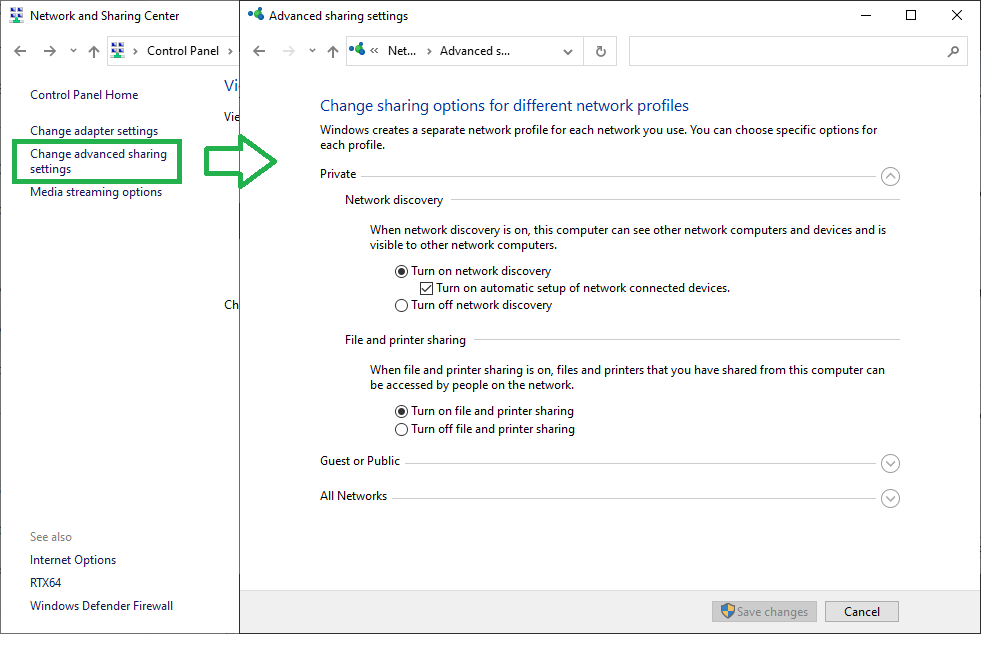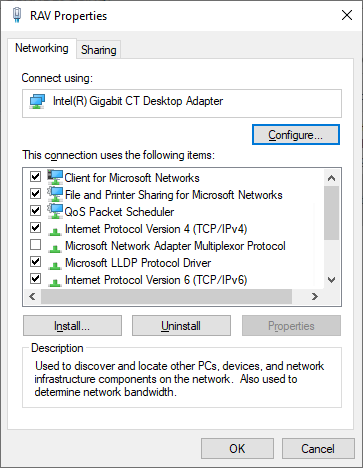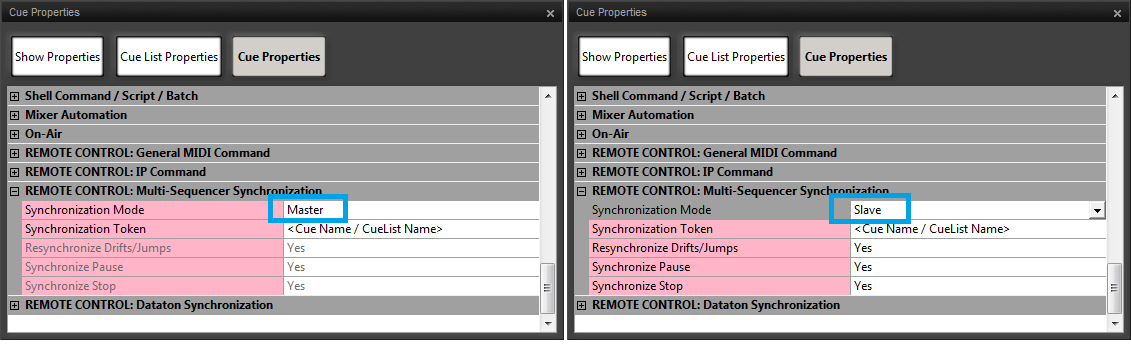To achieve redundancy with a backup Ovation running an identical show in mission critical situations, it is possible to use the MultiSequencer Synchronization.
Synchronization is sample accurate if Master and Slave TIME are in sync. Through I.e. TimeCode Chase.
A pre-roll of up to two seconds is required before output begins from a slave Ovation.
If this is critical in your application add two seconds of silence to Cues which start at the very beginning of the Show.
One method of achieving Time synchronization across several Ovations is to use a GPS source.
...
Check that Windows Network Discovery is activated.
Go in Windows Control Panel> Network and Sharing Center > Change advanced sharing settings
Make sure that Network Discovery is active. File and Printer sharing is optional.
This setting can be defined for each Network type, Home/ Work, Public or Domain, so please set accordingly to your Network type.
The Network type can be identified in the main Network and Sharing Center window.
Go Windows Control Panel > Network Connections > Select your Windows Network LAN card > Properties
Client for Microsoft Networks,File and Printer Sharing for Microsoft Networks, and Internet Protocol Version 6/ Version 4 must be active.Configure the IP adresses
When you have several networks connected to your computer, the operating system uses the IP addresses to sort the network datas and send it to the correct network.
If two (or more) networks are connected to one computer, the root of the IP addresses have to be different, otherwise the computer will not be able to determine where to send the network datas.
Each computer must have a unique IP address per netwrok.
Examples with a RAVENNA network:
Ovation commands network IP is 192.168.0.10 and RAVENNA is 169.254.25.20 OK
Ovation commands network IP is 10.0.25.20 and RAVENNA is 169.254.25.20 OK
Ovation commands network IP is 169.254.15.10 and RAVENNA is 169.254.25.20 NOT OK
Ovation commands network IP is 192.168.0.10 and RAVENNA is 192.168.10.20 NOT OKThe computers IP addresses can be verified Windows Control Panel > Network Connections > Select the required LAN card > Status > Details.
Depending on your network configuration, the computers will receive their IP addresses automatically (DHCP), or you will have to set it manually (direct connection / non DHCP).
To manually set an IP address, Go Windows Control Panel > Network Connections > Select the required LAN card > Properties.
Select Internet Protocol Version 4 (TCP/IPv4) (or Version 6 (TCP/IPv6) depending on your network) and click on Properties button.
Set it to "Use the following IP address" and enter the IP address.
Once you have entered your IP address, click in the Subnet Mask field. Windows will automatically set the correct Subnet Mask.
Default gateway and DNS server can be left blank.
Click on OK and Close to validate those settings.
Now you need to restart the computer for changes to apply.
Note : The IP address 127.0.0.0 should NEVER be used.
| Info |
|---|
| Those settings have to be checked on both computers. |
...
- Now the Cues have to be configured.
On the Master computer, go in the Cue properties > REMOTE CONTROL: Multi-Sequencer Synchronization Section and set the Synchronization Mode to Master.
On the Slave computer, go in the Cue properties > REMOTE CONTROL: Multi-Sequencer Synchronization Section and set the Synchronization Mode to Slave.
On the Slave computer, configure the re-synchronization settings according to your needs :
Resynchronize Drifts/Jumps : Determines whether or not re-synchronization will take place when a sync drift or jump is detected. The Difference threshold is the same as the one set in the Show Properties.
Synchronize Pause: When set to Yes if the Master Cue is Paused the Slave Cue also Pauses.
Synchronize Stop: When set to Yes if the Master Cue is Stopped the Slave Cue also Stops.
Important note : The cue on both the Master and Slave(s) must contain audio.
Synchronization Tokens
Ovation generates the Synchronization Token automatically from the Cue Name and CueList Name.
Therefore Master and Slave Tokens MUST match. (case sensitive).
Note: If for some reason automatic Token generation is unsuitable. E.g. because the Cue on the Master Ovation is named Bach and the Cue on the Slave is named Bach back then a Token value may be typed in the field. The same Token Value MUST be used on Master and Slave Ovations.
...