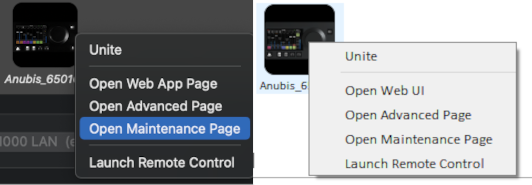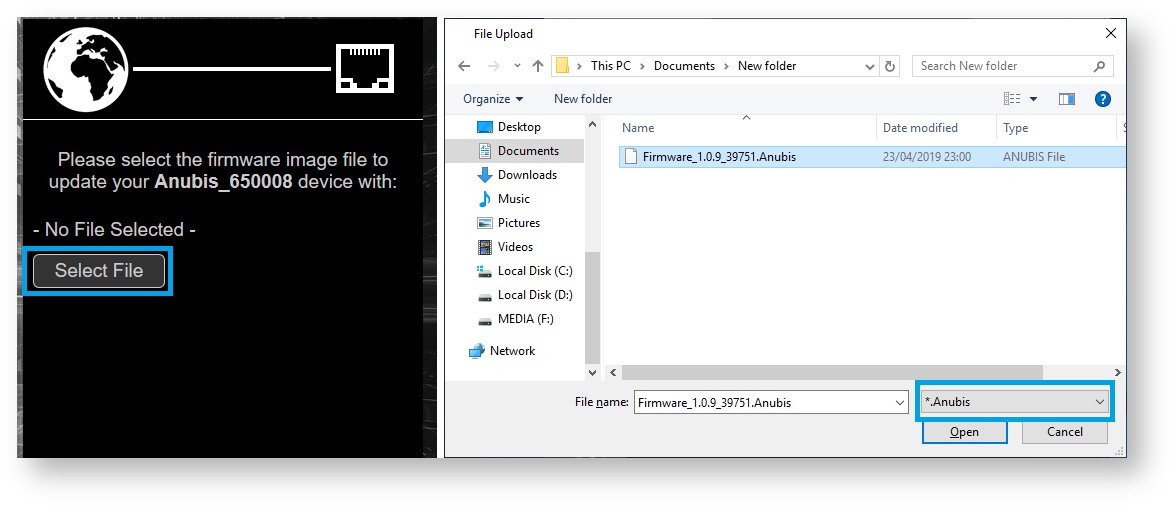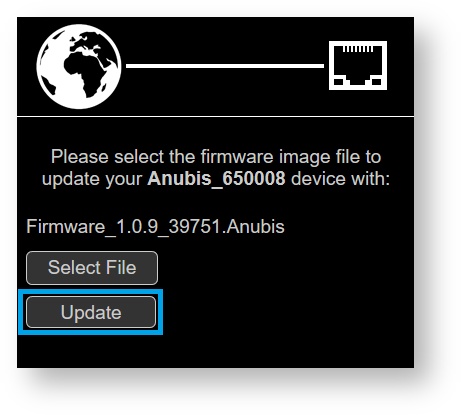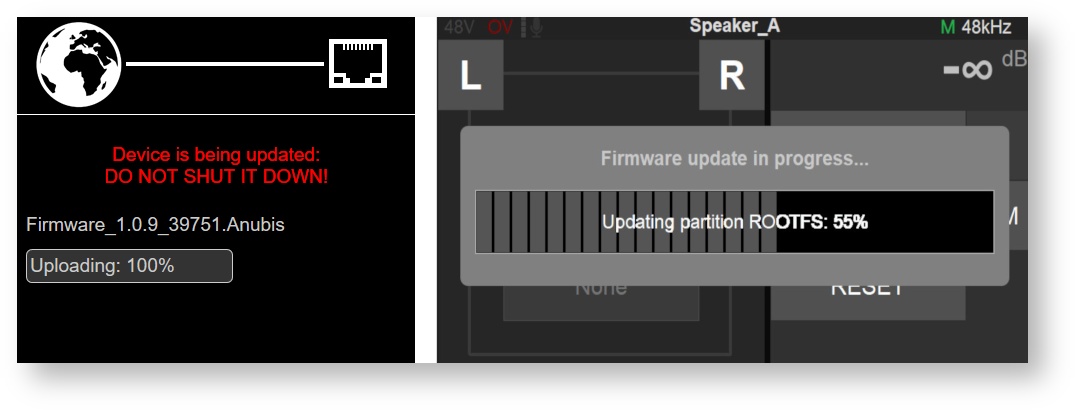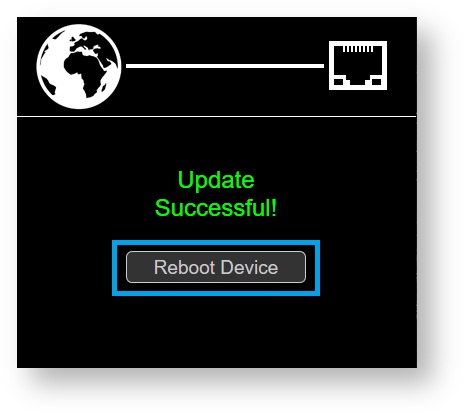Anubis Firmware Update.
PREREQUISITES:
- An internet connection to download the latest Firmware or Maintenance Mode
- Mac or PC system connected to the ethernet interface of the Anubis.
- ANEMAN v1.1.7 (or above). Download from https://www.merging.com/anubis/download
- The Google Chrome browser is recommended for PC and mac users (Safari not supported)
Note : During the firmware update, the audio will run, but only volume and mute control will work, you won't be able to use other controls.
- Download the latest Anubis firmware from https://www.merging.com/anubis/download
Some firmware will first require a Maintenance Mode update that is based on the same procedure.
Recent firmware are larger than previous ones and could take longer to update, never abort an update process. - Connect your Anubis network port to the system where you have downloaded the latest firmware.
- Mac users :
Browse to the MAC System Preferences, in Other open the Merging RAVENNA icon to open the driver panel.
PC users :
Start the Merging Audio Device panel. - Access you Anubis Firmware Update page.
In the Network Discovery zone, right click on your Anubis device, and select Open Maintenance page
Your browser will automatically open the Anubis Firmware Update page. - Click on the Select File button, and browse to the downloaded firmware location.
For ease of use, only .anubis files will be displayed. - Once the firmware is selected press the Update button.
Note: During the Firmware update the Anubis Mute button will blink muting all monitors.
- The firmware is first uploaded from the computer into Anubis, then it will update its firmware.
DO NOT SHUT DOWN ANUBIS OR COMPUTER DURING THE UPDATE PROCEDURE.
Wait for the upload and update to complete.
Notice that your Anubis TFT will also display the progression of the update. - Once the Firmware update is completed please reboot your Anubis.
From either the browser or the ANUBIS TFT, by pressing Reboot Device.
, multiple selections available, Use left or right arrow keys to navigate selected items